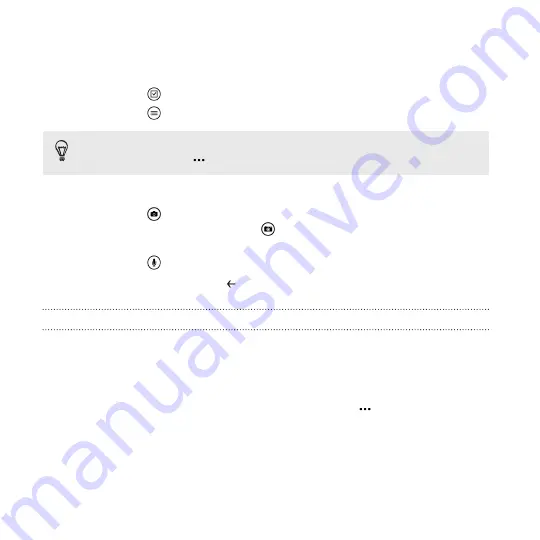
4.
Compose your note.
§
Tap on the note and start typing your text.
§
Tap
to create a to-do list.
§
Tap
to create a bulleted list.
To format text in your note or to change a bulleted list to a
numbered list, tap
, and then select the option you want.
5.
Insert a picture or audio to your note.
§
Tap
to insert an existing photo to your note. If you want to
insert a new photo, tap
on the
Choose file
screen, and then
capture a new photo.
§
Tap
to record audio and insert it to your note.
6.
When you're done, tap
to save your note.
Sharing or syncing a note
You can share your notes via email or sync them to OneDrive so you can
access your notes anywhere.
1.
Open the OneNote app.
2.
Tap the note you want to share, and then tap
.
3.
Do any of the following:
§
Tap
share
and select the account you want to share the note
with.
§
Tap
sync
to sync the note to your OneDrive.
108
Productivity
Содержание HTC Windows Phone 8X
Страница 1: ...User Guide ...
Страница 9: ...Installing an update 172 Factory reset 172 Trademarks and copyrights Index Contents 9 ...
Страница 83: ...You can also create a group to only see updates from contacts in that group People 83 ...
Страница 97: ...4 Choose if you want a signature to appear in your sent email 5 Tap Email 97 ...
Страница 152: ... To unsubscribe several channels tap unsubscribe 152 More apps ...
Страница 169: ...5 Tap All settings kid s corner 6 Tap the On Off switch to disable Kid s Corner Security 169 ...






























