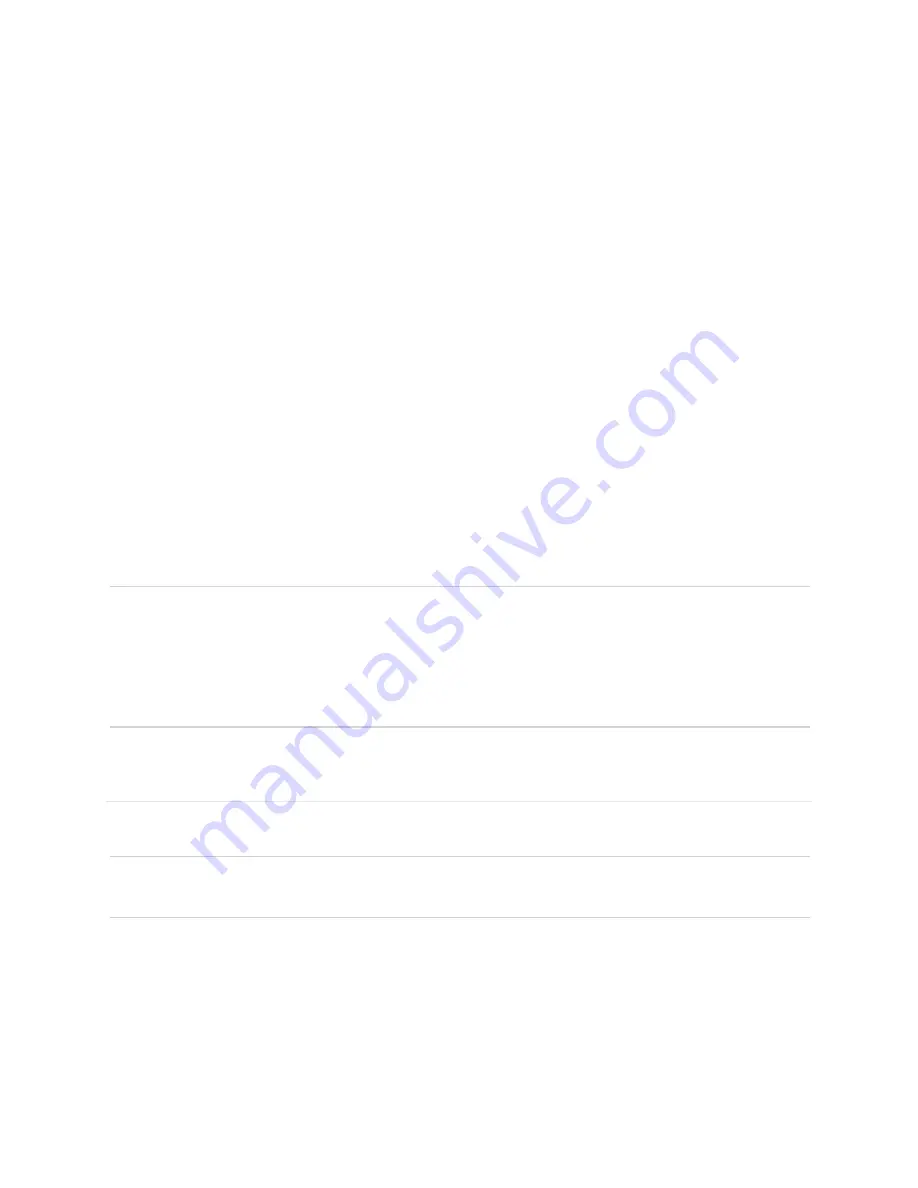
25
Wi
-
Fi Password
– Use this setting to enter your desired Wi-Fi password.
802
.
11 Mode
– Use this setting to change the Wi-Fi mode. The Jetpack allows devices
using 802.11b, 802.11g, and 802.11n to connect to the wireless network.
Security
– Use this setting to select the desired type of Wi-Fi security used to encrypt the
wireless network. WPA2 is the latest and most secure method, and should be used
whenever possible.
Security Option
– Use this setting to select the desired Wi-Fi security option used to
encrypt the wireless network. Advanced Encryption Standard (AES) is the latest and most
secure option and should be used whenever possible.
Maximum Wi-Fi connected devices
– Use this setting to specify how many devices can
simultaneously connect to your Jetpack.
Privacy Separator
– If this setting is turned
On
, each connected device is isolated from all
other connected devices. This provides additional security if some connected devices are
unknown or not completely trusted. For normal operation, this option should be turned
Off
.
Wi-Fi Media
– WMM provides higher priority for multi-media traffic. This setting should
normally be turned
ON
to assist throughput. If you are using 802.11n, WMM is mandatory.
IMPORTANT!
Any change you have made on the Wi-Fi Settings page will reset Wi-Fi
connection, disconnecting any connected devices. If Wi-Fi Name and Password are not
changed, your Jetpack automatically reconnects your devices. If either or both Wi-Fi Name and
Password were changed, you need to reconnect using the new Wi-Fi Name and Password from
your device Wi-Fi connection application or controls. Otherwise, your devices could create
authentication error because of the old Wi-Fi connection credential saved in your devices.
Advanced
The
Advanced
menu allows you to change Jetpack advanced settings. The
Advanced
page
provides options for updating DNS, SIM, Firewall, LAN, and Port Filtering settings.
IMPORTANT!
Changing the advanced settings can adversely affect stability, performance, and
security of your Jetpack.
Содержание ellipsis jetpack MHS700L
Страница 1: ...User Guide MHS700L...
Страница 4: ...1 1 Getting Started...
Страница 7: ...4 Device Display Display Indicators...
Страница 9: ...6 2 Using Your Jetpack...
Страница 15: ...12 3 Jetpack Settings...
Страница 41: ...38 4 Troubleshooting...
Страница 44: ...41 5 Product Specifications and Regulatory Information...
Страница 49: ...46 6 Glossary...
















































