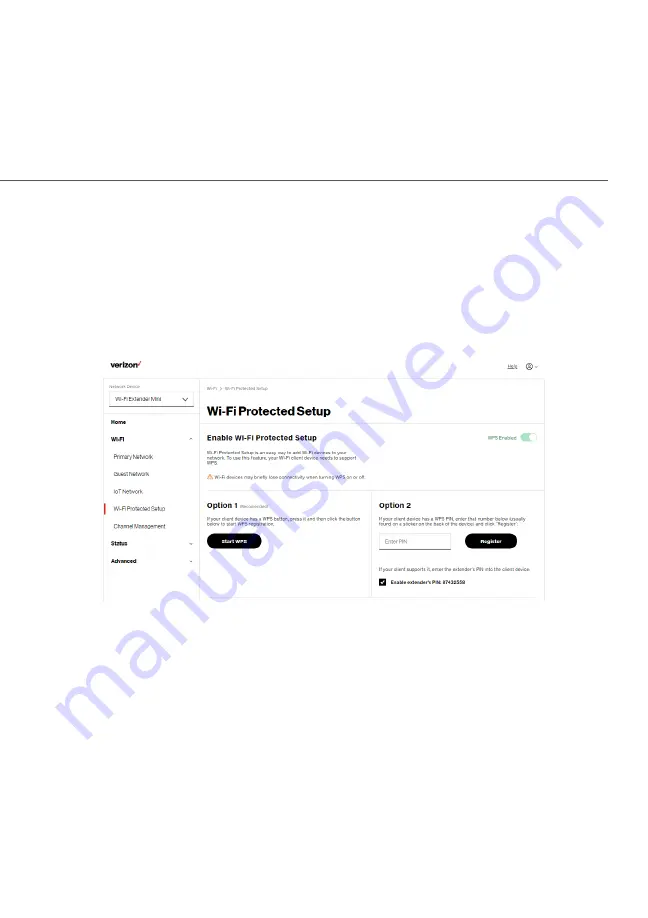
32
©2021 Verizon. All Rights Reserved
You can easily add Wi-Fi devices to your Wi-Fi network using the
WPS option if your Wi-Fi device supports the WPS feature.
To access WPS using the user interface:
1.
From the main menu, select Wi-Fi
Wi-Fi settings, then select Wi-Fi
Wi-Fi
Protected Setup
Protected Setup (WPS).
2.
Use one of the following methods:
• If your Wi-Fi client device has a WPS button, press the
WPS button on your router for more than two seconds,
then click the start WPS
start WPS button in the Option 1
Option 1 to start the
WPS registration process.
• If your client device has a WPS PIN, locate the PIN printed
on the client’s label or in the client documentation. Enter
the PIN number in the Enter PIN
Enter PIN field. The Client WPS PIN
Client WPS PIN
field is located in the Option 2
Option 2 on the user interface.
Содержание CME1000
Страница 1: ...Wi Fi Extender Mini USER GUIDE Model CME1000 2021 Verizon...
Страница 11: ...02 CONNECTING YOUR WI FI EXTENDER MINI 2 0 Setting up Your Wi Fi Extender Mini 2 1 Main Screen...
Страница 26: ...26 03 WI FI SETTINGS 2021 Verizon All Rights Reserved...
Страница 48: ...05 TROUBLE SHOOTING 5 0 Troubleshooting Tips 5 1 Frequently Asked Questions...
Страница 58: ...06 SPECIFICATIONS 6 0 General Specifications 6 1 LED Indicators 6 2 Environmental Parameters...
Страница 62: ...07 NOTICES 7 0 Regulatory Compliance Notices...






























