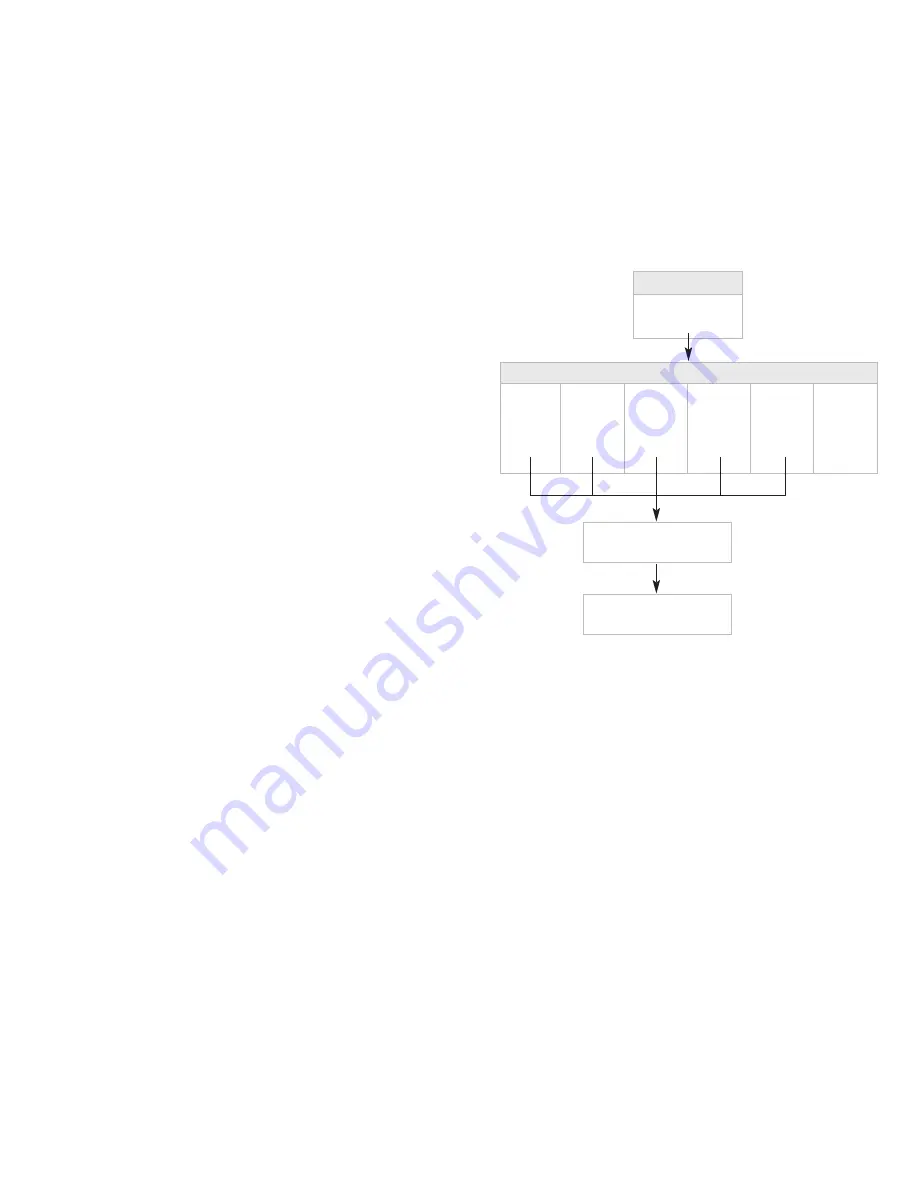
To Schedule Reminders...
continued
4. Record your Reminder message after the tone. Press any key when finished.
•
Press
¡
to keep this Reminder.
•
Press
™
to try again.
5. Enter the date you wish to receive the Reminder using one or two digits for
the month, followed by two digits for the day.
For example:
¡™∞
= January 25
¡™º∞
= December 5
OR press
≠
if Reminder is to be delivered the same day it is created.
6. Enter the time you wish to receive your Reminder. Using standard time, use
one or two digits for the hour, followed by two digits for the minute.
For example:
•¢∞
= 8:45
¡ººº
= 10:00
7. Press
¡
for AM delivery, press
™
for PM delivery.
8. The system will repeat the date and time you entered.
•
Press
¡
to keep it.
•
Press
™
to try again.
NOTE:
Mailbox subscribers can schedule a Reminder message to be sent up to
365 days from when the Reminder was created.
Main Menu
Reminder Messages
¢
Greetings
One-Time
Reminder
¡
Daily
Reminder
™
Daily
Reminder on
Weekdays
£
Weekend
Only
Reminder
¢
Specify
Days
of Week
∞
Review/
Delete
Reminders
§
Record your message, then
press any key when finished.
Enter the date and time you wis
to receive the Reminder message.
Questions? Please call 1.800.483.2000
26
27
Содержание Business Voice Mail
Страница 32: ...2008 Verizon All Rights Reserved 3058 1108...































