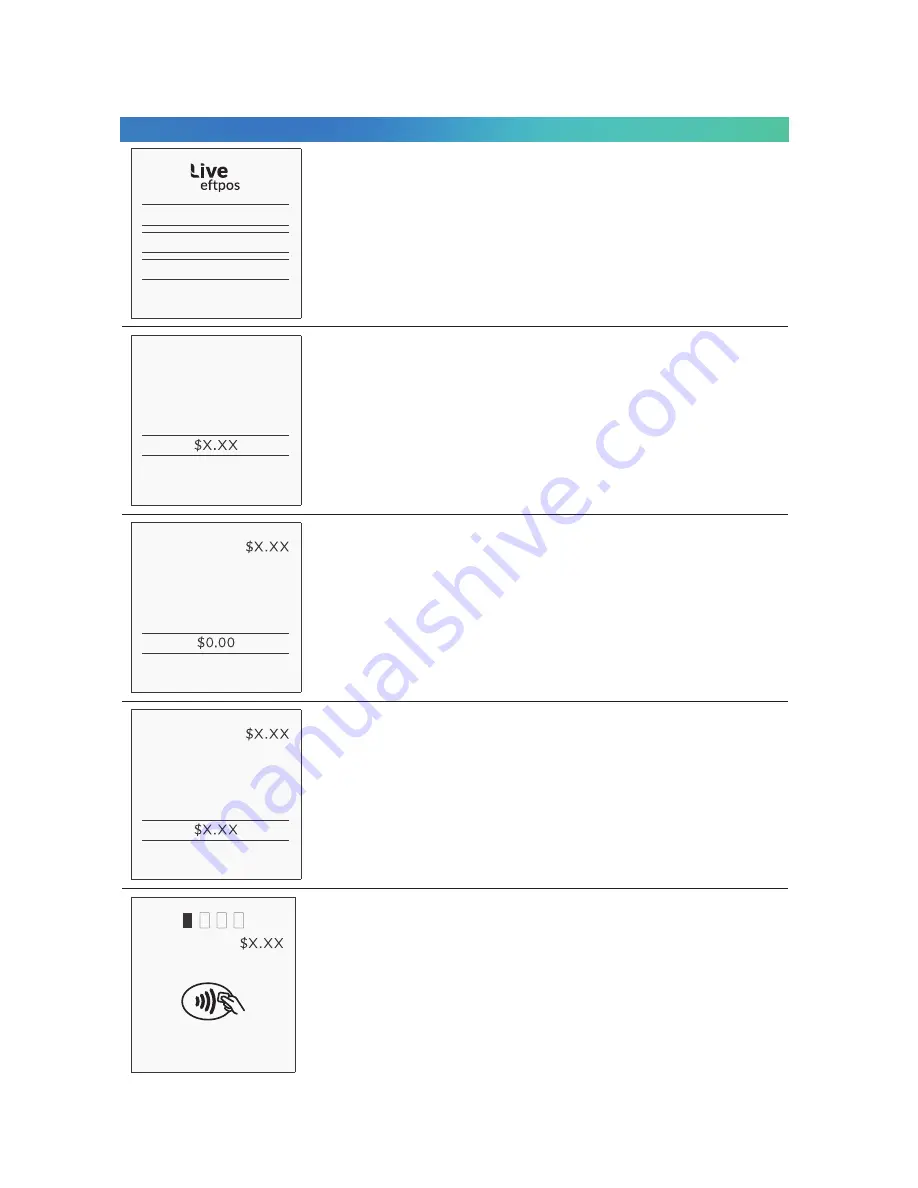
Live eftpos integrated User Guide
35
6.2
Purchase using Standalone-Lite Mode
PURCHASE
CASHOUT
REFUND
PREV
NEXT
ENTER AMOUNT
PURCHASE
ENTER CASH OUT
PURCHASE
TOTAL AMOUNT
PURCHASE
PRESENT CARD
Select Purchase transaction on the terminal (press ENTER
on terminal if screen is not visible to display menu)
Enter the transaction amount into the terminal and
press ENTER.
Press Enter to confirm the total pu Cash Out amount.
Bring the card into contact with the terminal by swiping,
inserting or tapping it.
Enter the Cash Out amount into the terminal and press ENTER.
Terminal Screen
Next Step
Содержание VX690
Страница 1: ...Live eftpos integrated User Guide 1 Live eftpos integrated User Guide...
Страница 52: ......


































