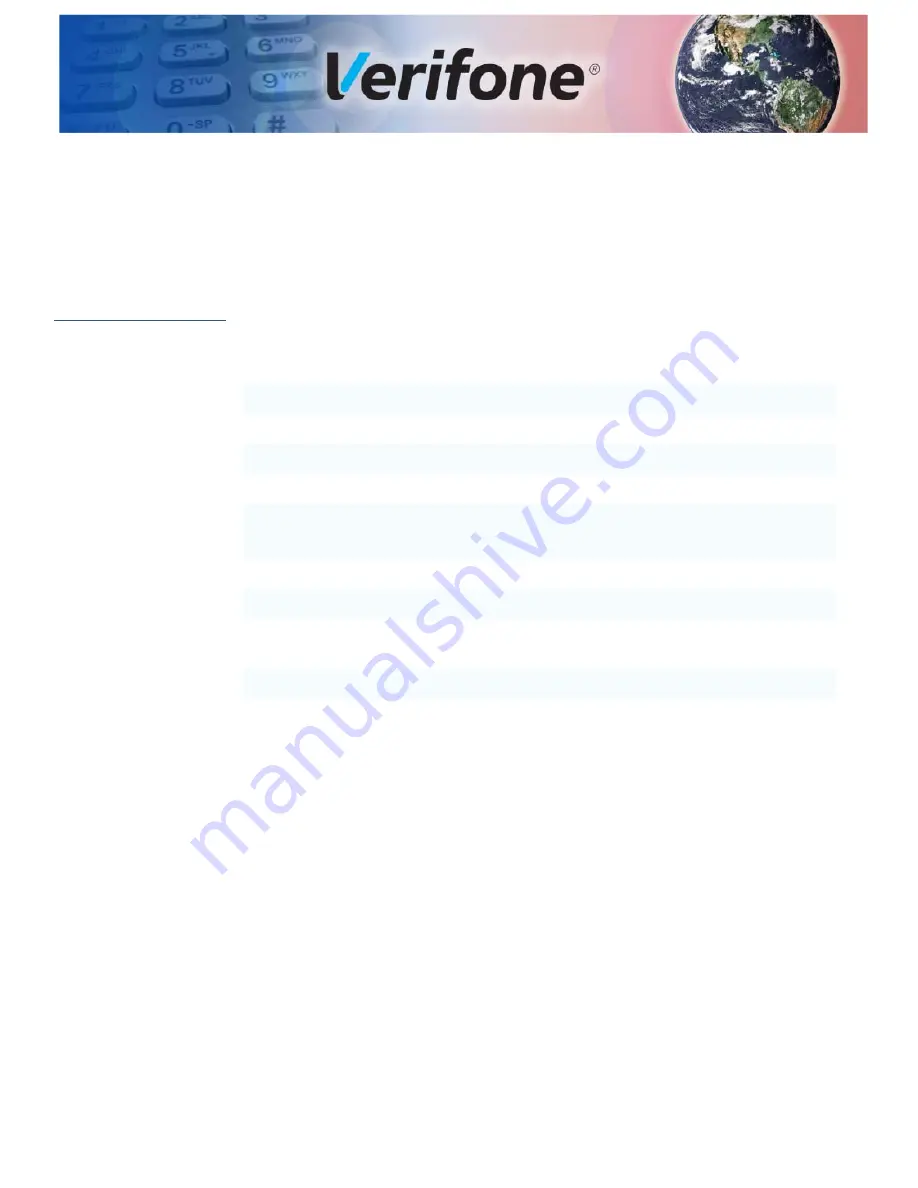
K250 I
NSTALLATION
G
UIDE
9
C
HAPTER
2
Specifications
K250
Specifications
This chapter lists the power requirements and other specifications of
the K250 kiosk.
Standard
Specifications
Processor
Intel i5 or i7, Qualcomm Snapdragon
Memory
8GB or 16GB
Storage
128GB or 256GB SSD
OS
Windows 10, Oak OS Android
Display
21.5" High Definition Capacitive Touchscreen (PCAP)
388.62mm L x 261.62mm W x 706.12mm H
Input Power
120 - 240V AC, 50/60 Hz
Current Rating
2A
Accessibility
Storm Interface AudioNav Keypad, ADA compliant, 6-key
navigation, audio jack, illuminated
Cooling
System fan and vented enclosure
Environment
Operating temperature: 5°C to 35°C (40°F to 95°F)
Storage temperature: -30°C to 60°C (-20°F to 140°F)
Operating humidity: 20% to 80% (non-condensing)
Storage humidity: 5% to 90% (non-condensing)
Altitude: up to 2000m (6,500ft)
Содержание K250 Extended
Страница 1: ...Verifone Part Number DOC500 006 EN A Revision A K250 Installation Guide...
Страница 8: ...DEVICE OVERVIEW Features and Benefits 8 K250 INSTALLATION GUIDE THIS PAGE IS INTENTIONALLY LEFT BLANK...
Страница 11: ...SPECIFICATIONS K250 Specifications K250 INSTALLATION GUIDE 11 K250 Pedestal Specifications...
Страница 12: ...SPECIFICATIONS K250 Specifications 12 K250 INSTALLATION GUIDE THIS PAGE IS INTENTIONALLY LEFT BLANK...
Страница 36: ...CAUTION AND WARNING MESSAGES K250 Caution and Warning Messages 36 K250 INSTALLATION GUIDE...










































