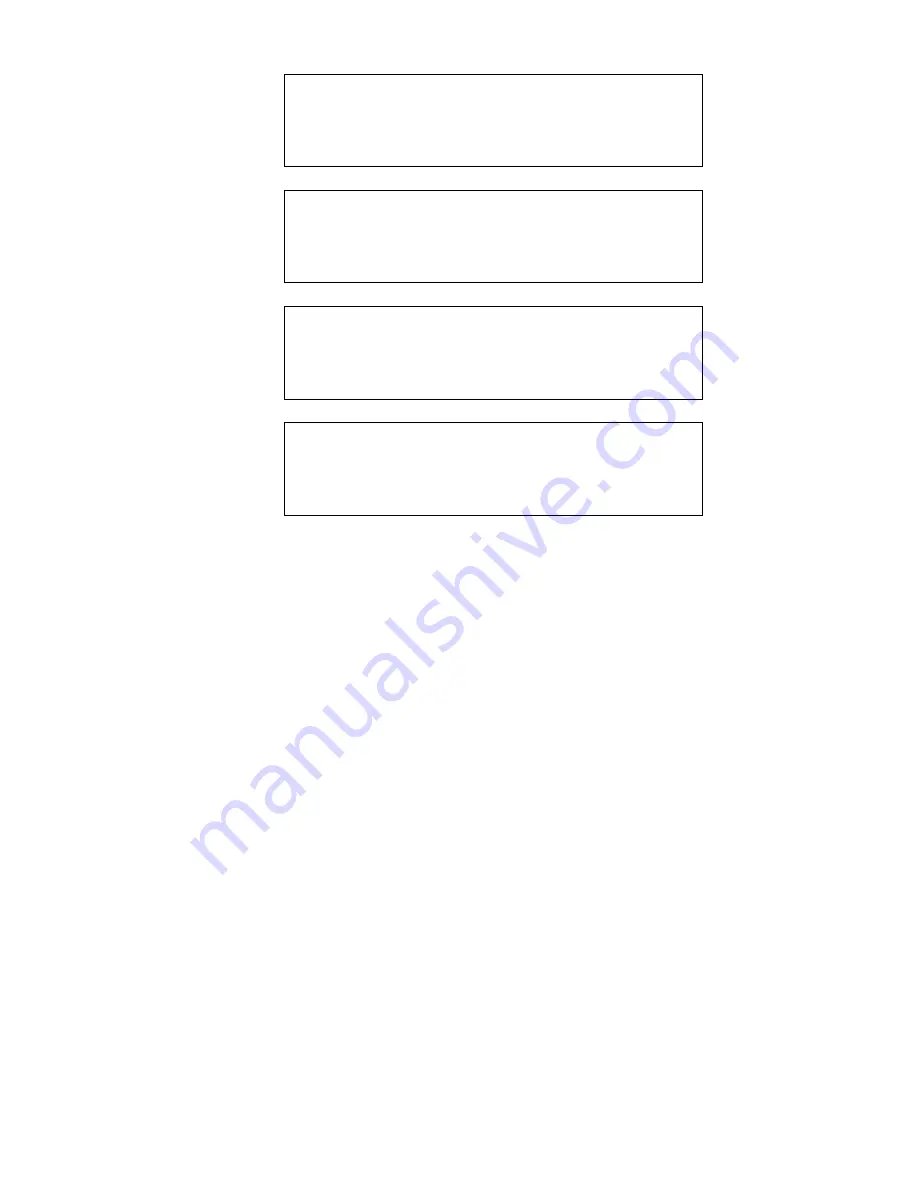
HPV-20 Installation Guide
◆
19
Ins
ta
llation
2
20. The Ruby terminal then continues with its normal boot displays.
Refer to your Ruby reference set for more information on performing
backup, upgrade, restore, and revert functions using the HPV-20
System.
Test after Setup
To make sure the HPV-20 is correctly installed:
■
Run each Ruby terminal in normal sales mode and verify that the
message “HPV-20 UNAVAILABLE” does not appear on the alarm
line. If this message appears, refer to page 20.
■
Perform a backup of, at least, the Ruby controller and preferably any
workstations, to test the HPV-20 System.
UpTime is initializing the MSD.
Creating directories...
Copying files...
Setting state to IDLE...
Содержание HPV-20
Страница 1: ...HPV 20 Installation Guide Software Versions 3 00 Revision A...
Страница 2: ......
Страница 6: ...ii HPV 20 Installation Guide...
Страница 10: ...4 HPV 20 Installation Guide...
Страница 28: ...22 HPV 20 Installation Guide...
Страница 37: ......
Страница 38: ......














































