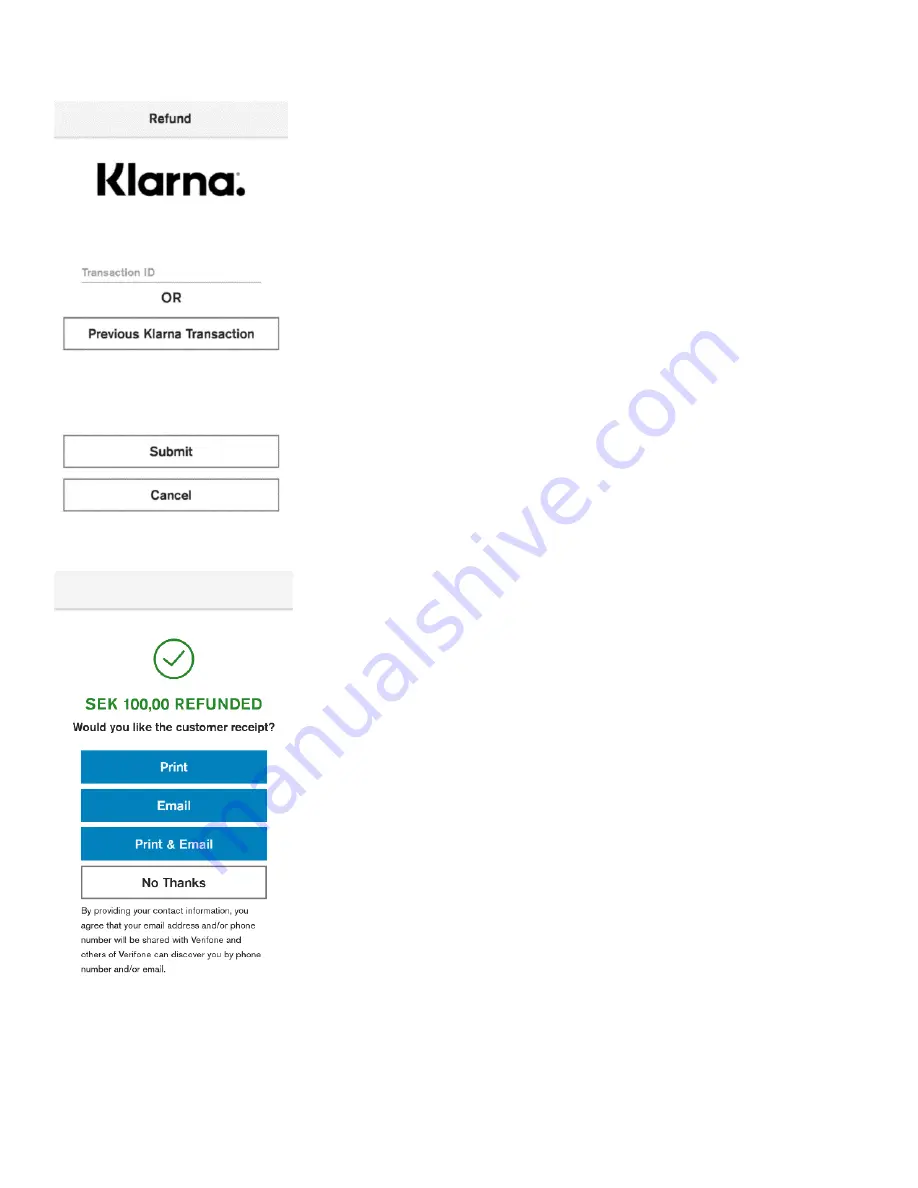
User Guide
Alternative Payment
CM5P
14
EN
Description
After the “Klarna” icon has been selected, the user can choose between
refund options.
User action
The user can enter Transaction ID (Gateway Transaction ID can be found
on the purchase receipt) to refund a transaction. After the transaction ID
is entered, the user must press the “Submit” button
.
The user can select the “Previous Klarna Transaction” but
ton to refund last
successful Klarna transaction.
Description
When the payment data has been processed, the terminal will show a
“Refunded” screen. This informs the customer that the transaction has
completed successfully. The device will show options to print customer
receipt. These options may differ depending on the configuration.
User action
To print the customer receipt, the user must select the “Print” button.
To email the customer receipt, the user must select the “Email” button.
To
print and email the customer receipt, the user must select the “Print &
Email” button.
If the customer does not want a receipt, the user must select the “No
Thanks” button.



















