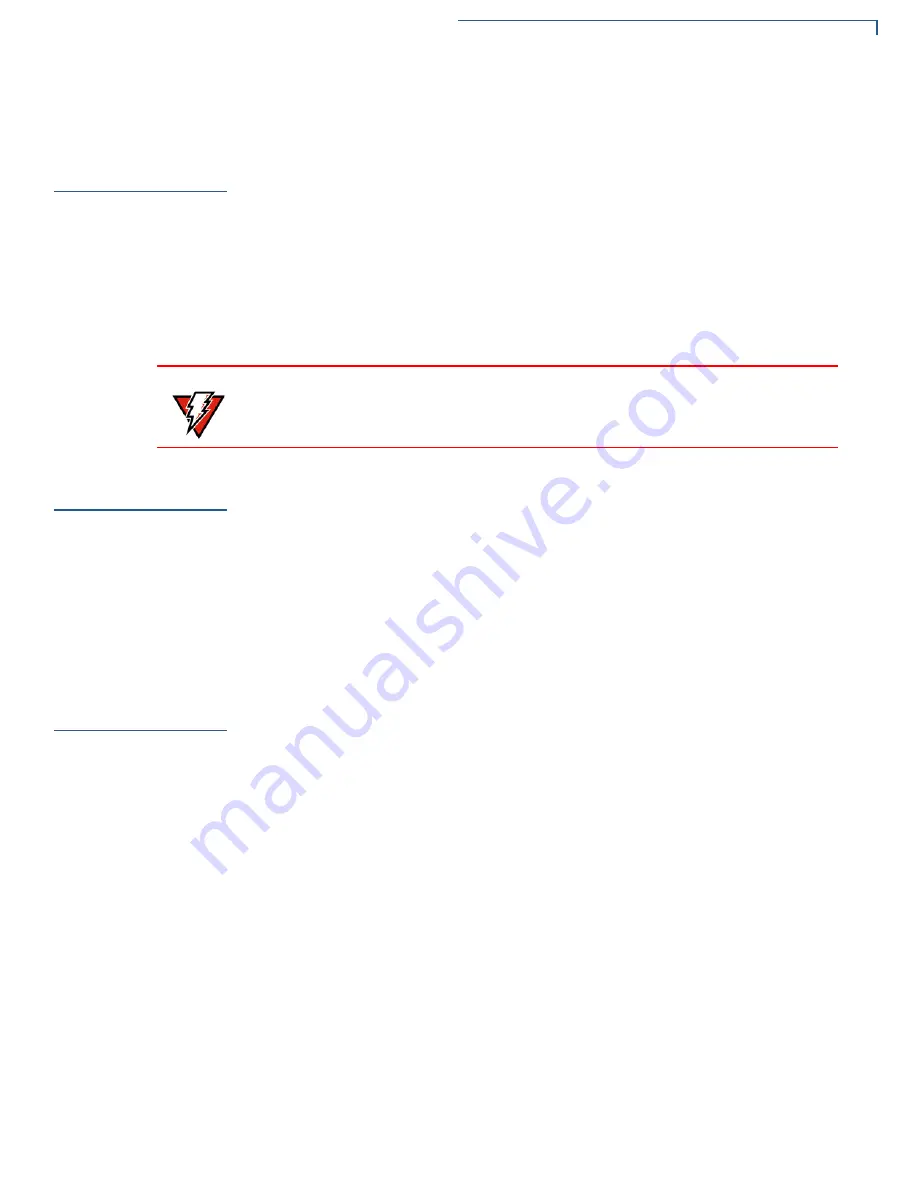
T
ROUBLESHOOTING
G
UIDELINES
Printer Paper Jam
C680 I
NSTALLATION
G
UIDE
31
•
If the problem persists, contact your Verifone distributor or service provider.
Printer Paper
Jam
If paper jams inside the printer:
•
Press the button at the bottom of the terminal to unlatch the paper roll cover,
then open the cover.
•
Remove the damaged paper from the paper roll and clear the feed
mechanism.
•
Install a roll of printer paper, as described in
•
If the problem persists, it may be due to poor paper quality. Install a new roll of
higher-quality paper.
Keypad Does
Not Respond
If the keypad does not respond properly:
•
Check the terminal display. If it displays the wrong character or nothing at all
when you press a key, follow the steps outlined in
.
•
If pressing a function key does not perform the expected action, refer to the
user documentation for that application to ensure you are entering data
correctly.
•
If the problem persists, contact your local Verifone representative.
Transactions
Fail to Process
There are several reasons why the terminal may not be processing transactions.
Use the following steps to troubleshoot failures.
Check the Magnetic Card Reader
•
Perform a test transaction using one or more different magnetic stripe cards to
ensure the problem is not a defective card.
•
Ensure that you are swiping cards properly. With the C680 card reader, the
black magnetic stripe on the card should face down and inward, toward the
keypad and must be inserted from the top of the terminal.
•
Process a transaction manually, using the keypad instead of the card reader. If
the manual transaction works, the problem may be a defective card reader.
•
Contact your Verifone distributor or service provider.
•
If the manual transaction does not work, proceed to
.
Check the Smart Card Reader
•
Perform a test transaction using several different smart cards to ensure the
problem is not a defective card.
WARNING
Poor-quality paper may jam the printer. To order high-quality Verifone paper, refer
.


















