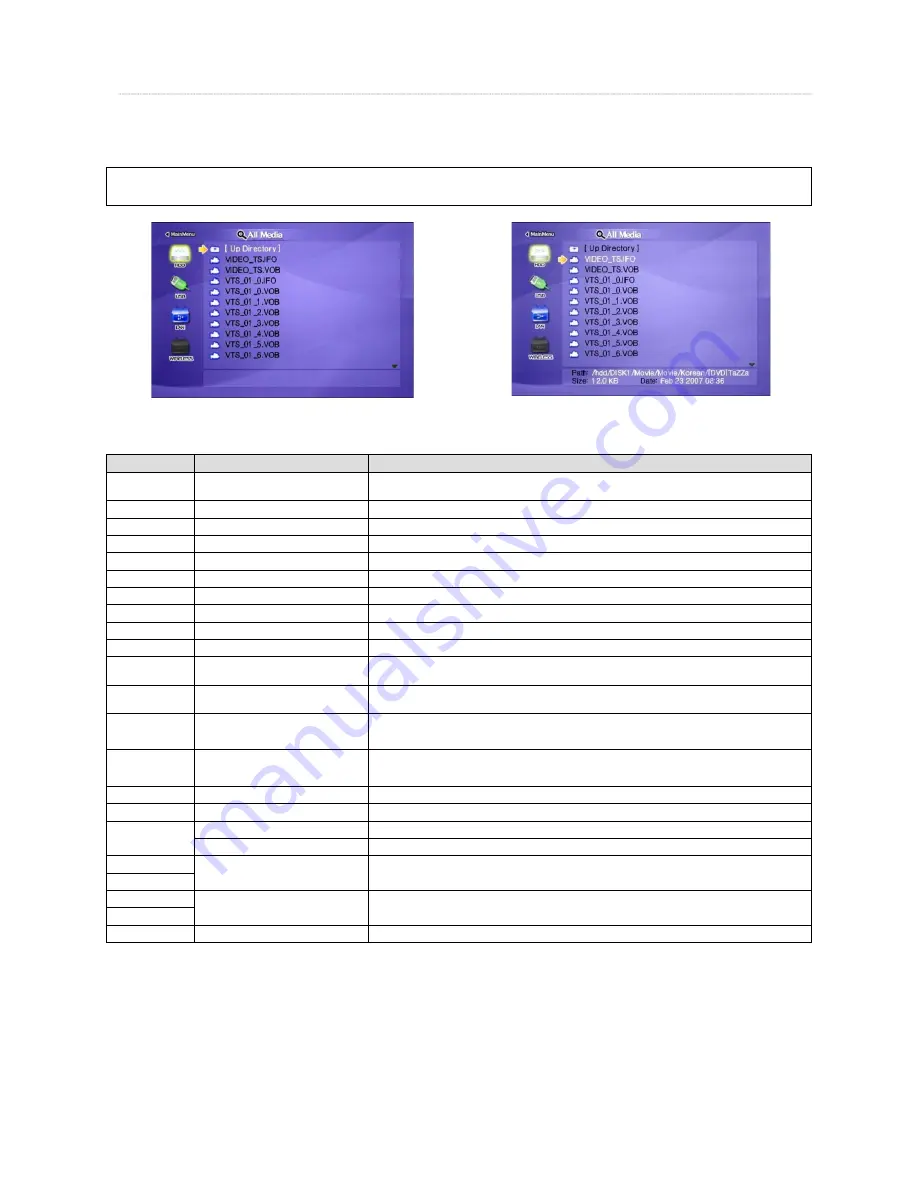
28
7.3 File Selection
DVD manager function supports the playback of backed up DVD Files in the same way as the original DVD.
Make a folder and then save all the DVD fi les into the folder. After connecting TV(or Monitor), select VIDEO_TS.IFO fi le at the folder. Make sure
that all the DVD backup fi les including VIDEO_TS.IFO from one DVD title will be located in one folder
Move to the folder including backed up DVD files
Select ‘video_ts.ifo’ file and press [OK] button.
Function and Button Descriptions
Remote Control
Function
Descriptions
AUDIO
Dual Audio
It is possible to switch each audio language when the audio format is dual-audio, for example, including a local
language and English.
SUBTITLE
Select Subtitle Type
Subtitle type will be changed whenever pressing this button.
Scr. SIZE
Screen Size
Screen size will be changed when press the button.
MENU
Go to Menu
Move to main menu while playing DVD.
SLOW
Playback Slow
Play slowly 1/2x, 1/4x, and 1/8x whenever pressing this button.
REPEAT
Chapter, Title Repeat
Set chapter, title repeat.
A-B REPEAT
A-B repeat
Set the A-B repeat.
TITLE
Go to Title Menu
Move to title menu while playing DVD.
ANGLE
Angle
Apply angle function.
INFO
Show File Information
Show the fi le information which is being played. In order to hide the information, press this button again.
SEARCH
Jump to Preferable Playback Time
Move to a selected time of a fi le.
(It is not possible to use time searching bar.)
Brt. CONT
Control luminosity, color depth,
brightness
When pressing this button, 3 modes switch. After selecting a mode, change settings with
ST
arrow buttons.
NEXT
XX
I
Playback
Next Chapter
Play a next chapter.
PREV
I
W
Playback
Previous Chapter
Play a previous chapter.
FF
XXX
Fast Forward
Whenever pressing this button, play speed is changed with 8x, 16x, 32x, 48x in forward.
REW
WWW
Rewind
Whenever pressing this button, play speed is changed with 8x, 16x, 32x, 48x in backward.
OK
X
II
Playback
Play ‘Video_ts.ifo’ fi le.
Pause
Pause playback, if pressing this button when a fi le is being played. In order to play again, press this button again.
Volume Up
Volume Up.
Direction
S
VOLUME -
Volume Down
Volume Down.
Direction
T
MUTE
Sound Off
Mute the sound. In order to hear sound, press this button again.
✓
√ Note
If you can not find VIDEO_TS.IFO file among all the backed up files from an original DVD title, DVD manager function will not work.




















