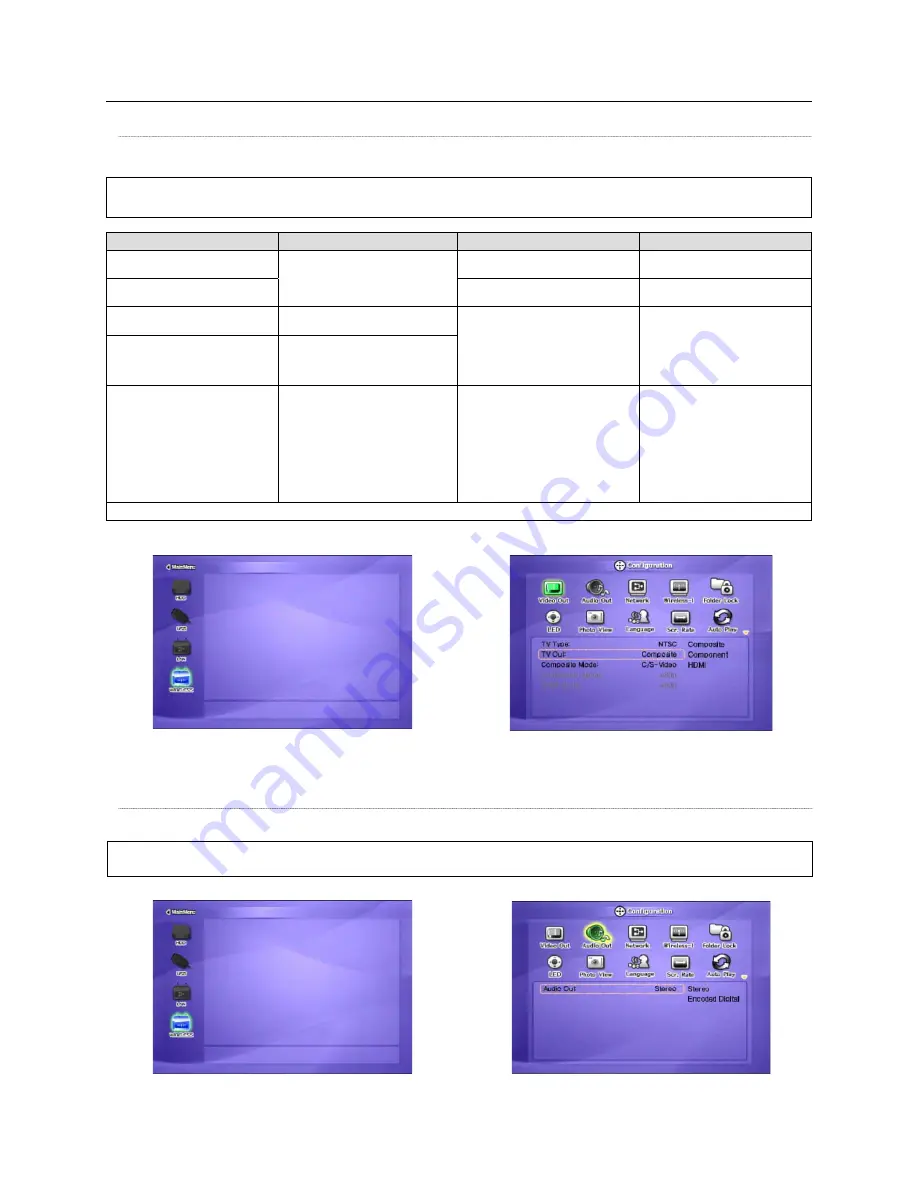
17
6. Basic Setup
6.1 Video Setup
This is the guide for setting the video output of your MediaStation Pro.
✓
If you can not see a picture after connecting video cable, check the following:
1. “TV “– Switch to Video Input Mode: Turn on TV, and switch to video input mode same as video connection. See TV user manual.
2. “MediaStation Pro” – Switch to Video Output Mode: Press [TV OUT] button repeatedly. Whenever you press [TV OUT], video output signal is changed.
TV Video Input Mode
MEDIASTATION PRO Video Output Mode
Connection on TV, MEDIASTATION Pro
Video Cable Type
Normal Video
“TV Output” = Composite Mode
“Composite Mode” = C/S-Video
CVBS or Composite
(Generally Yellow)
Yellow RCA Cable
(Supplied)
S-Video
S-Video
S-Video Cable
* Black rounded
Component 480i
“TV Output” = Composite Mode
”Composite Mode” = C/YPbPr
Component 3
* Y(Green), Pb(Blue), Pr(Red)
Component Cable
* Y(Green), Pb(Blue), Pr(Red)
Component
480p
720p
1080p
”TV Output” = Component Mode
”Component Mode” = Select one among
480p, 720p, and 1080i same as TV input
mode
HDMI
480p
720p
1080i
1080p
640x480
800x600
1024x768
1280x1024
1600x1200
”TV Output” = HD-DVI Mode
”HD-HDMI Mode” = Select one among
480p, 720p, 1080i, 1080p, 640x480,
800x600, 1024x768, and 1280x1024,
1600x1200 same as TV input mode
HDMI
HDMI Cable
✓
NTSC, PAL : Standard of TV Output. Select a proper one for using in your country. (European standard is PAL)
① Turn on MediaStation Pro and press [SETUP] on Mode Selection screen.
① Turn on MediaStation Pro and press [SETUP] on Mode Selection screen.
② Move to ‘Video Out’ icon and press [OK]. Setup box will be displayed under icon menu.
③ Select a TV Out Mode and each detailed video output mode according to the selected
TV Out, and then press [OK].
④ Finally, press [SETUP] again for saving configurations.
② Move to ‘Audio Out’ icon and press [OK]. Setup box will be displayed under icon menu.
③ Select Audio Out Mode from Stereo or Encoded Digital, and then press [OK].
④ Finally, press [SETUP] again for saving configuration.
6.2 Audio Setup
This is the guide for setting the audio output of MediaStation Pro. You can use Stereo or Digital 5.1 ch.
✓
Analogue/DCPM: Select when you connect the supplied audio cables (Red / White) to TV or Audio set directly.
✓
Encoded Digital: Select when you want to listen through 5.1Ch / DTS Dolby by connecting receiver (or amplifier) with an Optical or Coaxial cable.
Setup Procedure
Setup Procedure






























