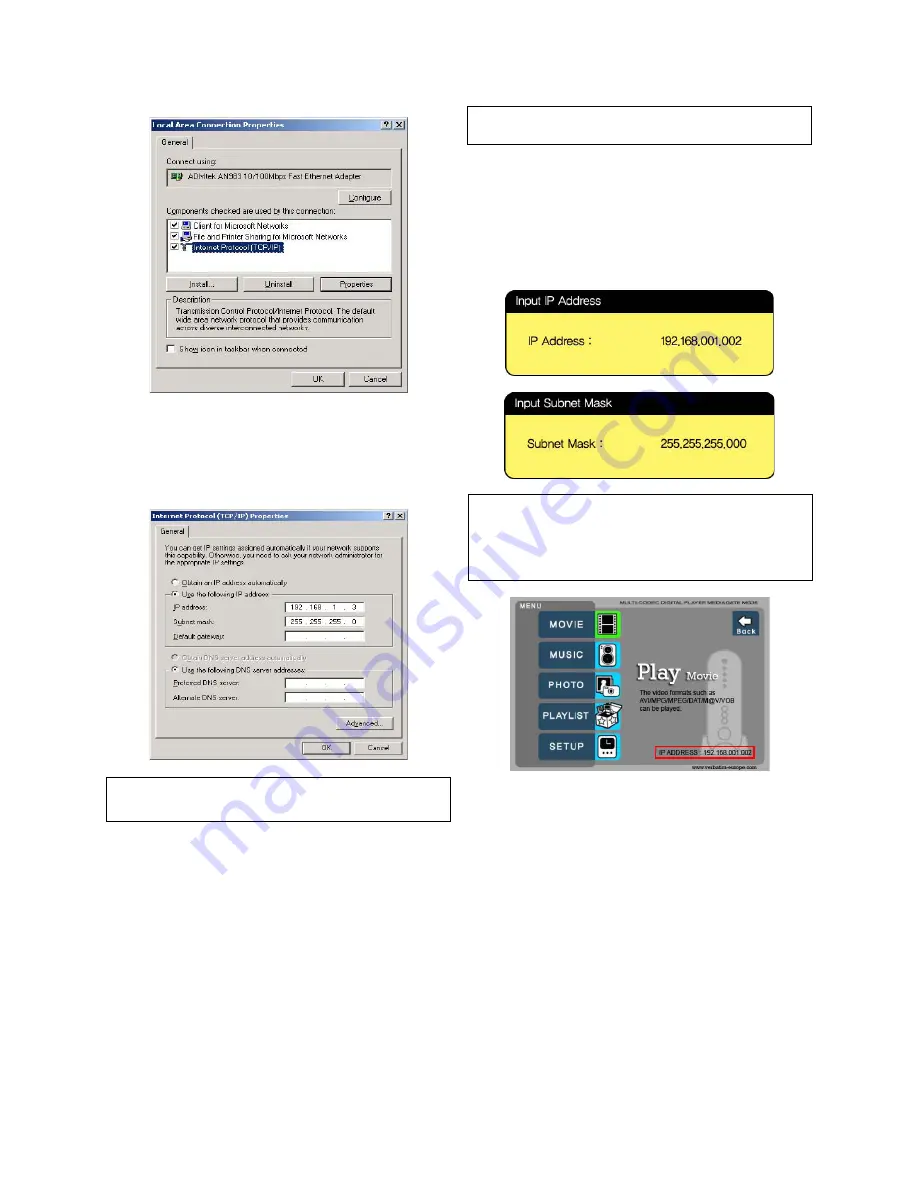
8
9 Check ‘Use the following IP address’, and write ‘IP address’ &
‘Subnet mask’ that you want to use.
For
example,
IP address: 192.168.1.3
Subnet mask: 255.255.255.0
8. Double click ‘Internet Protocol (TCP/IP)’ that you want to use on
your computer.
✓
If you have already been provided dynamic IP address from DHCP Server or IP Router
on your local area network, you don’t need to input IP address.. Use ‘Obtain an IP
address automatically’.
10. Set the network confi gurations of Mediastation.
✓
You have to connect MEDIASTATION to TV set for this setup. See “3.1.1 Connect
Video Cable”.
Press [SETUP] of remote control for moving to setup screen.
On that screen, select ‘DHCP off’ and write IP address & Subnet
mask.
For
example,
IP
Address:
192.168.1.2
Subnet mask: 255.255.255.0
After writing, press [SETUP] again for saving confi gurations.
<Mediastation IP Address>
✓
If you have already been provided dynamic IP address from DHCP Server or IP Router
on your local area network, you don’t need to write static IP address absolutely. Use
‘DHCP on’ or write IP address & Subnet mask that DHCP Server or IP Router provide.
✓
Check ‘IP address obtained automatically’
When you use ‘DHCP On’, you can see the IP address in MENU screen after selecting
‘PC-Network’ icon in Mode Selection screen.









































