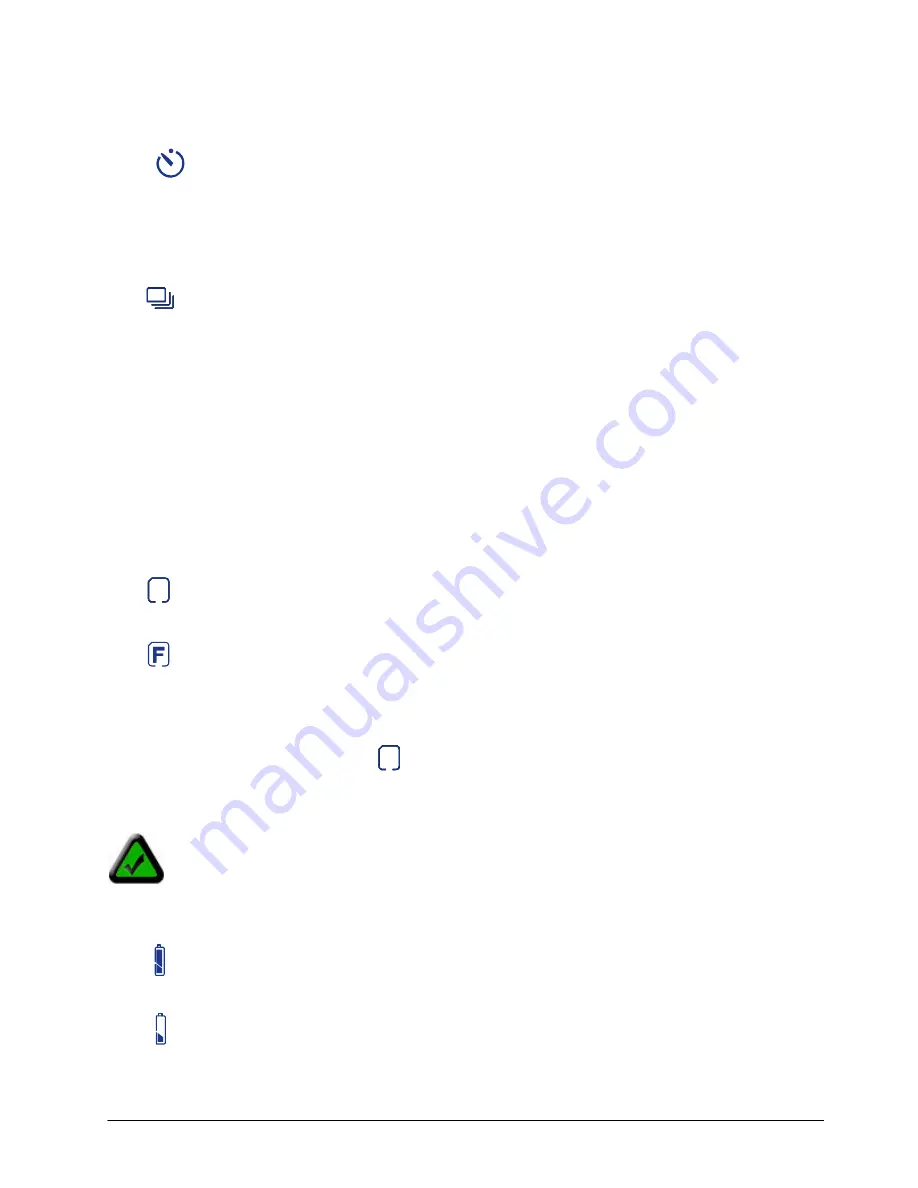
11
2. Self-Timer
Self-Timer Mode
Takes pictures after a 10 second delay
If the Self-Timer mode is selected, a 10-second count down will begin when you press the Shutter button
to take a picture. You will hear the camera beep continuously until the picture is taken.
3. Burst Mode
Burst Mode
Shoots three continuous pictures while the shutter button is pressed down
Burst mode only works in Normal and Low resolutions. If you attempt to set the Burst mode with the High
resolution setting, it will automatically take the picture in Normal resolution.
4. Delete Mode
dEL
Delete the last captured picture or video
Deletes the last captured picture or video taken with the camera
To delete the last captured picture or recorded video, change the mode on the camera until you see “dEL”
appear on the LCD status display. Press the Shutter button while “dEL” is blinking to delete the last
picture or video that was captured.
5. Format Mode
SD Card inserted
Appears when an SD memory card is in the camera
Format SD Card
Appears when an SD memory card is in the camera and in the format SD card mode
F
Format On-Board Memory
Appears when using the On-Board memory and in the format mode
If an SD Card is inserted in the camera,
appears in the setting mode and all your pictures and videos
will be saved to the SD Card. If no SD card is inserted in the camera, pictures and videos will be saved to
the camera’s internal On-Board Memory.
Note
: If the current selected mode blinks for three seconds and you do not press any buttons,
the camera will automatically revert back to the previous mode/settings.
6. Battery indicator
Battery Full
The battery is full and the camera can be used
Battery Low
The battery is low and needs to be replaced soon
Содержание MINI CAPTURE
Страница 1: ......












































