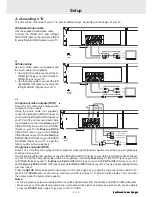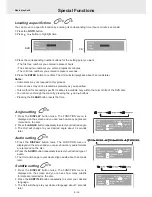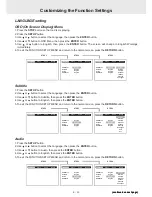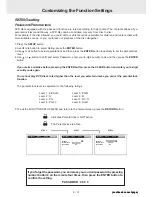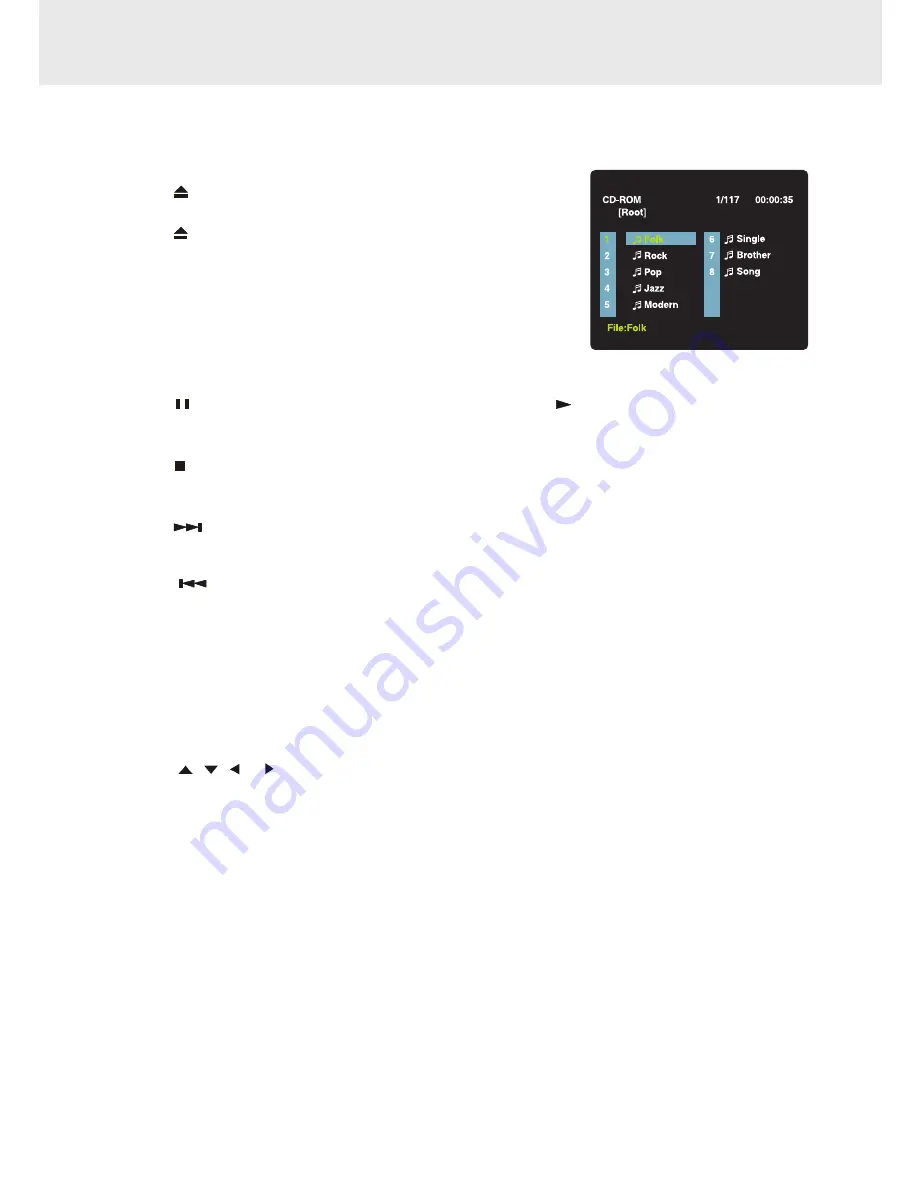
E - 21
This Unit will play MP3 and Picture files recorded on CD-R discs
.
Playing a MP3 file disc
1.
Press the
OPEN /CLOSE button, the disc tray opens.
2.
Insert a MP3 file disc on the disc tray with the label side up.
3.
Press the
OPEN/CLOSE button, the disc tray closes.
4.
The Unit will take a short while to load the disc and automatically
begin playback.
To pause playback
•
Press the
PAUSE button. To resume playback again, press the
PLAY button.
To stop playback
•
Press the
STOP button.
To skip to the next or previous file
•
Press the
NEXT button on the remote control briefly while playing, to skip ahead to the beginning of the
next file. Each time you press the button consecutively, the beginning of the next file is located and played
back.
•
Press the
PREV (Previous) button on the remote control briefly while playing, to skip back to the
beginning of the previous file. Each time you press the button consecutively,the beginning of the previous
files is located and played back.
• You also can press the GOTO button, set the track number you want and then press the ENTER button.
Note:
• You can not play in Fast reverse or Fast forward during MP3 playback.
On-screen display
Turn on your TV to view the on-screen display of MP3 files.
•
Press the
,
, or CURSOR button on the remote control to select the file you want to listen to, then
press ENTER button and this selected file is located and played back.
Notes:
The ability of this Unit to read MP3 discs is dependent on the following:
•
The Bit Rate must be within 64 - 256 kbps.
•
The total number of files on the disc should not exceed 254.
•
The maximum number of directories should not exceed 32.
•
The maximum depth level of directories should not exceed 4.
•
File names should be named using 12 or fewer letters and/or numbers, and must incorporate the “MP3” file
extension. EXAMPLE: ********.MP3 where each * is a letter or number.
•
Use only letters and / or numbers in file names. If you use special characters, the file and/or folder names
may not be displayed correctly on the on-screen display.
•
When recording on CD-R discs, use 74-minute (650MB) discs.
•
The CD-R discs should be “finalized” in computer by “single session format”.
•
See your CD/MP3 creation software for details.
Playing MP3 and Picture File Disc
(continued to next page)
(continued to next page)
(continued to next page)
(continued to next page)
(continued to next page)