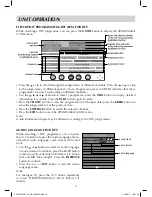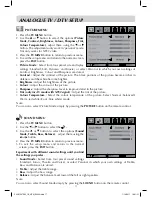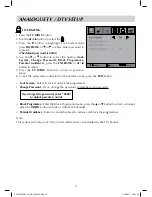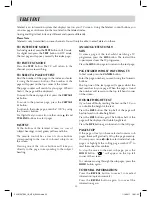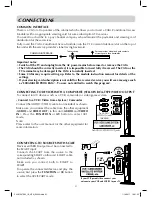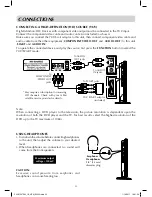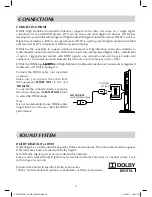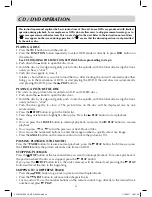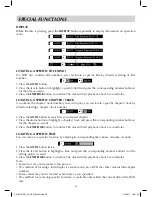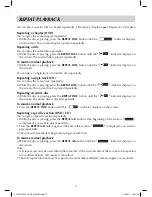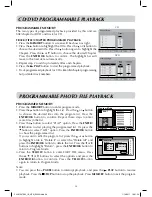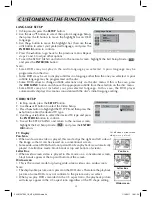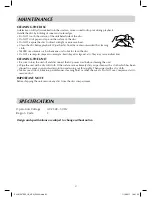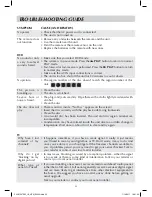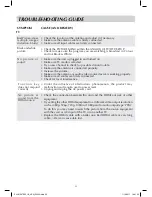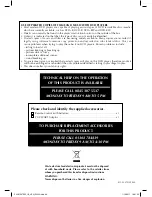29
LANGUAGE SETUP
1. In Stop mode, press the
SETUP
button.
2. Use the or button to select the option Language Setup,
then press the button to move the highlight bar on OSD
Language.
3. Use the button to move the highlight bar, then use the
or button to select your preferred language, and press the
ENTER/OK
button to confirm.
4. Press the button to go back to the previous menu. Repeat
steps 2 and 3 to adjust other options.
5. To exit the SETUP MENU and return to the normal screen, highlight the Exit Setup Mode (
)
and press the
ENTER/OK
button.
Language Setup
Enter : Select
OSD Language
Audio
Subtitle
DVD Menu
CUSTOMISING THE FUNCTION SETTINGS
VIDEO SETUP
1. In Stop mode, press the
SETUP
button.
2. Use the or button to select the Video Setup.
3. Press the button to highlight the TV TYPE and then press the
button to enter the desired TV type.
4. Use the or button to select the desired TV type and press
the
ENTER/OK
button to confirm..
5. To exit the SETUP MENU and return to the normal screen,
highlight the Exit Setup Mode (
) and press the
ENTER/
OK
button.
Cut off when a wide-screen
video image is played.
Pan Scan
Letter Box
Wide-screen
TV Display
Pan Scan
• When wide-screen video is played, this mode clips the right and left sides of
the image so that it can be viewed on a conventional screen.
• Some wide-screen DVDs that do not permit Pan Scan playback are automatically
played in Letter Box mode (black bands at top and bottom of screen).
Letter Box
• When wide-screen video is played in this mode on a conventional screen,
black bands appear at the top and bottom of the screen.
Wide-screen
• This is the correct mode for playing wide-screen videos on a wide-screen.
Note :
• The displayable picture size is preset on the DVD discs. Therefore the playback
picture of some DVDs may not conform to the picture size you select.
• When you play DVDs recorded in the 4:3 aspect ratio, the playback picture
will always appear in the 4:3 aspect ratio regardless of the TV shape setting.
Note :
• Some DVDs may not play in the audio language you selected. A prior language may be
programmed on the disc.
• Some DVDs may be set to display subtitles in a language other than the one you selected. A prior
subtitle language may be programmed on the disc.
• Some DVDs allow to change subtitle selections only via the disc menu. If this is the case, press
the
DVD MENU
button and choose the appropriate subtitle from the selection on the disc menu.
• Some DVDs may not included your pre-selected language. In this case, the DVD player
automatically displays disc menus consistent with the disc’s initial language setting.
PLV91237S52_IB_VEN_W020.indd 29
1/14/2011 18:21:24