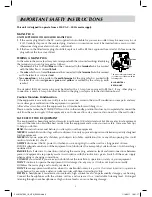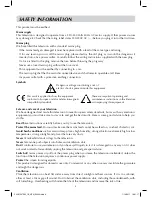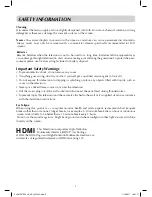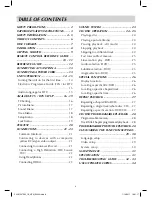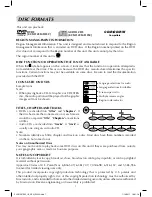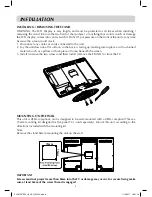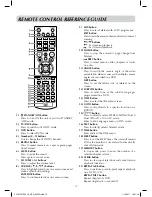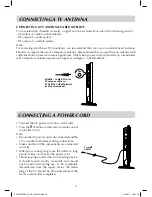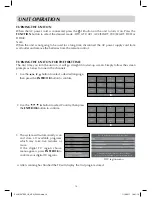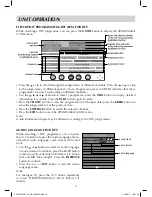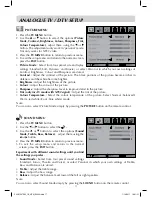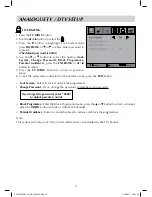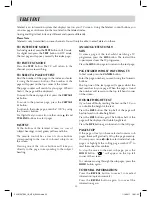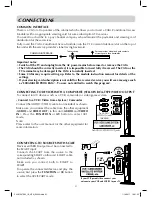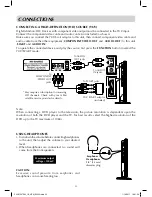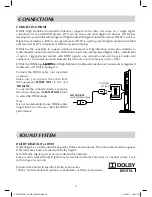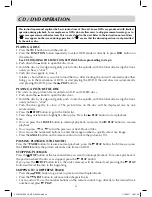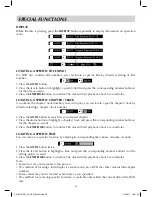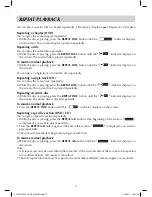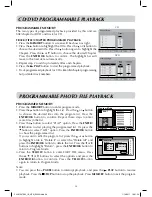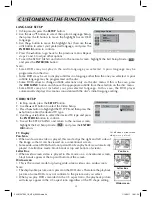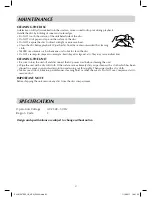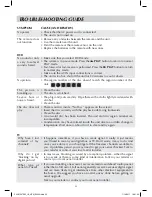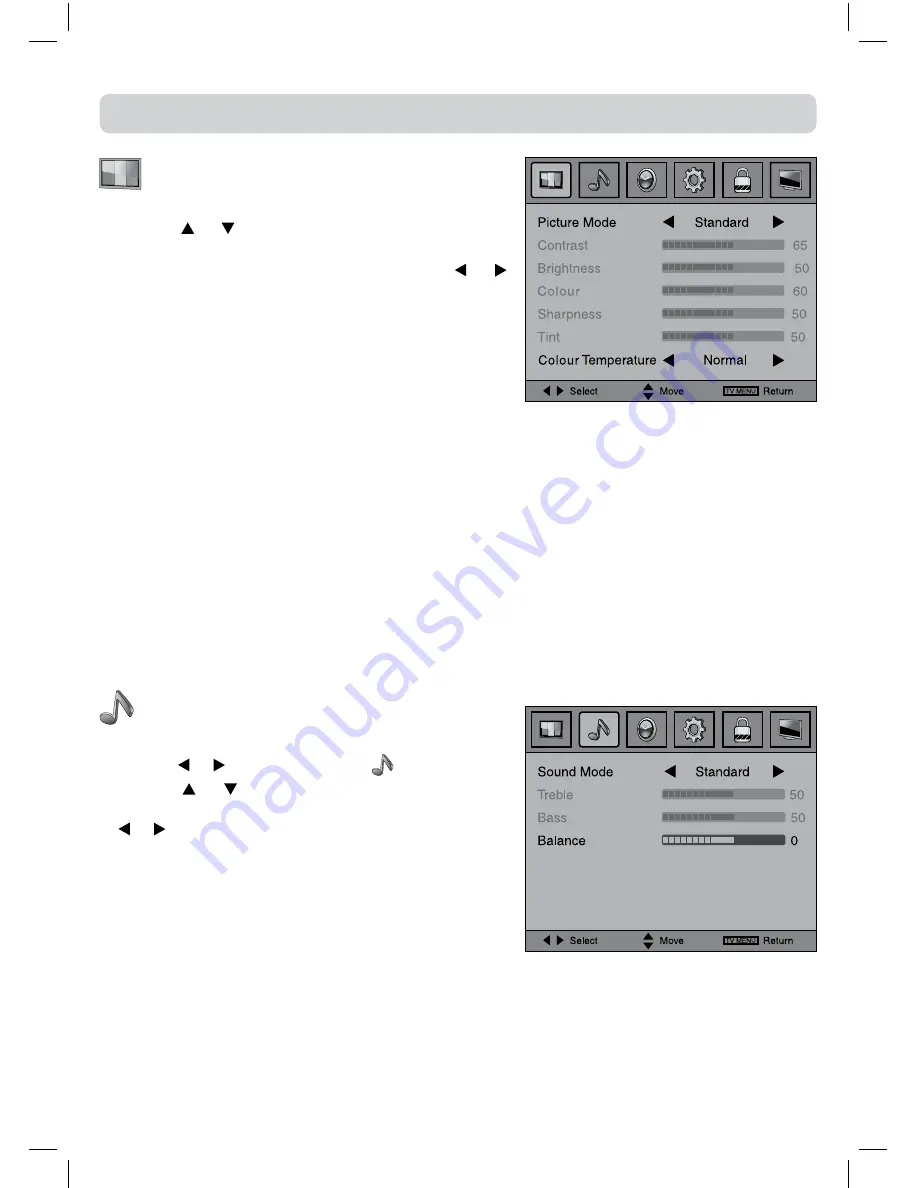
17
ANALOGUE TV / DTV SETUP
PICTURE MENU
1. Press the
TV MENU
button.
2. Use the or button to select the options
(Picture
Mode, Contrast, Brightness, Colour, Sharpness, Tint,
Colour Temperature)
, adjust them using the or
button. The adjustments only work in 'personal' mode.
Tint only works for NTSC video.
3. Press the
TV MENU
button to return to previous menu.
4. To exit the setup menu and return to the normal screen,
press the
EXIT
button.
• Picture Mode : Select from four preset screen display
settings (Standard, Soft, Dynamic and Movie), or select Personal in which your own settings of
Contrast, Brightness, Colour and Sharpness are stored.
• Contrast : Adjust the contrast of the picture. The black portions of the picture become richer in
darkness and the white become brighter.
• Brightness : Adjust the brightness of the picture.
• Colour : Adjust the colour of the picture.
• Sharpness : Adjust the sharpness level to improve detail in the picture.
• Tint
(only for AV mode with NTSC signal) :
Adjust the tint of the picture.
•
Colour Temperature :
Select the colour temperature of the picture. Select Normal (balanced)/
Warm (red white)/Cool (blue white) mode.
Note:
You can also select Picture Mode simply by pressing the
PICTURE
button on the remote control.
SOUND MENU
1. Press the
TV MENU
button.
2. Use the or button to select the
.
3. Use the or button to select the options
(Sound
Mode, Treble, Bass, Balance)
, adjust them using the
or button.
4. Press the
TV MENU
button to return to previous menu.
5. To exit the setup menu and return to the normal
screen, press the
EXIT
button.
Experiment with different sound settings until you find
the settings you prefer.
• Sound Mode : Select from four preset sound settings
(Standard, Music, Theatre and Voice), or select Personal in which your own settings of Treble,
Bass and Balance are stored.
• Treble : Adjust the treble range.
• Bass : Adjust the bass range.
• Balance : Adjust the balance level toward the left or right speakers.
Note:
You can also select Sound Mode simply by pressing the
SOUND
button on the remote control.
PLV91237S52_IB_VEN_W020.indd 17
1/14/2011 18:21:21