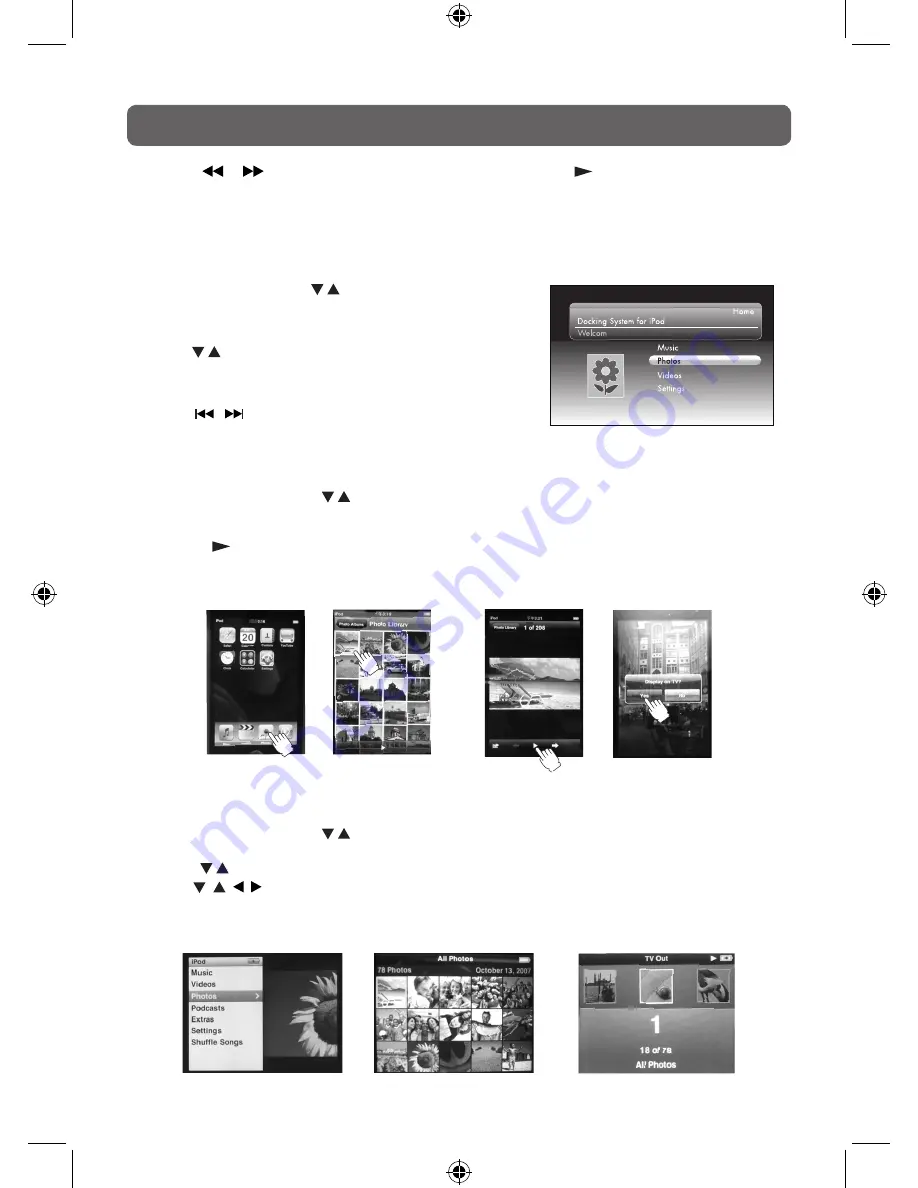
E - 29
• Press the
/
button to begin fast reverse / forward, press the
PLAY button to resume normal
playback.
• Press the
+ VOL – buttons to adjust the volume.
4. Press the iPod RETURN
button to go back to the previous menu.
Playing Photos
1. In iPod Home menu, use the /
button to select Photos
and press the
ENTER•OK button. “Navigate your iPod
Photo Library directly from your iPod” will appear on the
screen.
2. Use the /
button to navigate the iPod menu lists and
select a photo, press the
ENTER•OK
button twice to
begin playback. (You may also use the control wheel and
keys on your iPod to operate it.)
• Press the
/
button to skip to the previous / next photo.
3. Press the iPod RETURN
button to go back to the previous menu.
USING TO YOUR iPod
5. Press iPod RETURN
button to end the photo viewing and go back to the previous menu.
Using a iPod Classic / iPod Nano to view the photo
1. In iPod Home menu, use the /
button to select Photos and press the
ENTER•OK button. “Navigate your
iPod Photo Library directly from your iPod” will appear on the screen.
2. Press the /
button to select “Photos”, and then press the ENTER•OK
button to confirm.
3. Use the , , ,
button to select a photo, press the
ENTER•OK button to begin playback.
4. Press
ENTER•OK button twice to activate photo showing to TV screen.
Using a iPod Touch to view the photo
1. In iPod Home menu, use the /
button to select Photos and press the
ENTER•OK button. “Navigate your
iPod Photo Library directly from your iPod” will appear on the screen.
2. Touch the “Photos” selection on iPod panel, and then select the photo your prefer.
3. Touch the “
” to confirm the photo.
4. Touch the “Yes” to activate iPod’s video output. The photo will appear on the screen.
Step 2
Step 3
Step 4
Step 2
Step 3
Step 4





















