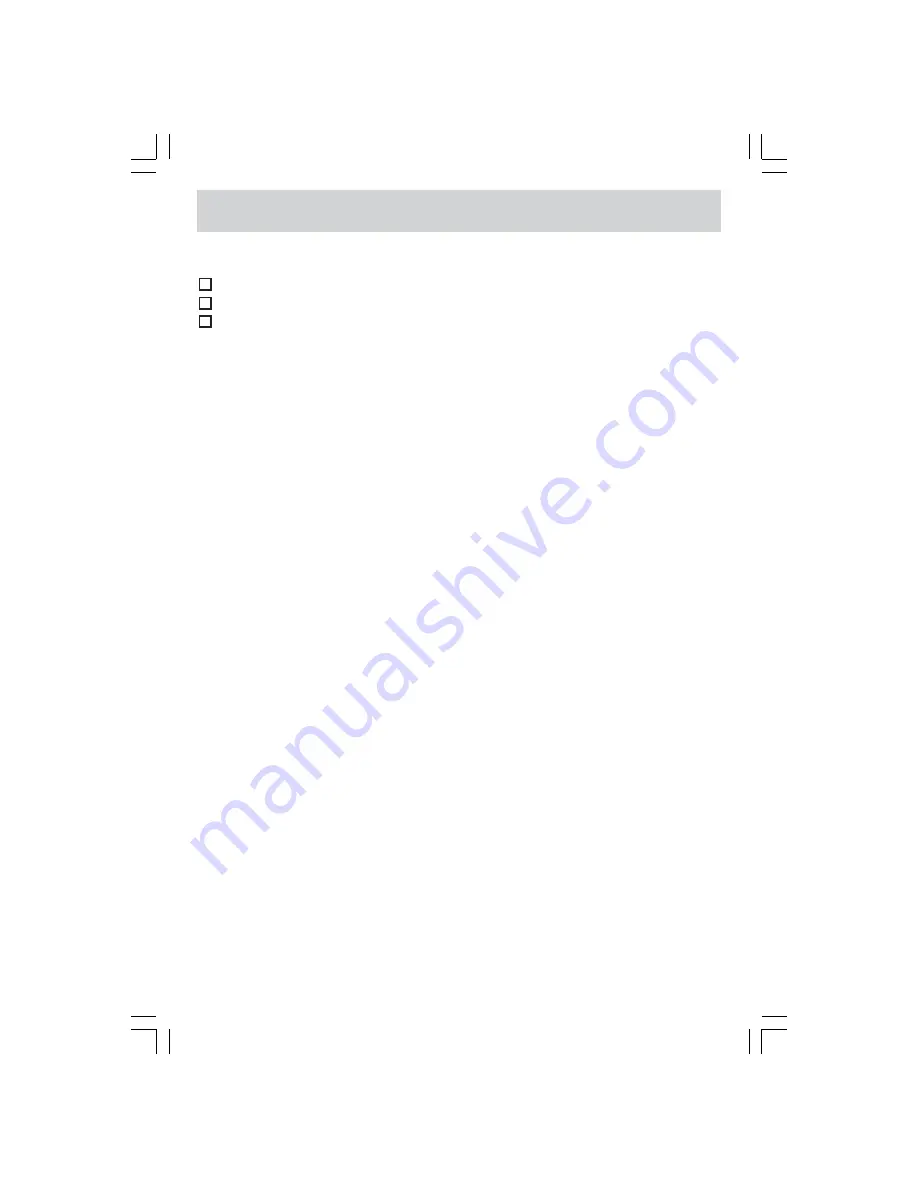
E - 9
ACCESSORIES
Please check and identify the supplied accessories.
Remote Control ...................................................................................................... x 1
AAA Batteries (for remote control) ............................................................................. x 2
Screws (for base stand) ............................................................................................ x 4
Specifications and appearance are subject to change without notice.










































