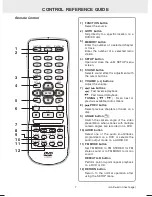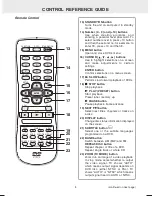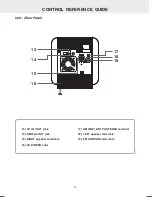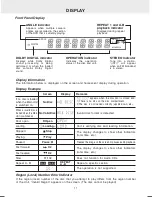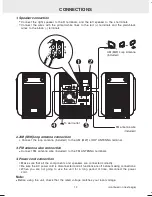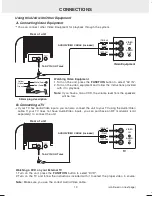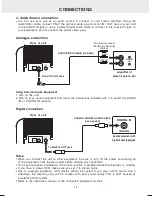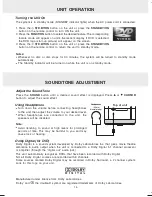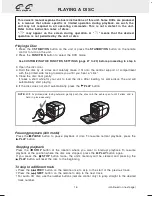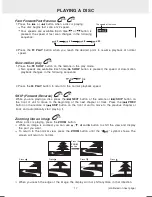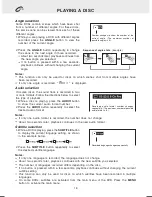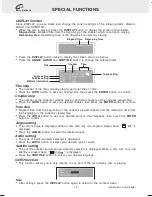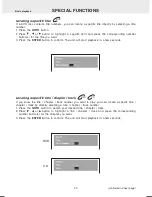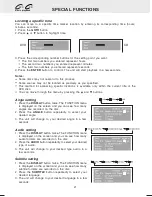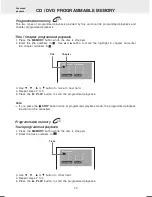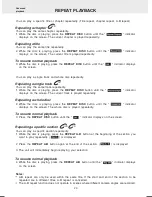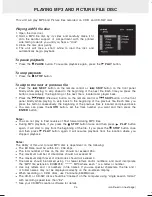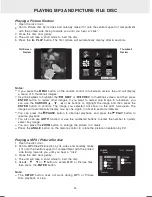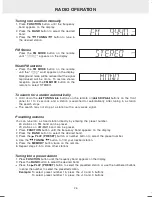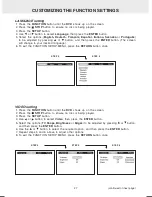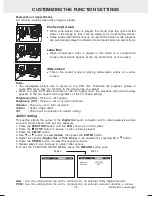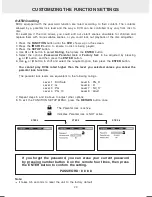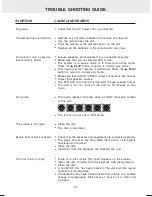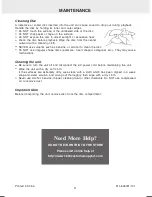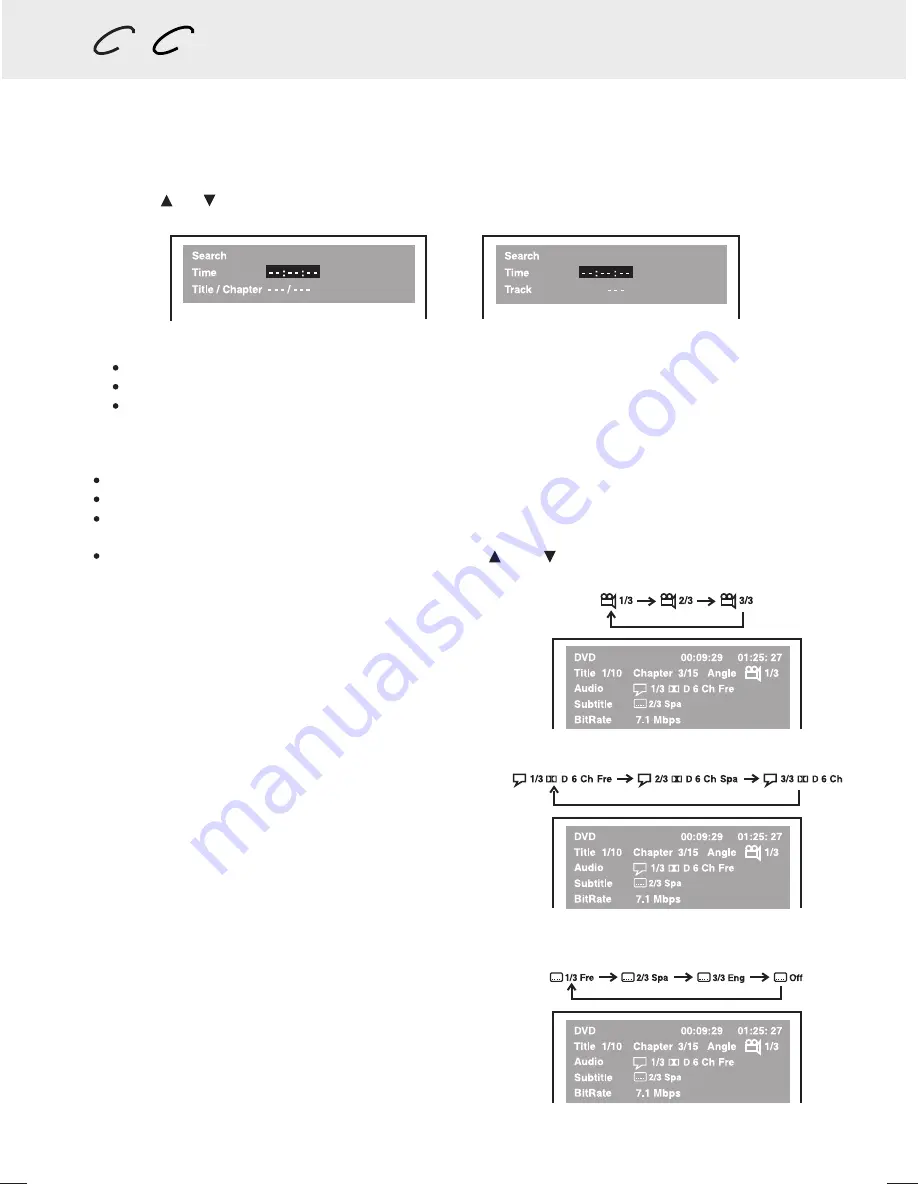
Angle setting
Press the
DISPLAY
button twice. The FUNCTION menu
is displayed on the screen and you can see how many
angles are recorded on the disc.
Press the
ANGLE
button repeatedly to select your
desired angle.
The unit will change to your desired angle in a few
seconds.
1.
2.
3.
Audio setting
Press the
DISPLAY
button twice. The FUNCTION menu
is displayed on the screen and you can see how many
audio formats are recorded on the disc.
Press the
AUDIO
button repeatedly to select your desired
type of audio.
The unit will change to your desired type audio in a
few seconds.
1.
2.
3.
Subtitle setting
Press the
DISPLAY
button twice. The FUNCTION menu
is displayed on the screen and you can see how many
subtitle formats are recorded on the disc.
Press the
SUBTITLE
button repeatedly to select your
desired language.
The unit will change to your desired language in a few
seconds.
1.
2.
3.
Material: 80g White Woodfree Paper
Print: Black Color
Size: 210 x 148 mm
(*Print black text on white background)
<PAGE 21>
21
0 m
m
148 mm
DVD
Basic playback
CD
SPECIAL FUNCTIONS
21
Some discs may not respond to this process.
Some scenes may not be located as precisely as you specified.
This method for accessing specific locations is available only within the current title of the
DVD disc.
You can move through the menu by pressing the and buttons.
Locating a specific time
You can move to a specific time marker location by entering its corresponding time (hours,
minutes, seconds).
Press the
GOTO
button.
Press or button to highlight time.
Press the corresponding number buttons for the setting point you want.
Press the
ENTER
button to confirm. The unit will start playback in a few seconds.
The first two numbers you entered represent hours.
The second two numbers you entered represent minutes.
The third two numbers you entered represent seconds.
Notes:
1.
2.
3.
4.
DVD
CD
Содержание MVS6950
Страница 1: ......