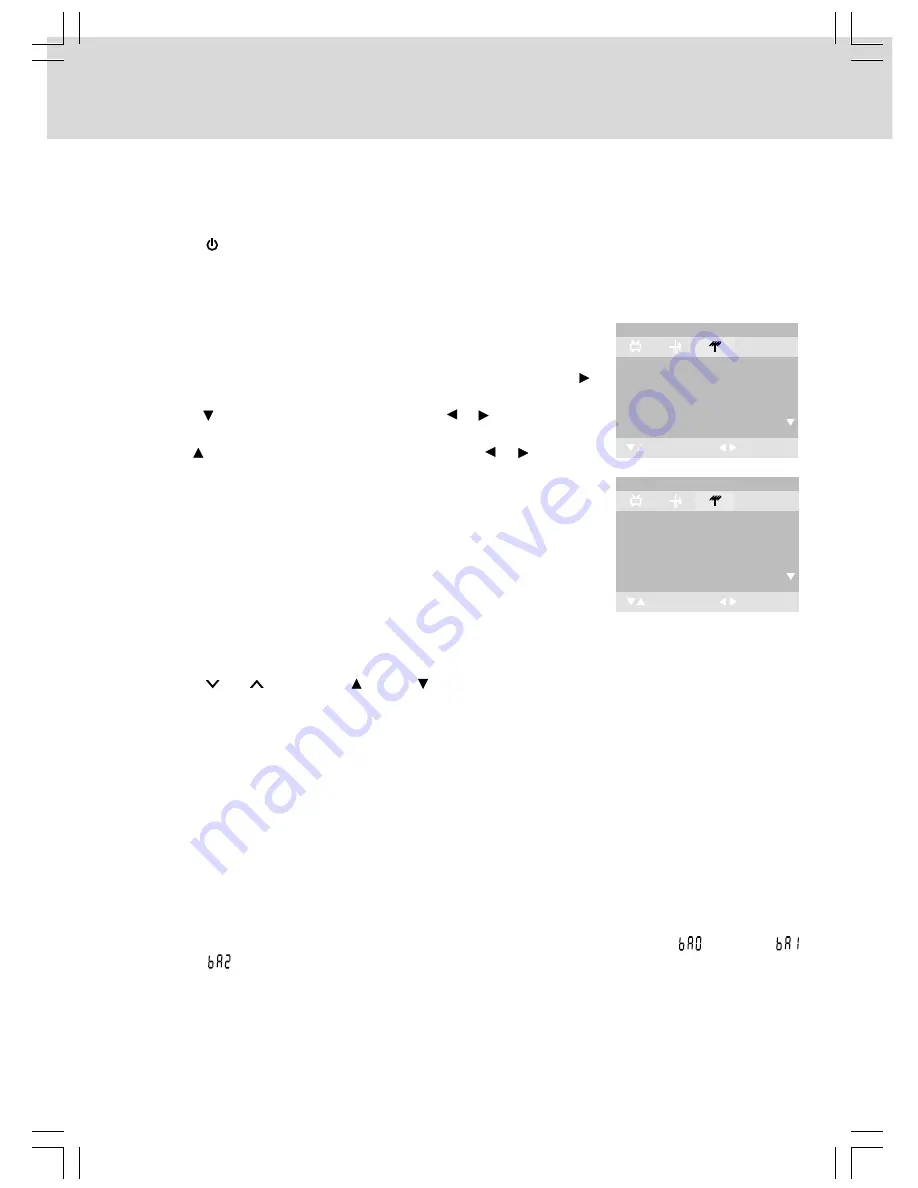
- 24 -
USING THE TV
Connect an antenna or CATV cable to the TV ANT. VHF/UHF terminal before searching TV
channels.
1. Connect the TV antenna.
2. Connect the AC power cord.
3. Press the STANDBY/ON button to turn on the unit.
4. Press the DVD/TV/RADIO button (the FUNCTION button on the remote control) to select TV mode.
Watching Television
Viewing a television station after the auto search for channels.
1. Press the FUNCTION button to TV mode.
2. Press the
CH
buttons (the CH+ or CH- button on the remote control) to select a channel, or
press the number button on the remote to select the channel you want to watch.
• For channels 1 to 9, enter one-digit channel number.
• For channels 10 to 99, enter the two-digit channel number.
• For channels 100 or over, enter three-digit channel number.
• You can set up 2 - 69 channels in AIR mode, 1 - 125 channels in CABLE mode.
Notes:
• When a channel is selected, the channel number is displayed on the top right corner of the screen. This
number will disappear after a few seconds.
• When MUTE is pressed, the sound is mute and the “
L O
” indicator always blinks on the LCD display
until MUTE is pressed again or VOL is pressed.
Searching for TV channels Automatically
When this unit is connected to an antenna, or a cable or satellite system,
it can automatically search all channels for those with adequate signal
strength.
1. Press the TV MENU button on the remote control, then press the
button to TV SETTING.
2. Press the button to select TV TYPES. Use the or button to select
Air or CATV.
3. Use the button to select Auto tune, then press the or button to
start the search for TV channels.
4. The screen will show the first received channel when auto search is
completed.
SELECT
ADJUST
Program no
Color system
Sound system
1
NTSC
M
TV SETTING
Auto tune
72.00MHz
TV TYPES
CABLE
SELECT
ADJUST
Program no
Color system
Sound system
1
NTSC
M
TV SETTING
Auto tune
72.00MHz
TV TYPES
CABLE
Sound mode setting
You can press the SOUND button on the remote control to select a sound mode (
<Bass0>,
<Bass1> and
<Bass2>).






















