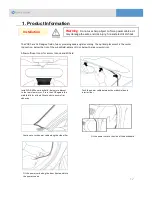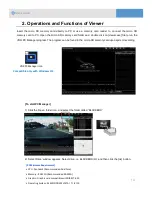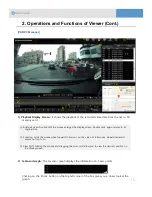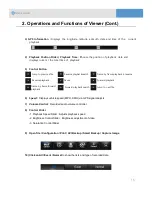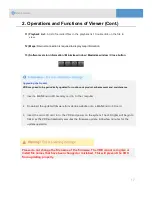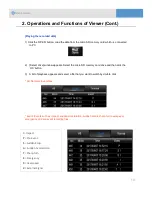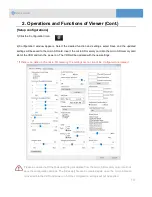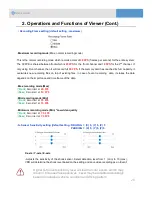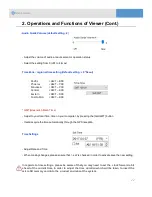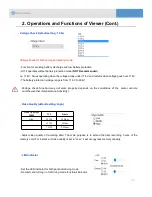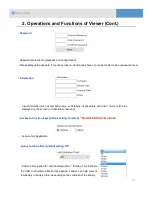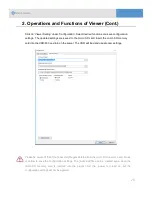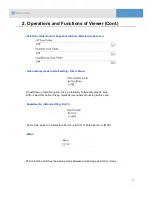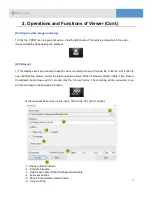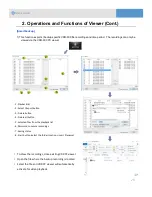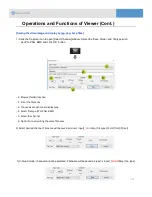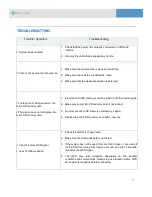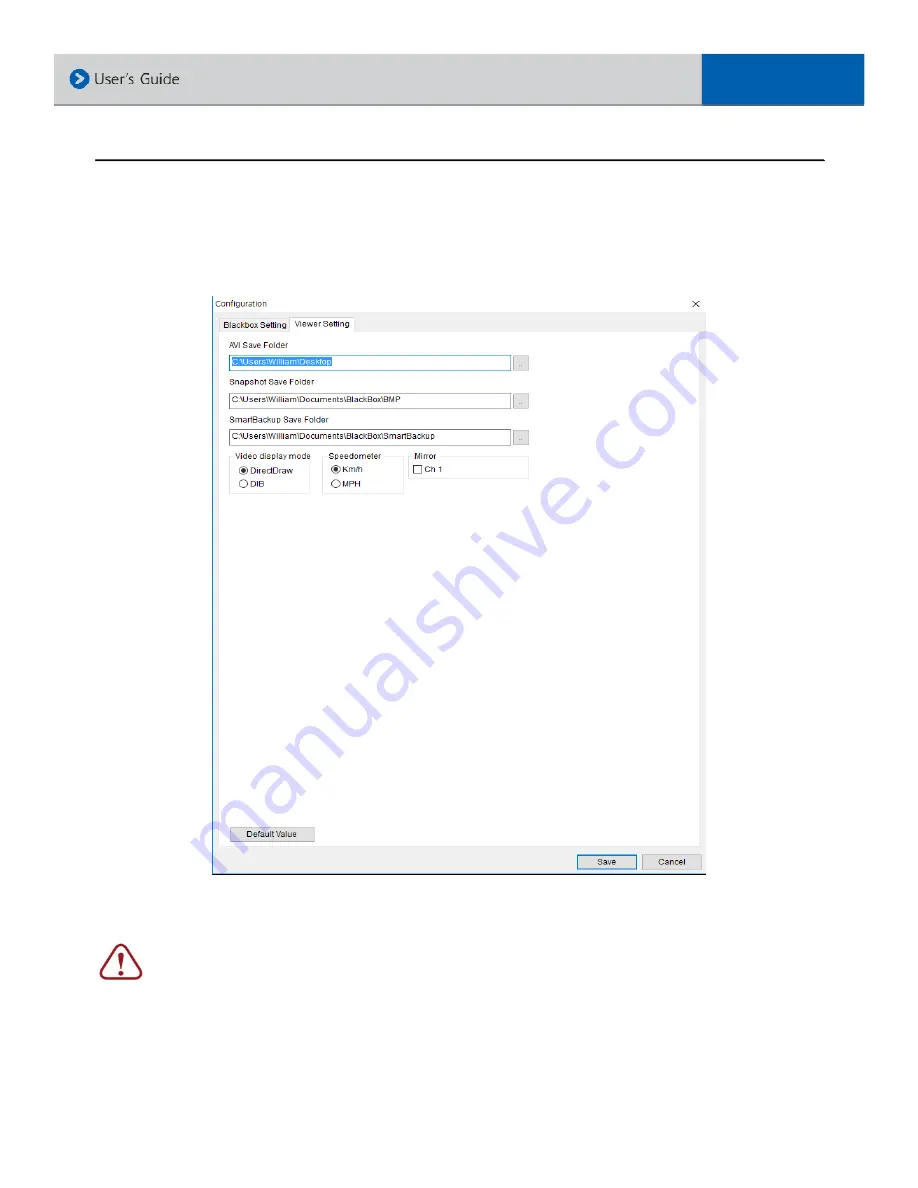
Click on ‘Viewer Setting’ under ‘Configuration’. Select desired functions and save configuration
settings. The updated settings are saved to the micro SD card. Insert the micro SD memory
card into the VDR-600 and turn on the power. The VDR will load and update new settings.
Please be aware of that if the [index.dat] file gets deleted from the micro SD memory card, it does
not allow to save the configuration settings. The [index.dat] file can be created again when the
micro SD memory card is inserted into the product and the
power is turned on, but the
configuration settings will not be applied.
2. Operations and Functions of Viewer (Cont.)
26