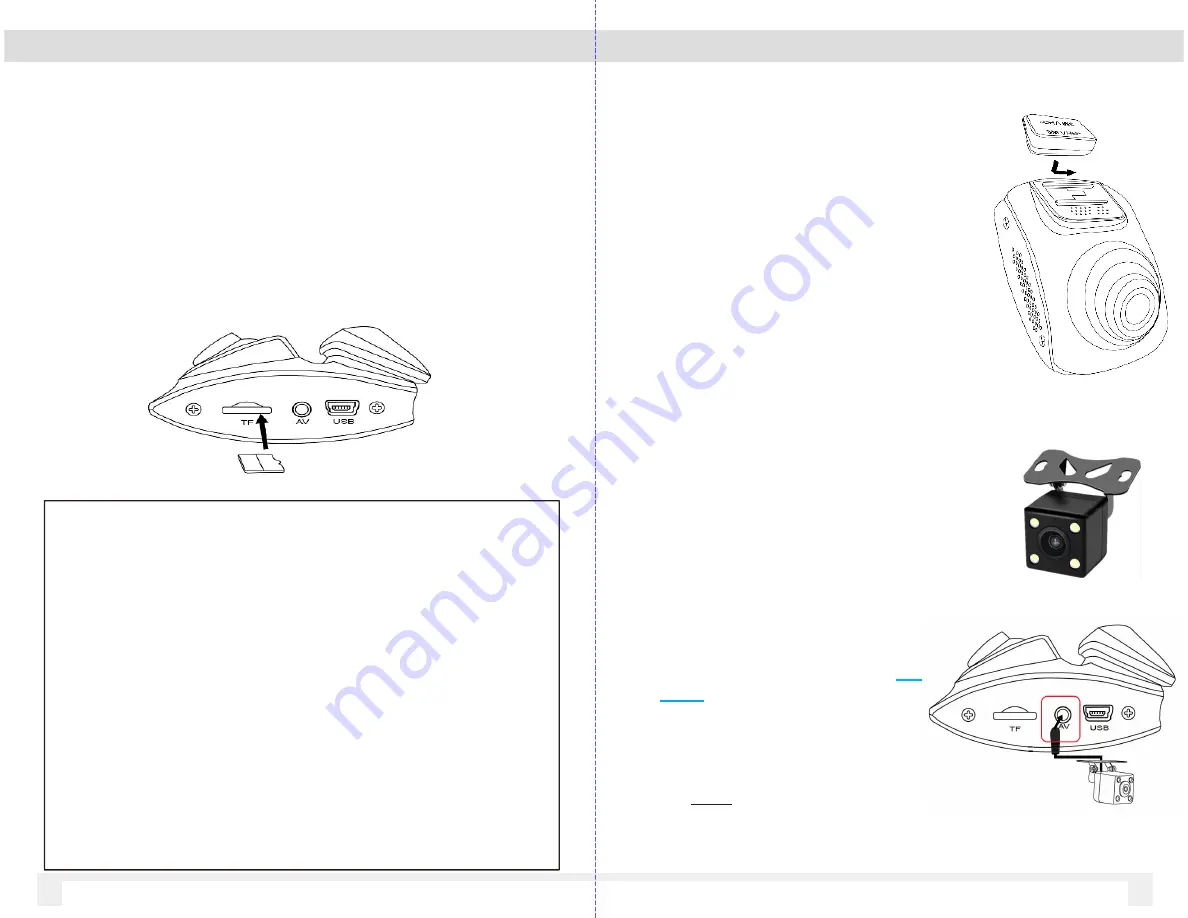
2 Getting Started
2.1 Inserting the Memory Card
Insert the memory card with the gold contacts facing the
back of the VDR (LCD side) . Gently push the memory card
in place until it clicks
To remove the memory card
Power off the system first, then gently push
to eject the memory card out of the slot.
Important Note:
1.Do not remove or insert the memory card when the camera is
turned on. This will damage the memory card.
2.It is recommended to use Class 10/U1 or above micro SD card.
3. Please format the micro SD card prior to the initial use.
4.Only purchase SD cards from authorized reseller to ensure
quality and performance
5.SD cards require periodic maintenance (Format) to ensure
optimal performance. SD cards can be formatted in the VDR-
130.
6.Formatting SD card will erase all data, please ensure
important files are backed up prior to format
2.2 Installing in Vehicle
2.2.1 VDR-130 Main Camera
1. Attach the bracket to the VDR main
camera. Slide it into the bracket holder
until click.
3. Before installing the bracket, please
use alcohol to clean the windshield.
Wait for it to dry and press camera
mount to windshield
1.
The EX13-OMIR can be
mounted in the interior or
exterior of vehicle.
2.
Clean the surface to remove
dirty before mounting the OMIR
camera
3.
Using provide cable, connect
the earphone jack into the
AV
port
on the VDR-130
4.
VDR-130 will POWER the
EX13-OMIR via earphone plug
5.
Do NOT power the EX13-OMIR
separately via ext. power
source
04
05
2. Select the location to mount the VDR.
Ideally in the center section of the
windshield, below the rear view mirror.
2.2.1 EX13-OMIR (2
nd
camera)






























