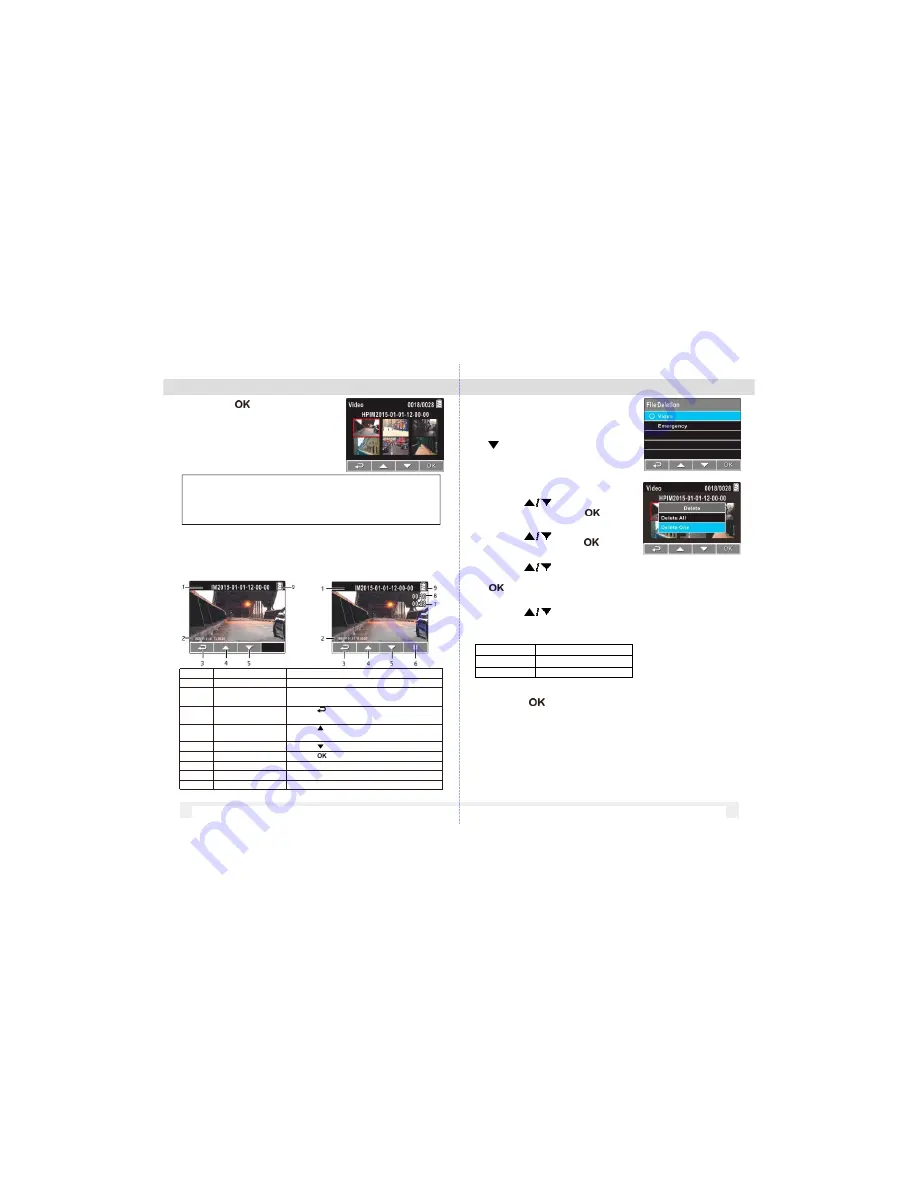
Note:
When the VDR-100 is recording, press ▼ button
to stop recording, then press ▲ button, you can directly
enter Playback mode. The last recorded video is
displayed on the screen.
3.2.2 The Playback Screen
Photo Playback Screen
Video Playback Screen
6. Press the
button to pause the
playback. Press it again to resume.
3.2.3 DeletingFiles
To delete file(s), do thefollowing:
1.If recording is in progress, press
the
button to stoprecording.
1.Press the button to enter the
OSDmenu.
3. Press the
button toselect
File Deletion
and press the
button.
4. Press the
button to select the
file category and press the
button
5. Press the
button to selectthe
file that you want to delete and press
the
button to enter the Delete menu.
6. Press the
button to select an
Option.
7. Press the
button to confirm delete.
Important Note
:
Deleted files cannot be recovered. Ensure
the files have backup before deletion.
Number
Item
Description
1
Date and time
Indicates the recorded date and time
2
Stamp Print
Indicates the file name, date and time stamp if it was
enabled in the Settings menu
3
Guide icon(Back)
Press the
button to return to file selection
display
4
Guide icon (Previous) Press the button to view the prev ious
v ideo/photo.
5
Guide icon(Next)
6
Guide icon (Pause)
7
Total recorded time
Press the
button to view the next v ideo/photo
Press the
button to pause the v ideo playback
Indicates total recorded time
8
Current Duration
Indicates the elapsed time
9
Battery
Indicates the remaining battery power
ite m
D e scrip tio n
Delete One
Delete the current file.
Delete All
Delete all files.
12
13













