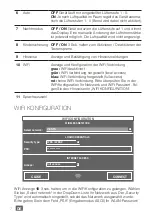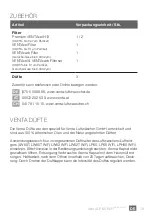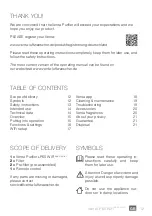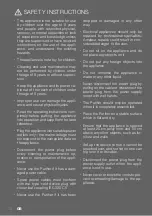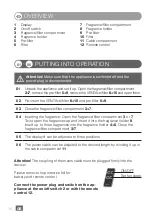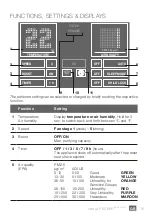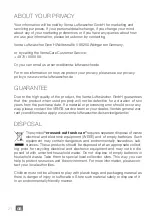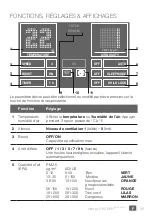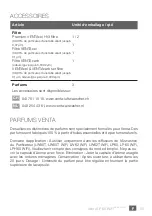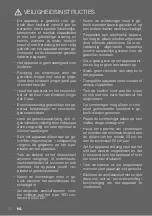18
GB
Venta LP60 WiFi
App Control
Enter your WiFi password/WiFi security code into the “PSK” field (ASCII input
mode) and confirm it with the ENTER key. If your password contains special cha
-
racters that are not represented on the keyboard, you can generate your entire
password as a HEX code at the following website: www.venta-luftwaescher.de
Now enter your generated HEX code into the “PSK” field (HEX input mode) and
confirm it with the ENTER key. Under “Access”, select the internet access privile
-
ges you desire.
full access: Access to all convenience functions in the app.
local access: local access to app use.
To establish a WiFi connection, confirm with the CONNECT button.
Green WiFi display:
WiFi connection established (local access)
Blue WiFi display:
WiFi connection established (full access)
Red WiFi display:
no WiFi connection. Double-check your network
and WiFi password.
Grey WiFi display:
WiFi disabled
Actuating the CLOSE button calls up the device’s control panel.
WiFi can be enabled or disabled by touching the WiFi display
10
on the appli-
ance. If WiFi is disabled, the appliance will not connect to the Venta app.
VENTA APP
The device functions can be expanded and
controlled with the Venta app. The Venta app
is available for smartphones and tablets. You
can download the Venta app at the following
website: www.venta-luftwaescher.de
Then follow the instructions on your smartphone/tablet screen.
When a connection is being established between the app and the device, a sig-
nal tone is emitted. Now confirm connection establishment to your smartphone/
tablet on your device.
YES
NO
WIFI-AUTHORISATION
INCOMING WIFI REQUEST.
<Your Venta-App Connection>
ALLOW ACCESS?
Содержание LP60 Ultra Purifier
Страница 4: ...1 2 4 5 6 7 3 9 10 12 11 8 04 02 03 1 1 2 2 01 ...
Страница 5: ...04 B A 05 06 ...
Страница 57: ......
Страница 58: ......
Страница 59: ......