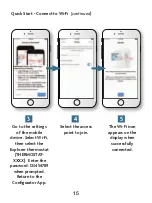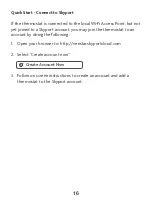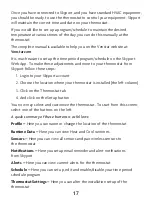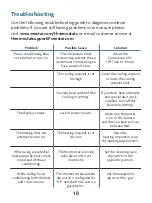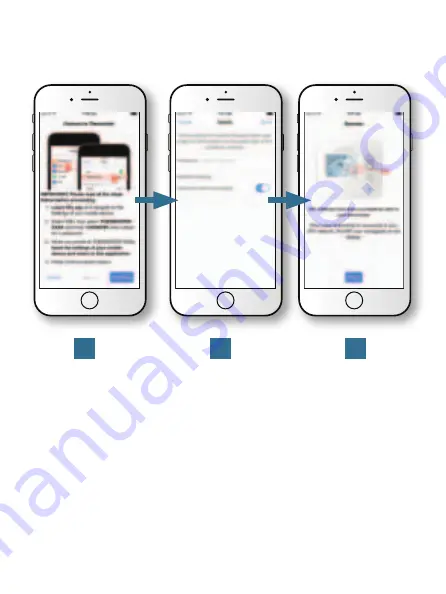
15
3
4
5
Go to the settings
of the mobile
device. Select Wi-Fi,
then select the
Explorer thermostat
(THERMOSTAT-
XXXX). Enter the
password: 123456789
when prompted.
Return to the
Configurator App.
Select the access
point to join.
The Wi-Fi icon
appears on the
display when
successfully
connected.
Quick Start - Connect to Wi-Fi
(continued)
Содержание EXPLORER
Страница 1: ......
Страница 2: ......
Страница 22: ...20 ...
Страница 23: ...21 ...
Страница 24: ...22 Patents Issued Pending Printed on recycled paper P N 88 1114 Rev 5 12 17 ...