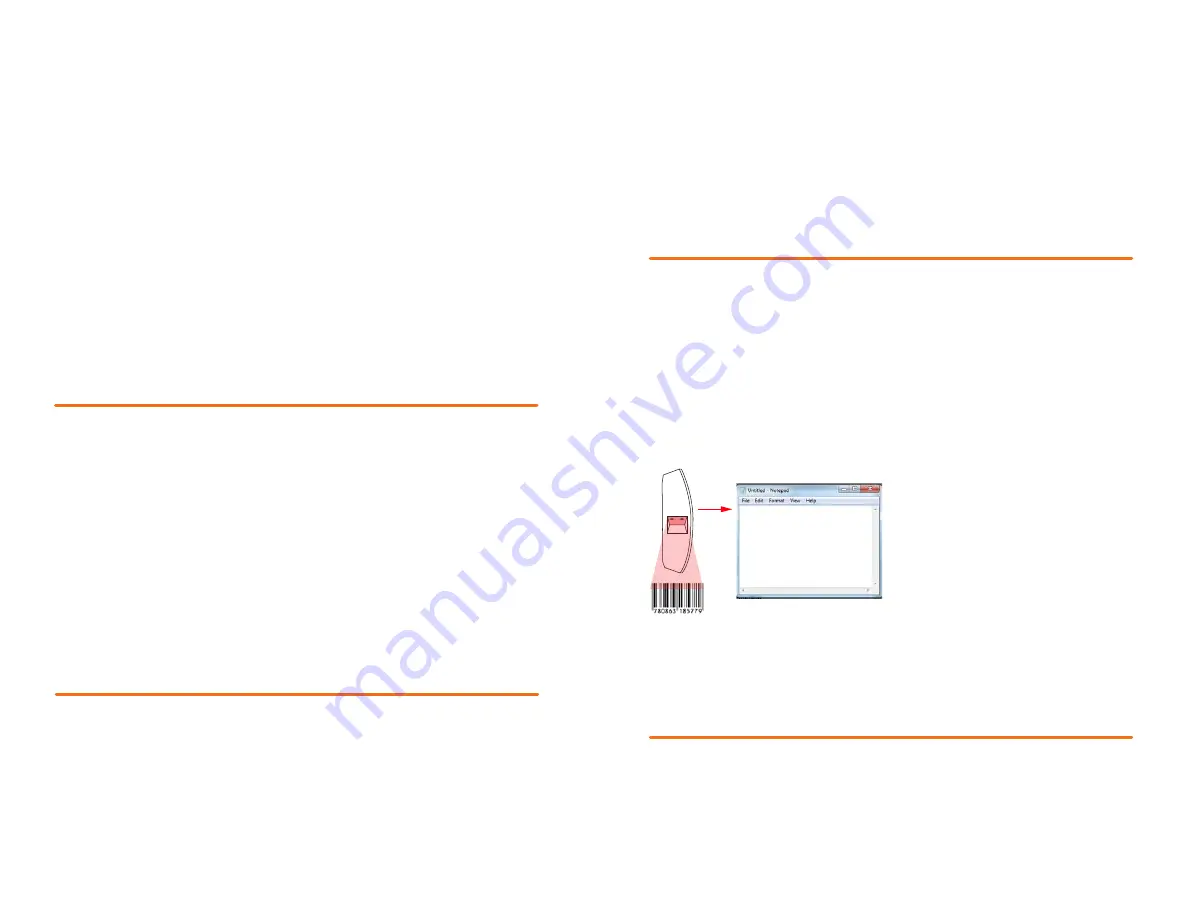
| 25
24 |
Step 2 - Insert 25 cents into the coin slot, verify that $0.25 credit appears on the
LCD Screen.
Step 3 - Insert a $1 bill. Verify that the credit shown is now $1.25.
Step 4 - Select an item and press the “BUY” button. It is recommended to buy
something in this example that is less than $1.25 to verify that change
is dispensed.
Step 5 - Listen for the motor to turn and product to drop. Payment and
vending is functional.
Test Internet Connection
There are several ways to test the internet connection. One method is to go to
the Windows® desktop and launch Internet Explorer®.
Follow these steps to verify internet connectivity:
Step 1 - Open the door and connect a USB keyboard to an available USB port
on the inside of the door.
Step 2 - Press "F12" key, the Windows® desktop will appear. If it does not, touch
the screen then press ESC.
Step 3 - Press the Windows shortcut key on the keyboard to make the task
bar appear.
Step 4 - Press the Internet Explorer® icon and see if the browser functions and
websites are viewable.
Test Camera
To verify the camera is working, follow these steps:
Step 1 - Open the door and connect a USB keyboard to an available USB port
on the inside of the door.
Step 2 - Press "F12" key, Windows desktop will appear. If it does not, touch the
screen then press "ESC."
Step 3 - Locate the icon on the desktop named “Web Cam Viewer” and press it
to start the application.
Step 4 - Press “Connect” and verify that the camera is operational (you should
see an image of yourself and the room).
Test QR Barcode Scanner
The QR barcode scanner is motion sensing and triggers best with white. You
will need a UPC code on a product to test the scanner.
Follow these steps to test the barcode scanner:
Step 1 - Open the door and connect a USB keyboard to an available USB port
on the inside of the door.
Step 2 - Press "F12" key, Windows desktop will appear. If it does not, touch the
screen then press "ESC."
Step 3 - Press the Windows button on the keyboard.
Step 4 - In the “Search programs and files” field, type note pad.
Step 5 - Select Notepad from the list which will open the notepad application.
Step 6 - Hold the UPC, barcode, or QR
code in front of the QR code scanner
and verify that text is written into the
note pad. If the numbers appearing
on the screen match what is being
scanned, the barcode scanner if
functioning properly.
Test the Drop Sensor
If your machine has a drop sensor (AP 113, AMS and USI) you should test the
drop sensor. NOTE: Dixie Narco® 501E, unless otherwise noted, does not use a
drop sensor and should be set to mode 00 on the UCB™.
Step 1 - Open the door and remove the front product from a tray.
Step 2 - Insert payment for the cost of the product.
Step 3 - On the keypad inside the door, press the corresponding tray location
(for example 130).
780863185779



























