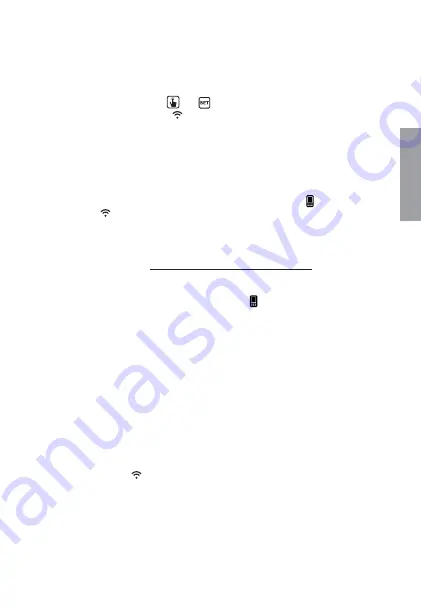
English
- 47 -
TUO Wi-Fi Chronothermostat User Manual
Configuring the remote control device (for iOS)
1
. Install and connect the device according to the connection diagrams shown
in this manual.
2. On Tuo Wi-Fi , hold down the
and
keys simultaneously until the display
shows
g
&RQIQ(W
”
and the
icon starts flashing (wait for it to become
steady before proceeding with the next point).
3
. Start the app, choose
“New Thermostat”
, select the
TUO
model among those
available and press
"Next"
.
4
. Connect to the
“iwm...”
network generated by the device by following the
instructions on the App. Check that the device display shows the
icon and
wait for the icon to appear on the iPhone display to indicate successful
connection between the app and the device.
5
.
.OWENTERTHECOMPLETENAMEOFTHE7I&INETWORKWHERECONNECTTHEDEVICE
and enter the password,
BECAREFULTODIGITFAITHFULLYALLCHARACTERS
UPPERCASELOWERCASESPACESDIGITS THATCOMPOSETHEM#ONkRMTOCONTINUE
* Important: before proceeding make sure that the icon on the device display
is still on. Otherwise, access the Wi-Fi settings of the smartphone to manually
reconnect to the “iwm ...”
%NTERANAMETHATIDENTIkESTHE4UO7I&ITHE0).DIGITSSHOWNONTHEDISPLAY
OF4UO7I&I ANDCHOOSEANICONTOHELPIDENTIFYTHEDEVICEFROMTHOSE
PROPOSEDANDCONkRM
4HECONkGURATIONPROCEDUREISkNISHED!TTHISPOINT
the
app
VISUALIZZADISPLAYSTHELISTOFDEVICESASSOCIATEDWITHYOURACCOUNT
AMONGWHICHALSOTHENEWLYASSOCIATEDDEVICEMUSTAPPEAR
Tuo
Wi-Fi
DISPLAYSTHEMAINSCREEN
#HECKTHATTHEICON ISSTEADYANDTHETIMESHOWNATTHETOPLEFTISCORRECT


























