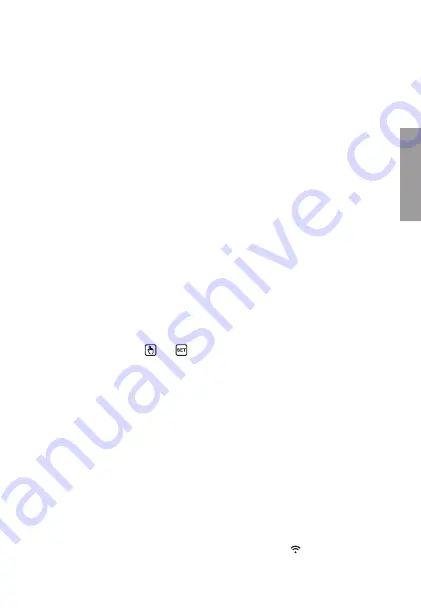
English
- 45 -
TUO Wi-Fi RF Chronothermostat User Manual
1. Install and connect the device according to the connection diagrams shown in this
manual
2. Install and start the Vemer Tuo Wi-Fi RF app on your smartphone (or tablet)
3. Create a Vemer account with which to associate the device Tuo Wi-Fi RF.
Note: If you already have a Vemer account, go to step 4.
a. Choose "Register"
b. Fill in the "e-mail" and "password" fields and confirm by choosing "Register"
Note: for security reasons it is recommended to choose a password different
from the one used to access your e-mail box
c. Check your e-mail box: confirm the activation of the account by clicking on the
link contained in the e-mail sent by the system
4. Enter the e-mail address and password of your Vemer account
5. Add Tuo Wi-Fi RF to your Vemer account
On the app...
a. Choose "
Add Thermostat
". The procedure guides the user during the
configuration steps of Tuo Wi-Fi RF.
On Tuo Wi-Fi RF...
b. Hold down the keys
and
simultaneously until the display
shows
&RQIQ(7
On the app...
c. Choose the wi-fi network highlighted in green with the name "
iwm
..."
d. On the next screen select the home wi-fi network to connect Tuo Wi-Fi RF.
Enter the password of the home Wi-Fi network.
e. Enter a name that identifies Tuo Wi-Fi RF, the pin (4 digits shown on the display
of Tuo Wi-Fi RF) and choose an icon that helps identify the device among those
proposed. Confirm with "Save".
The configuration procedure is finished. At this point:
the app
displays the list of devices associated with your account among
which also the newly associated device must appear.
Tuo Wi-Fi RF
displays the main screen. Check that the icon
is fixed and that the time shown at the top left is correct.
Device configuration























