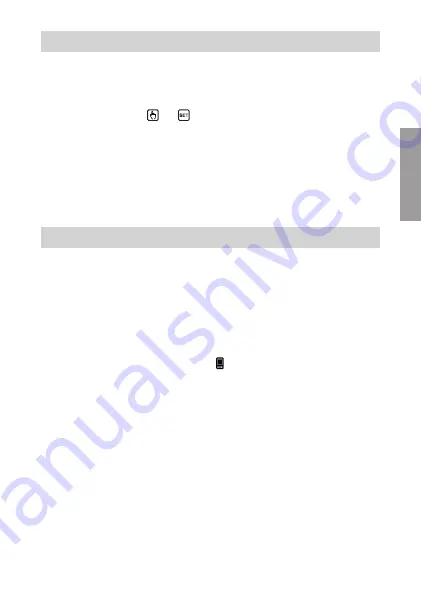
English
- 73 -
TUO Wi-Fi RF Chronothermostat User Manual
HOW TO DO IN CASE OF REPLACEMENT OF THE ACCESS POINT
In case of replacement of the router/access point of the home network, it is necessary
to connect the device to the new wi-fi network. Proceed as follows:
1. On Tuo Wi-Fi RF:
a. Hold down the keys
and
simultaneously until the display shows
"
&21)1(7
"
2. On the app:
b. Choose "Add Thermostat"
¤
Tuo
¤
"Next"
c. Choose the Wi-Fi network highlighted in green with the name "
iwm
..."
d. In the next screen select the new Wi-Fi network and enter the password
e. Exit the app
without entering
the name and PIN serial number
Sometimes it may be necessary to delete a device from a personal account to move it
to another account, for example because the device is installed in a rented home and
tenants change. Proceed as follows:
1. On the app of the previous tenant:
a. Access the "Devices list" page
b. Hold the device to be deleted for a long time until the request to confirm
deletion appears
c. After confirming the deletion, the icon starts to flash
2. On the app of the new tenant:
- If you already have a personal Vemer account:
d. Choose "Add Thermostat"
¤
Tuo
¤
"Already configured"
e. Enter the name, device pin (see page 59 for the pin of your device)
and an icon to help identify the device. Choose "Save"
- If you do not have a personal Vemer account yet:
d. Follow the "Device configuration" procedure on p. 45
HOW TO REMOVE THE DEVICE FROM YOUR ACCOUNT



















