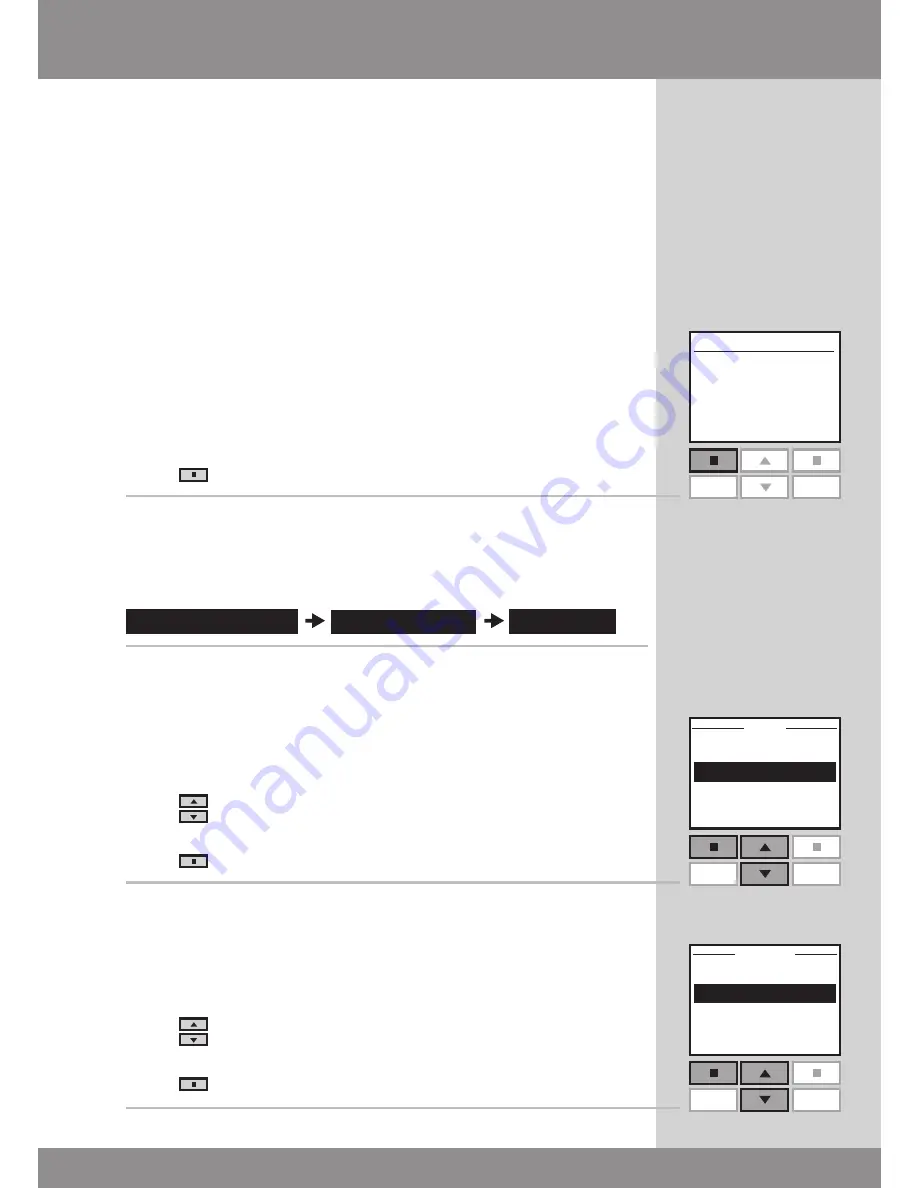
34 VELUX
Menu
no. 1
Window
Locate
P1
P2
P1
P2
Enter
Back
Room 1
Room 2
Room 3
P1
P2
Enter
Back
Window
Blind
Rearrange order
House settings
Product
aREa
Room 1
Room 2
You can rearrange the order of the individual products,
Groups, Rooms and Zones displayed.
In the example, three Rooms have been created. It shows
how to rearrange the order of the roller shades (indicated
as "Blind" in the remote display) in Room 2.
1
Press
"Menu".
2
Scroll through the menus:
3
Displays a list of the Rooms created containing the prod-
ucts in question.
Press
to highlight the Room in which to rearrange the
order of the individual products.
Press
"Enter" to confirm your choice.
4
Displays a list of the product types in Room 2.
Press
to highlight the product type where to rear-
range the order of the individual products.
Press
"Enter" to confirm your choice.
Rearranging order
Содержание KLR 100
Страница 1: ...VAS 452672 2011 06 VSE VCE KLR 100 User manual ENGLISH...
Страница 7: ...VELUX 7...
Страница 36: ...36 VELUX...
Страница 60: ...60 VELUX...






























