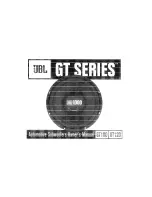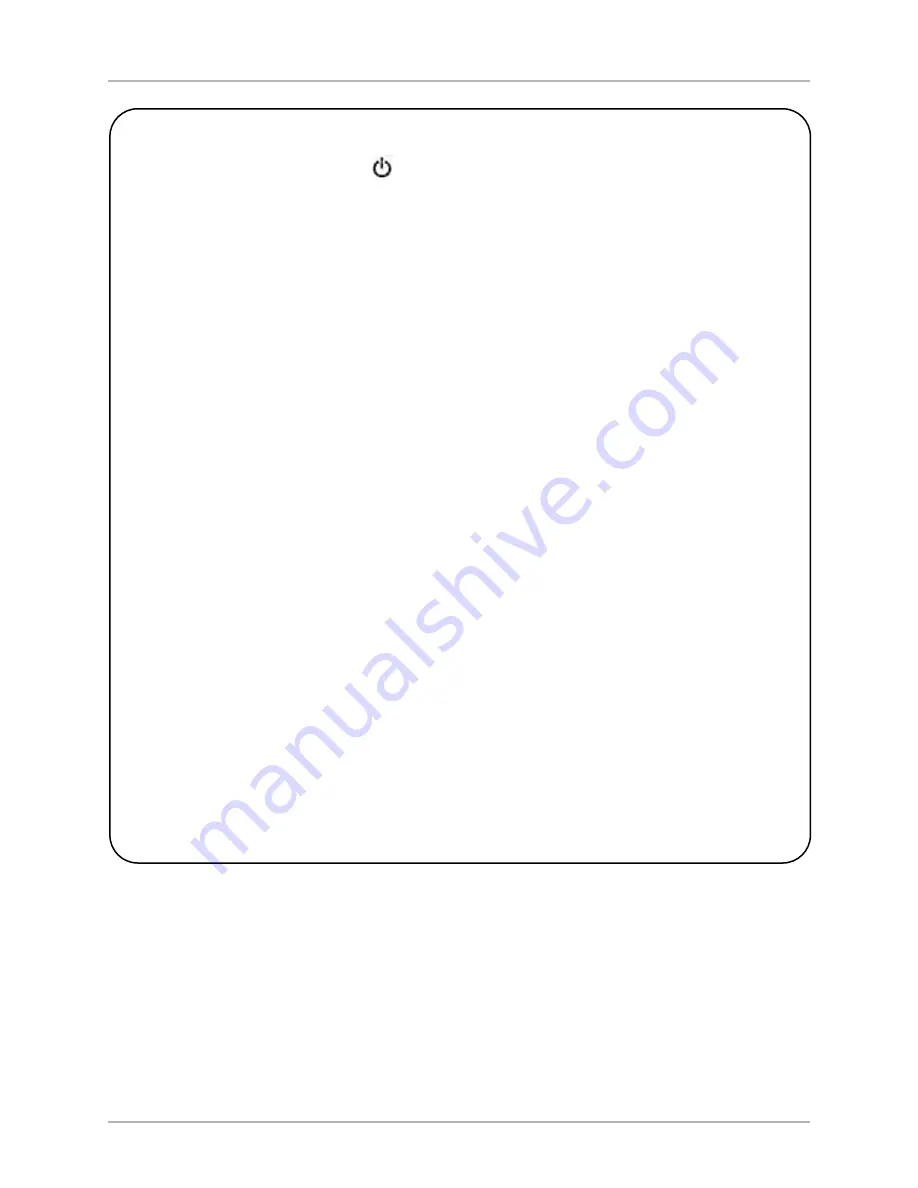
[ 10 ]
CONTROLS & CONNECTIONS
Digital Servo User’s Manual
Listening Controls
A. MUTE:
Mutes and unmutes the
subwoofer. You can use this to toggle
between how your audio system sounds
with and without the subwoofer playing.
B. PRESETS:
Accesses the five presets
and one EQ defeat listening modes.
The presets are set at the factory,
but you can adjust them.
B1. THEATER:
EQ boost at 37 Hz.
B2. ROCK:
EQ boost at 52 Hz.
B3. JAZZ:
No EQ boost —
reference listening.
B4. CUSTOM:
Set to your
listening preference.
B5. gAMES:
EQ boost at 60 Hz.
B6. DEFEAT:
Use to toggle between
another preset being on and off
to listen to the sound difference.
C.
and
--
: Raises or lowers
the volume of your subwoofer.
D. nIgHT:
Limits the peak volume of
the subwoofer to a percentage of
the selected preset volume or
SETUP volume.
Other Controls
E.
:
Toggles the subwoofer between
active and standby modes
if power
switch on back of subwoofer is ON.
F. LIgHT:
Changes the LED display
operation between momentary on
(default) and constantly on. The
volume level is readable even with
the front subwoofer grille in place.
Optimization Controls
g. EQ:
Performs Self-EQ. If Setup
parameters have been saved from
either an Auto-EQ or Self-EQ, pressing
this button won’t run Self-EQ again
unless you hold the button down for
about 5 seconds. This is to prevent
Self-EQ from running and over-writing
any manual settings you have saved if
this button is accidentally pushed.
H. numeric keypad:
Enters Setup mode,
enters Self-EQ mode and starts
other functions.
Optimization Controls for
EQ Set Up Using a TV Screen
I. MEnU:
Enters SETUP mode from the
introductory screen.
J. SELECT:
Toggles field values.
K. SET +
and
--
: Increases or decreases
the Q value for a parametric EQ or
sets values on the Settings screen.
L. ExIT:
Exits Setup mode.
M. RESET:
Resets volume to the last
saved setting on the Systems Settings
screen and defeats the crossovers
on the Settings screen. Also exits
from any EQ process to the
Introductory screen.
n. TEST:
Toggles between the
Settings Screen and the
System Response screen.