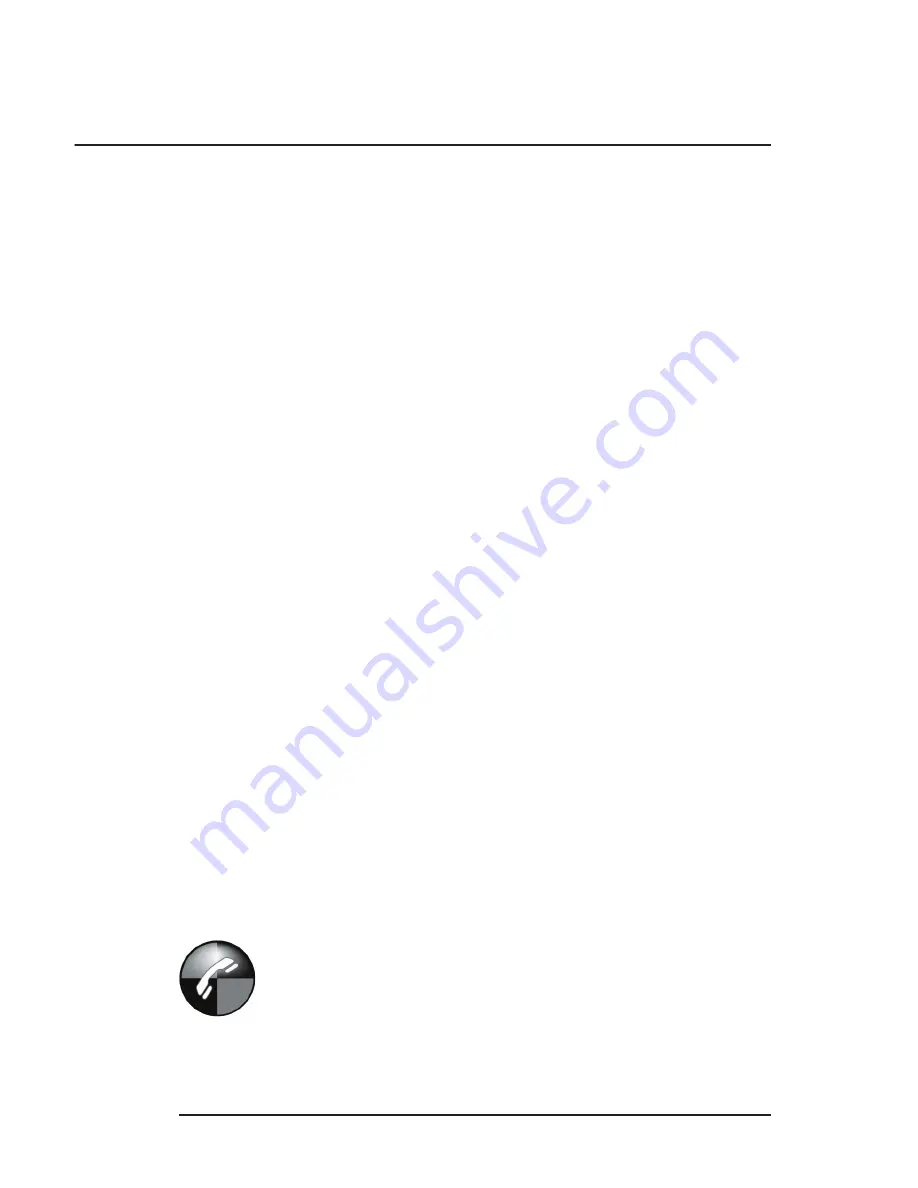
www.velocitymicro.com
29
Right-click on your Desktop, select
Properties
, then
select the
Settings
tab to fi nd the resolution. To fi nd
the refresh rate, select the
Advanced
button, and
then select the
Monitor
tab. Check your monitor’s
manual for optimal resolutions and refresh rates.
Problem:
The computer seems loud.
First:
• wait for your system to fully boot up. Fans
sometimes spin at higher RPMs when the system
starts up; they will settle down to normal rotational
speed within a minute or two.
• Using all the precautions detailed in Chapter 2
“Preventing Electrostatic Discharge,” carefully open
your case and use a can of compressed air to
gently blow dust off any fans. Dust buildup creates
turbulence and noise around the fans.
• Consider upgrading your CPU’s heatsink/fan
combination. The stock fans that come with the
CPU are suffi cient, but several companies make
heatsink/fan combinations that lower noise as well
as improve cooling.
Velocity Micro carries such products – should you
wish to upgrade, call toll-free at (800)303-7866.
Chapter 4
Troubleshooting
If you would like to be sure an upgrade is
performed correctly and maintain your support
options, Velocity Micro offers a comprehensive
upgrade policy. Contact a customer care
representative at (800)303-7866 for details.
Содержание Edge DualX
Страница 43: ...www velocitymicro com 43 Customer Notes...
Страница 44: ...44 www velocitymicro com Customer Notes...






























