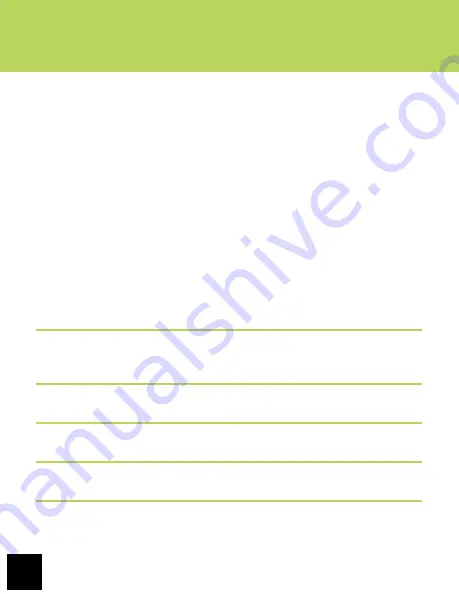
16
Getting Started
VI. EMAIL SET UP
The pre-installed Email app is a simple but effective email client for both
POP3 and IMAP email services. Configuration is automatic for some email
services. For those that are auto-configured, you only need to enter the email
address and password then tap “next.” You may want to check the box that
reads “Send email from this account by default.” If this does not work, you’ll
need to manually configure your account. Details are below.
Prior to beginning, you will need detailed email configuration information
which is available from your service provider. You may have to locate the
server settings information at your Email Provider’s support website, or
you may need to call their support line. Unfortunately Velocity Micro cannot
provide assistance with this step. Below is the information you will need:
SERVER TYPE
You must select POP3, IMAP, or Exchange according to your email service
provider’s instructions. Typically this is POP3, but many are now allowing for
IMAP service. If you need to connect to an Exchange server, contact your
business systems Network Administrator for assistance.
USERNAME
This must be either your email alias (the part in front of the “@”) or your full
email address.
PASSWORD
The password is case-sensitive.
MAIL SERVER (INCOMING AND OUTGOING)
The addresses at which your incoming and outgoing mail is waiting for you.
PORT (INCOMING AND OUTGOING)
Specify a port number for both your incoming and outgoing mail servers.
SECURITY TYPE
You must specify if a security method is required for the incoming mail server.















































