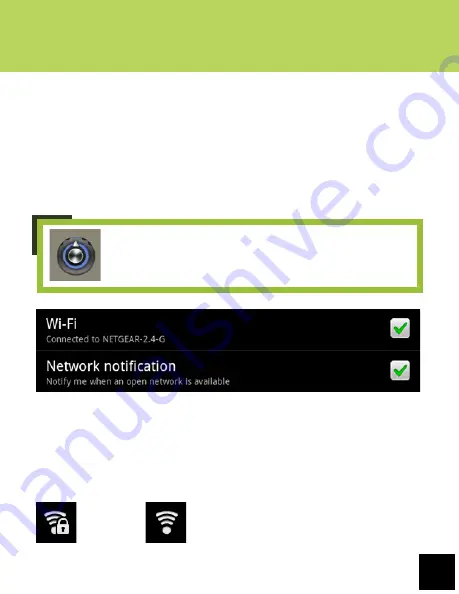
13
Getting Started
V. CONNECTING TO WI-FI
Now that you’re familiar with the layout of the device and some of the
functions of the Home Screen, it’s time to set up your Wi-Fi. You will need
Wi-Fi access to download eBooks through the Kindle for Android app, as well
as web surfing and email.
For the sake of this guide, the assumption is that you are connecting your
Cruz to your home Wi-Fi Access Point (AP) or a free unsecured Wi-Fi
hotspot. To start, select the shortcut icon that reads “Wireless and Network”
on the bottom left of the Home Screen.
Once Wireless and Network opens, you’ll be presented with a screen that has
two check mark options at the top: “Wi-Fi” and “Network Notification.” Ensure
that both are enabled with green check marks. After a moment, your Wi-Fi
networks should populate. Detected networks will appear with a SSID to the
left, a status line beneath the SSID, and a signal strength icon to the right.
Those that are secure will display a padlock.
NOTE:
The Wi-Fi settings icon is an image of a dial. It
should be located in the bottom-right of your screen upon
powering on the Cruz.
Secure
Unsecure




























