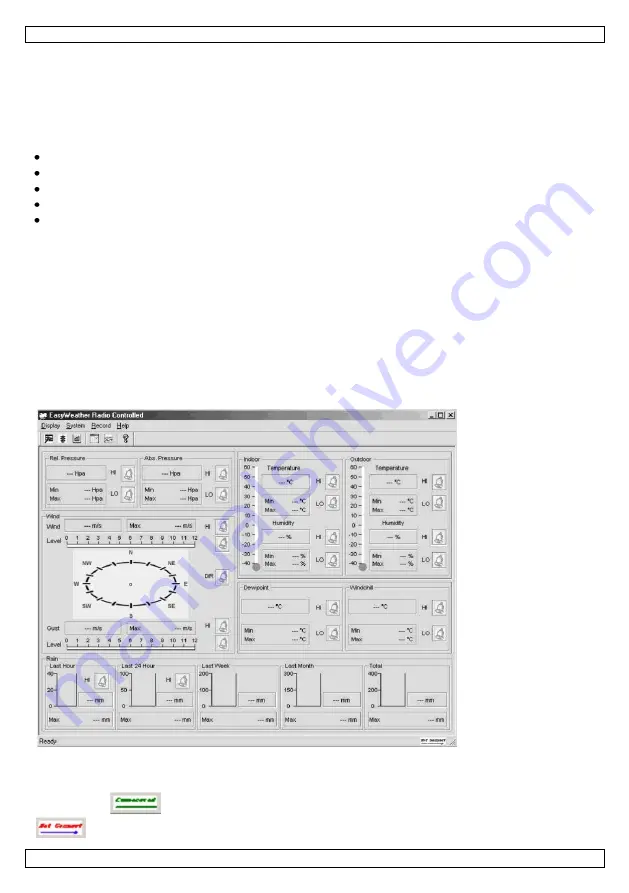
WS1080
V. 11 – 29/03/2013
7
©Velleman nv
4.
PC Connection and EasyWeather Software
The WS1080 weather station is a high-quality and easy-to-use weather station that reads, displays and
records weather data from internal as well as external sensors. The receiver itself has a non-volatile ring
buffer memory (EEPROM) for up to 4,800 weather data sets with time and date.
After installing the EasyWeather software, you will be able to display the gathered data as diagrams and
graphs. Simply connect the receiver to your PC using the included USB cable.
To install and use the EasyWeather software on your PC, the minimum requirements are as follows:
Windows® NT 4.0 (Service Pack ≥ 6a), Windows® 2000, Windows® XP, Windows® 7, Windows® 8
Windows® Internet Explorer 6.0 or above
Pentium® III 500 MHz or above
128 MB memory, 256 MB recommended
CD-ROM drive.
Software Installation
1.
Insert the included CD-ROM into the CD-ROM drive.
2.
Double-click [Setup.exe].
3.
Select the installation process language and click [Next].
4.
Select the destination folder or create a new folder and click [Next]. The software will be installed
automatically.
5.
Press [OK] to finish the installation process.
6.
Start the application by clicking [Start] > [All Programs] > [EasyWeather].
Note:
Install the software using an administrator account. The graphic function may not be working
properly when installed using a limited user account.
Basic Settings
After the EasyWeather application has started, the following main window appears:
All settings from the receiver are mirrored into the software. Once you have set the receiver, there is no
need to make any setting changes on the PC. However, modifications can easily be made through the
EasyWeather software if needed. Those modifications will automatically be saved into the receiver.
Note that the
icon is displayed when the receiver is connected to your PC. Otherwise, the
icon will be displayed.
Содержание WS1080
Страница 3: ...WS1080 V 11 29 03 2013 3 Velleman nv...
Страница 14: ...WS1080 V 11 29 03 2013 14 Velleman nv...
Страница 25: ...WS1080 V 11 29 03 2013 25 Velleman nv...
Страница 37: ...WS1080 V 11 29 03 2013 37 Velleman nv...
Страница 49: ...WS1080 V 11 29 03 2013 49 Velleman nv...
Страница 61: ...WS1080 V 11 29 03 2013 61 Velleman nv...
Страница 73: ...WS1080 V 11 29 03 2013 73 Velleman nv...
Страница 85: ...WS1080 V 11 29 03 2013 85 Velleman nv...






















