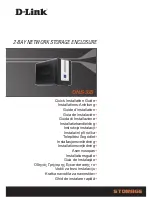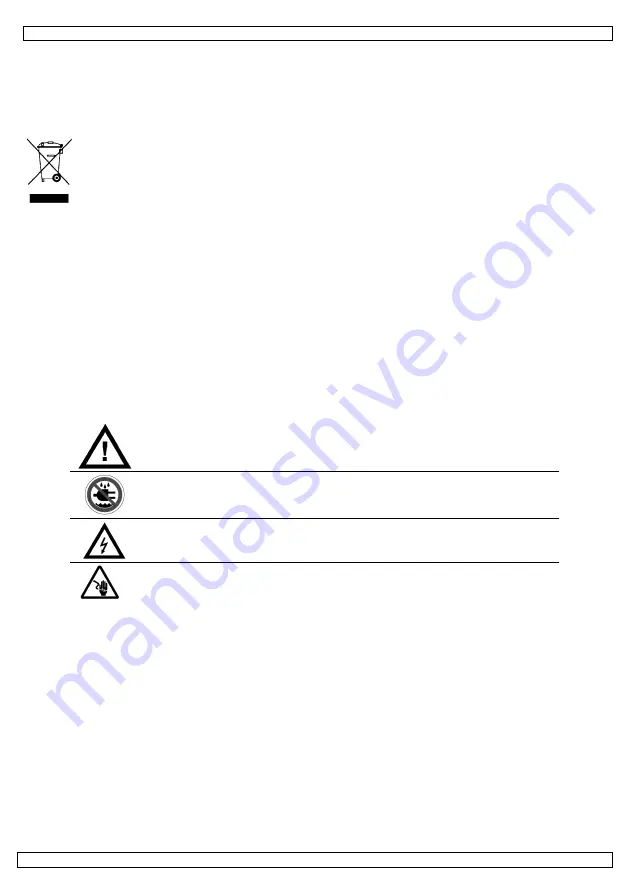
PCHDE1
00 (07/07/2008)
9
Gebruikershandleiding
1.
Inleiding
Aan alle ingezetenen van de Europese Unie
Belangrijke milieu-informatie betreffende dit product
Dit symbool op het toestel of de verpakking geeft aan dat, als het na zijn
levenscyclus wordt weggeworpen, dit toestel schade kan toebrengen aan het milieu.
Gooi dit toestel (en eventuele batterijen) niet bij het gewone huishoudelijke afval;
het moet bij een gespecialiseerd bedrijf terechtkomen voor recyclage. U moet dit
toestel naar uw verdeler of naar een lokaal recyclagepunt brengen. Respecteer de
plaatselijke milieuwetgeving.
Hebt u vragen, contacteer dan de plaatselijke autoriteiten inzake verwijdering.
Dank u voor uw aankoop! Lees deze handleiding grondig voor u het toestel in gebruik neemt.
Werd het toestel beschadigd tijdens het transport, installeer het dan niet en raadpleeg uw
dealer.
Deze externe behuizing voor 3.5” harde schijf is geschikt voor de externe aansluiting van een
IDE harde schijf tot 750 GB aan de pc via een USB-poort (
harde schijf niet meegeleverd
).
Velleman is niet aansprakelijk voor schade aan of verlies van gegevens of software
tijdens het gebruik en/of de installatie van de software en/of het toestel. Velleman
is niet aansprakelijk voor schade aan hardware tijdens het gebruik en/of de
installatie van dit toestel, noch voor schade aan een aangesloten toestel.
2.
Veiligheidsinstructies
Houd de voeding uit de buurt van kinderen en
onbevoegden.
Enkel voor gebruik in droge ruimtes.
Bescherm dit toestel
tegen regen, vochtigheid en opspattende vloeistoffen. Plaats geen
objecten gevuld met vloeistof op het toestel.
ENKEL VOOR GEBRUIK BINNENSHUIS.
Gevaar voor elektrocutie: koppel enkel aan een geaard
stopcontact.
Demonteer of open dit toestel
NOOIT
. Raak geen kabels aan die
onder stroom staan om dodelijke elektroshocks te vermijden.
•
De garantie geldt niet voor schade door het negeren van bepaalde richtlijnen in deze
handleiding en uw dealer zal de verantwoordelijkheid afwijzen voor defecten of problemen
die hier rechtstreeks verband mee houden.
•
Schade door wijzigingen die de gebruiker heeft aangebracht aan het toestel vallen niet onder
de garantie.
3.
Algemene richtlijnen
•
Sluit dit toestel aan het lichtnet via de meegeleverde voedingsadapter, ingangspanningen
tussen 100 ~ 240 VAC, 50 ~ 60 Hz, 0,5 A. Gebruik enkel de meegeleverde voedingsadapter!
•
Bescherm dit toestel tegen schokken. Vermijd brute kracht tijdens de bediening van dit
toestel.
•
Bescherm dit toestel tegen extreme temperaturen, stof en vochtigheid.
•
Leer eerst de functies van het toestel kennen voor u het gaat gebruiken.
•
Om veiligheidsredenen mag de gebruiker geen wijzigingen aanbrengen aan het toestel.
•
Gebruik het toestel enkel waarvoor het gemaakt is. Bij onoordeelkundig gebruik vervalt de
garantie.
•
De harde schijf en de software mogen enkel geïnstalleerd worden door een ervaren persoon.
Содержание PCHDE1
Страница 2: ......