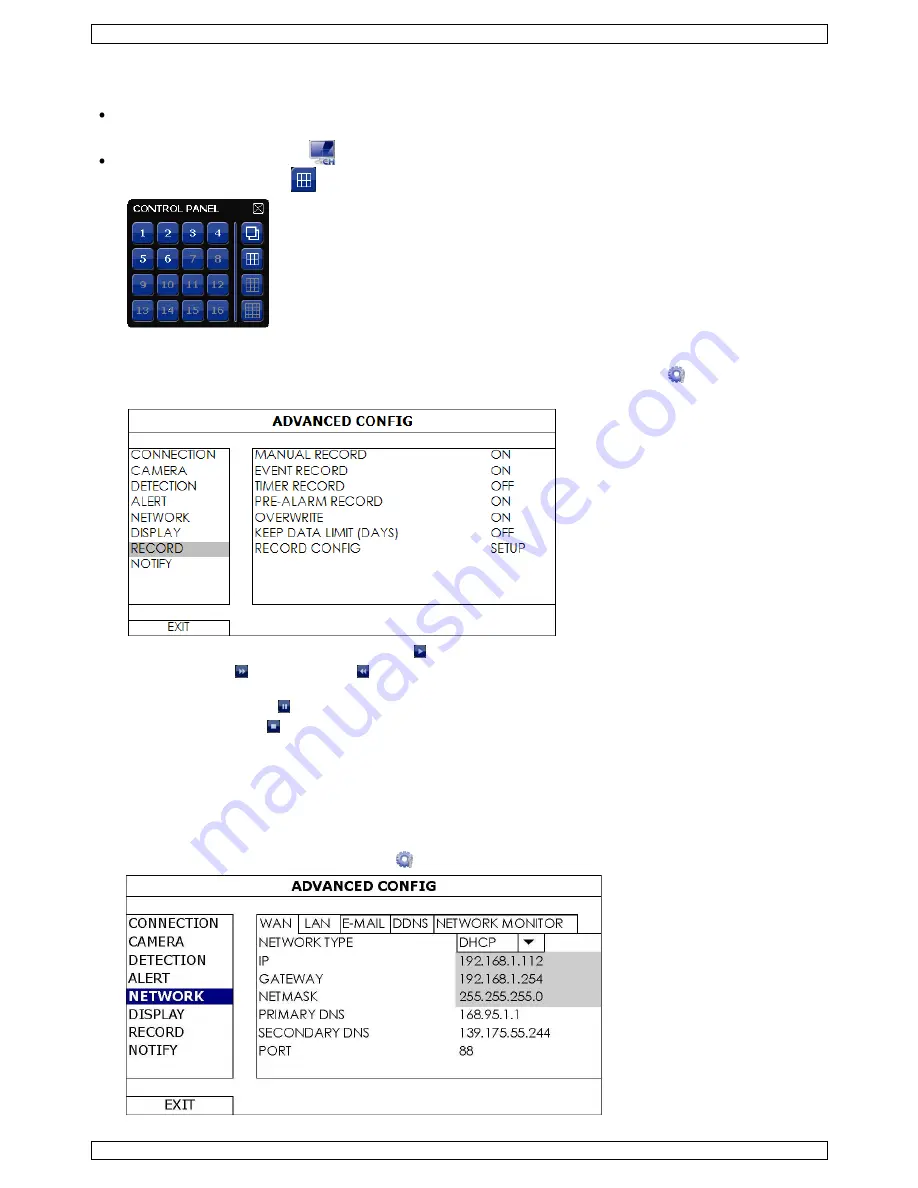
NVR3
V. 01 – 07/08/2013
8
©Velleman nv
9.2
Viewing a Channel in Full-Screen Mode
To view a channel in full screen mode, you can:
Click directly on the channel image to see that channel in full screen mode. Double-click the image to
restore the previous overview.
In the quick menu bar, click
. On the control panel that appears, select the channel you want to display
in full screen mode. Click
to restore the previous overview.
9.3
Playing Recorded Video Clips
1.
Make sure that manual and/or event recording is enabled: in the main menu, select
(ADVANCED
CONFIG) > RECORD to check or adjust the settings.
2.
In the playback panel, press the play button . The recorded files are shown.
3.
The fast forward and fast rewind buttons increase/decrease the playback speed. Press the button
repeatedly to increase/decrease the speed.
4.
Press the pause button to pause playback.
5.
Press the stop button to stop playback and return to live monitoring.
10.
Network Configuration
10.1
Configuring the WAN Port
The WAN port connects the NVR to the internet via your router.
1.
Make sure the WAN port of the NVR is properly connected to the router with an 8P8C network cable.
2.
From your NVR, in the main menu, select
(ADVANCED CONFIG) > NETWORK > WAN.























