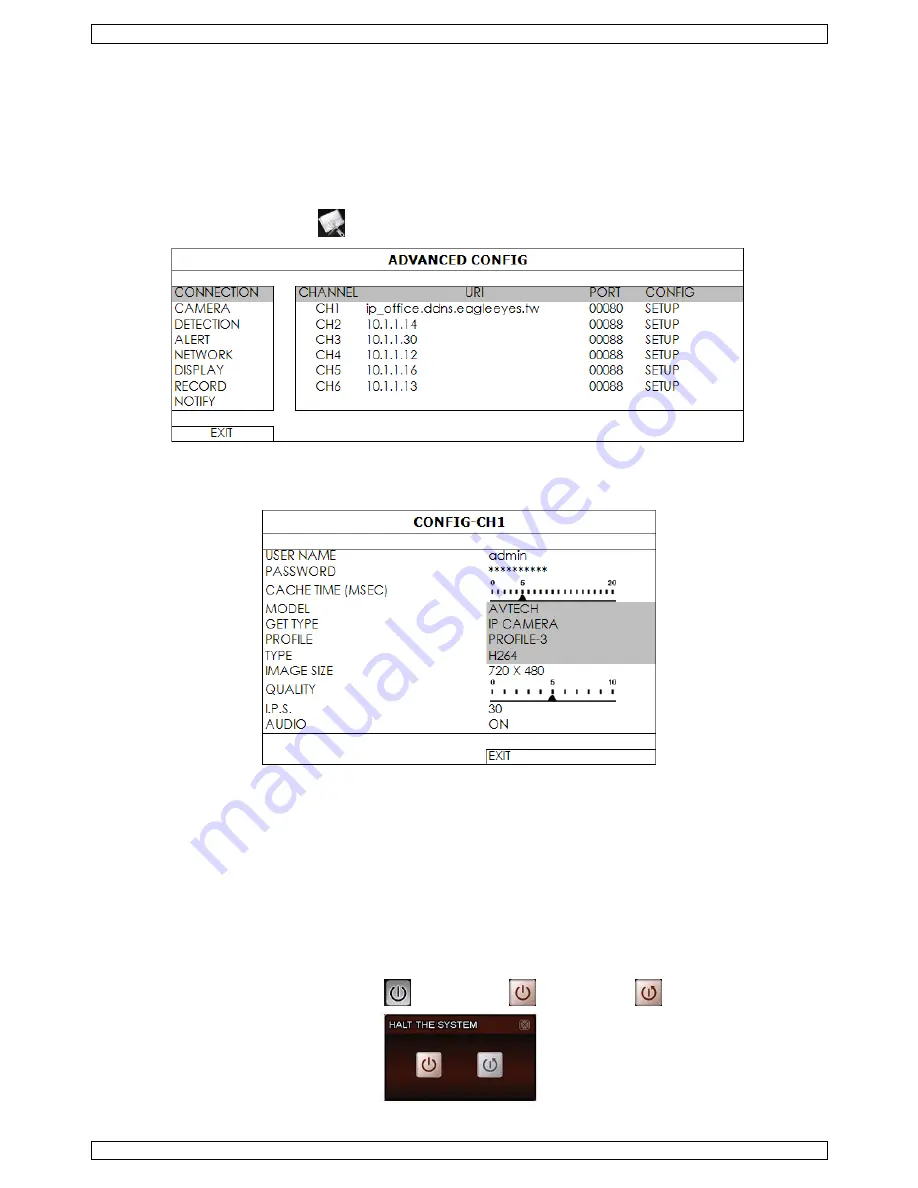
NVR2
V. 01 – 04/03/2013
8
©Velleman nv
1.
Select
STATIC
in
NETWORK TYPE
, and change the IP address to 10.1.1.xx (xx ranges from 11 ~ 253).
2.
Click
APPLY
and
EXIT
to save your changes.
3.
Wait until the NVR detects the IP camera and displays images.
9.3
Configuring a remote internet camera
Via internet you can record video images from an IP camera in a remote location.
1.
Make sure that the IP camera is accessible outside its LAN network via a dynamic domain name (for
example ip_office.ddns.eagleeyes.tw).
2.
In the main menu
[19]
, click
(
ADVANCED CONFIG
) and select
CONNECTION
.
3.
To assign a channel to a remote IP camera, click
URI
to enter the address of the camera and its port
number.
4.
Click
SETUP
to enter the access information of the camera.
5.
Enter the user name (
USER NAME
) and password (
PASSWORD
) to access the IP camera.
6.
Click
GET TYPE
to detect the camera and make sure the access information is correct.
7.
Select the image size (
IMAGE SIZE
), image quality (
QUALITY
), and images per second (
I.P.S.
).
Note
: The available options depend on the camera you want to connect.
8.
Click
GET TYPE
to detect the camera and make sure the access information is correct.
9.
Optional: for a camera with audio recording, set
AUDIO
to
ON
or
OFF
.
10.
Quick Operation
10.1
Switching on/off and Rebooting
To power off or reboot the NVR:
In the quick operation panel
[18]
, click
and then click
(power off) or
(reboot).
Содержание NVR2
Страница 2: ...NVR2 V 01 04 03 2013 2 Velleman nv ...























