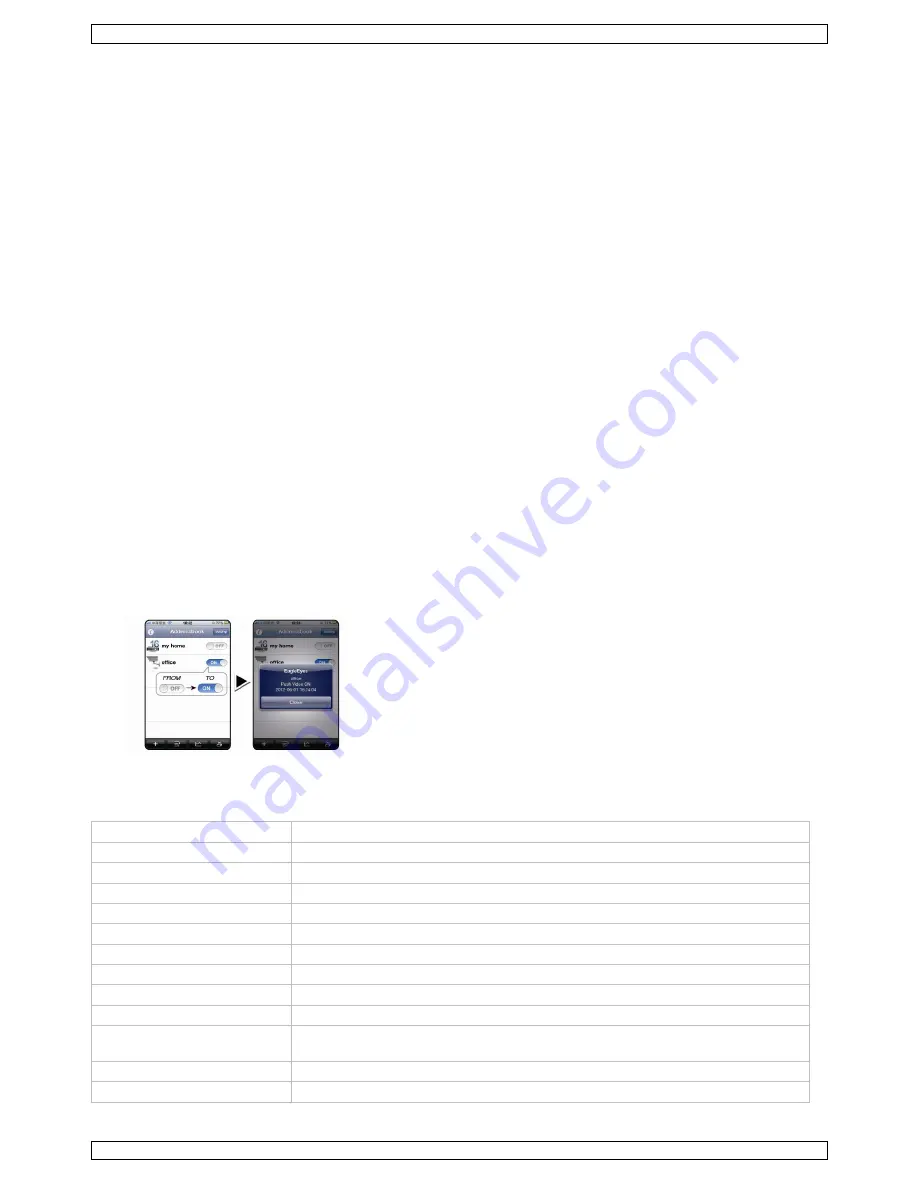
NVR2
V. 01 – 04/03/2013
11
©Velleman nv
11.3
Installing the EagleEyes app
Prerequisites
Before installing EagleEyes to your mobile phone for remote surveillance, make sure you have checked the
following:
You have subscribed to and you can access mobile internet services for your mobile phone.
Note: You might be charged for internet access via wireless or 3G networks. For the internet access rate
details, check with your local network operator or service provider.
You have noted down the IP address, port number, user name and password used to access your network
camera from the internet.
Where to download
1.
Connect to www.eagleeyescctv.com from your mobile device, and sign in.
Please do not try to download EagleEyes from your computer.
o
For Android, select the download link from the website to start downloading.
o
For iPhone and iPad, two versions of EagleEyes are available: EagleEyesHD Plus (at a fee), and
EagleEyesHD Lite (free).
2.
Select the version you want, and you will be directed to the App Store to download the application.
3.
When the download is completed, EagleEyes will install automatically to the default location or any location
you choose.
For more details about configuring and operating EagleEyes, visit the official website www.avtech.com.tw
11.4
Configuration
Before configuring push video, make sure:
4.
The DVR system is set up as described in point 3
Connection and Setup
in the full manual on the included
CD-ROM.
5.
The DVR is connected to the internet.
6.
The EagleEyes app is installed on your mobile device (see
Installing the EagleEyes
app above).
7.
Open EagleEyes, and add this DVR to the EagleEyes address book.
For more details about EagleEyes operation, visit www.eagleeyescctv.com.
8.
In the EagleEyes app, enable push video as described below.
9.
Trigger the alarm sensor to see if you successfully receive push video.
12.
Technical Specifications
video compression
H.264 / MPEG4 / MJPEG
video input
1 LAN port up to 12 channels with a hub/switch
video output
HDMI output 1920 x 1080 pixels
recording mode
manual / timer / motion / alarm
multiplex operation
live display, record, playback, backup and network
audio I/O
1 audio output (mono)
motion detection area
22 x 18 grid per camera
motion detection sensitivity
10 adjustable variables with precise calculation for motion detection
pre-alarm recording
yes
backup device
USB 2.0 backup and network remote backup
hard disk storage
built-in SATA type: supports 2 x HDD, supported HDD capacity over 3 TB
(HDD not incl.)
external eSata: external hard disk or disk array (Linux system support)
web interface
supports free CMS software (Windows & Mac OS)
Содержание NVR2
Страница 2: ...NVR2 V 01 04 03 2013 2 Velleman nv ...


























