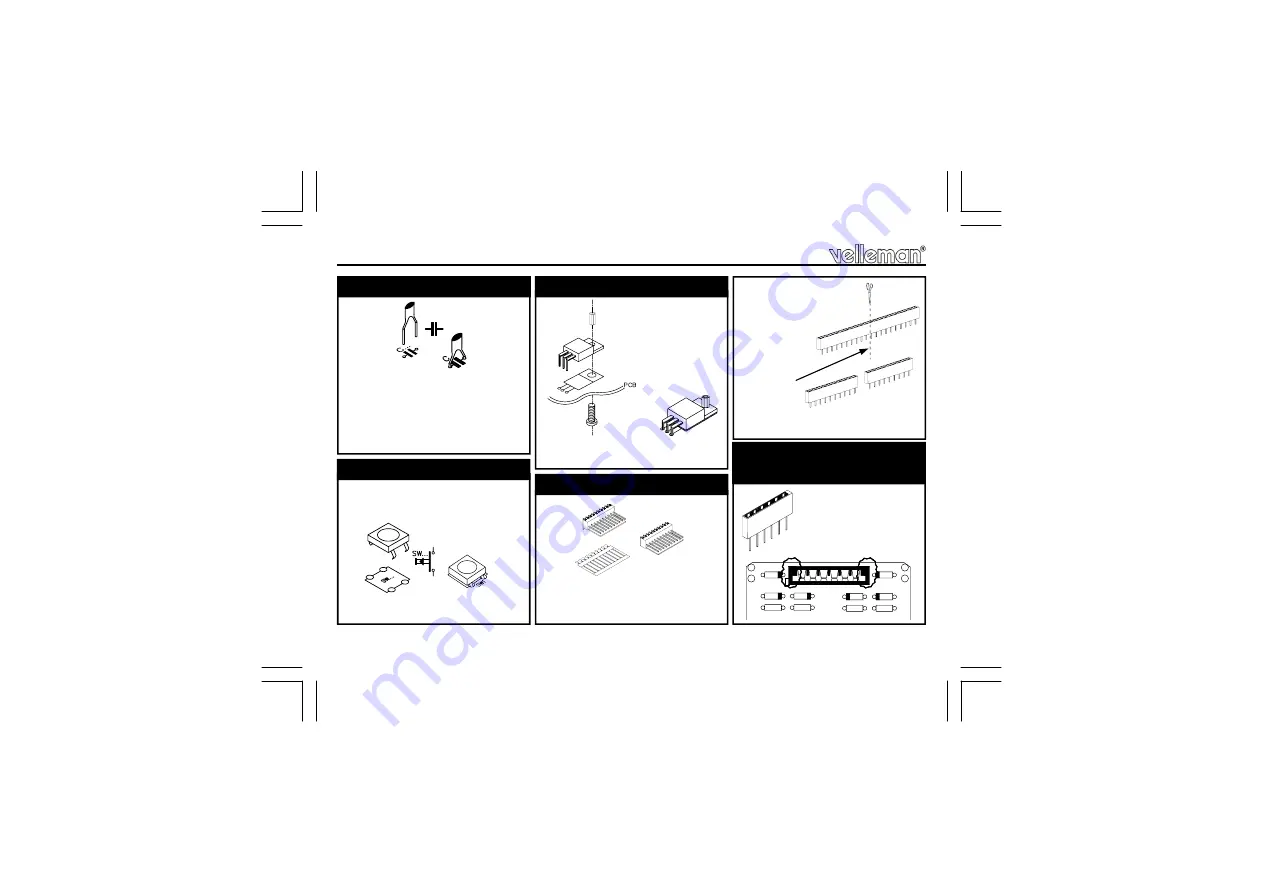
8
Construction
C1 : 22pF (22)
C2 : 22pF (22)
C3 : 100nF (104)
C4 : 100nF (104
C5 : 100nF (104)
5. Capacitors.
C...
SW1 : RESET
SW2 : BACKLIGHT
Type : KRS1273
6. Push buttons
VR1 : UA7805
7. Voltage regulator
M2.5 SPACER
SK3 : 3p
SK5 : 10p
8. Connectors
SK8 : 10p
CUT BETWEEN
PIN 10 & 11
SK4 : 6p
9. Membrane keyboard
connector
ZD6
ZD5
R18
R17
ZD4
ZD3
R16
R15
ZD2
ZD1
1
VOLTAGE REGULATOR
M2,5 BOLT
WATCH THE POSITION OF THE
CONNECTION
M2,5 6mm SPACER
Содержание K8046
Страница 2: ......
Страница 22: ...22 Testing the circuit A B 1 2 3 4 Connect 9 to 12Vdc 300mA between GND and VA or VB 7 Testing the circuit ...
Страница 35: ...35 Mounting the keyboard WALL MOUNTED Fig 23 ...
Страница 36: ...36 FLUSH MOUNTED Max diameter 8mm 138mm x 85mm x min 40mm 5 4 x 3 3 x 1 6 Fig 24 Mounting the keyboard ...
Страница 37: ...37 PANEL MOUNTED Mounting the keyboard Fig 25 ...
Страница 45: ...45 19 PCB layout PCB ...
Страница 46: ...46 PCB ...









































