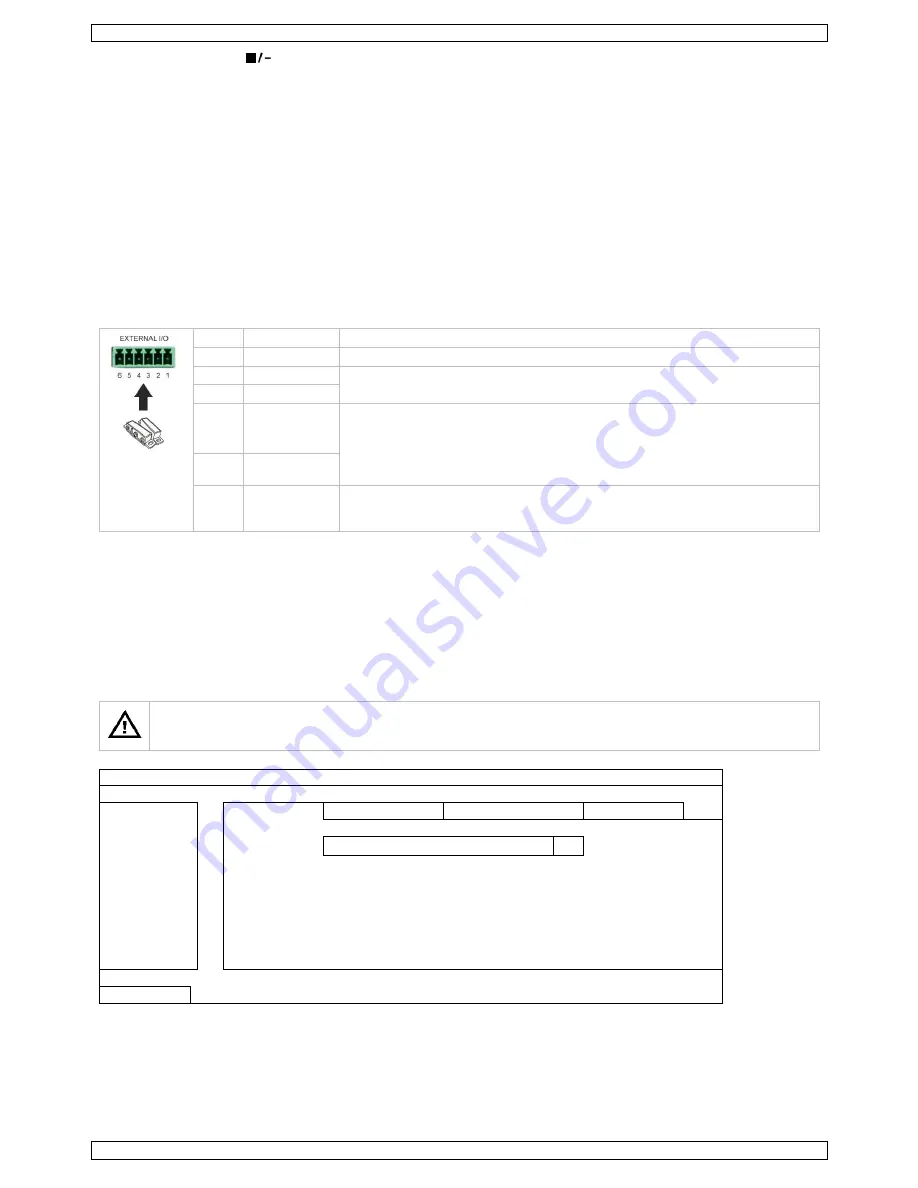
CCTVPROM17
V. 03 – 05/05/2014
7
©Velleman nv
Press the stop button (
) to return to live monitoring.
Press the SLOW button once to get 1/4x speed playback, and click twice to get 1/8x speed playback.
Search
There are four ways to search recorded files: by record list, motion list, alarm list, or by timer list.
1.
To search an event, press the LIST button on the front panel (make sure the control panel is not locked). An overview of
the recorded file types (ALARM, MANUAL, MOTION, SYSTEM, and FULL LIST) is shown.
2.
Select the desired list and recording from the list.
3.
Press ENTER to start playback.
Note:
The recorded files can also be searched via the included Video Viewer software.
8.
Push Video Configuration
8.1
Pin Connection
This DVR can send notifications and video to your mobile devices, such as iPhone, iPad, and Android mobile devices, when an
alarm event occurs (push video).
For alarm triggering, you can use the camera on input channel 1 together with an external alarm sensor (such as a magnetic
contact) via the external I/O block on the DVR rear panel.
Refer to the table below for an overview of the pin connections of the external I/O block.
Pin Function
Description
1
GND
Ground
2
RS-485-A
For PTZ camera control
3
RS-485-B
4
External alarm,
COM
Connect an external device such as a buzzer or siren between the COM and NO
pins. These pins function as a switch (normal open).
In normal operation, there is no connection between COM and NO (switch is open).
When an alarm is triggered, COM connects with NO (switch is closed).
Attention
: Max. voltage and current are 24 VDC, 1 A.
5
External alarm,
NO
6
Alarm input
Alarm-in for push video
. Connect an alarm sensor between pin 1 (GND) and
pin 6. When the sensor triggers an alarm, the DVR starts recording from the
camera connected to channel 1.
8.2
Configuration
Before configuring push video, make sure that:
The DVR system is set up as described in
Hardware Setup
and
Preliminary Settings
.
The DVR is connected to internet.
You have installed the EagleEyes app on your iPhone, iPad, or Android mobile devices.
For details, please refer to
Mobile Surveillance via EagleEyes
.
To configure push video:
1.
Right-click to show the main menu and select ADVANCED CONFIG > NOTIFY.
2.
Set GUARD to ON.
3.
Configure your alarm sensor type (normal open or normal closed).
Careful! You have to select the opposite type for push video to work correctly.
If your alarm sensor is N.C. (normal closed, alarm goes off when the contact opens), then select ALARM N.O.
If your alarm sensor is N.O. (normal open, alarm goes off when the contact closes), then select ALARM N.C.
ADVANCED CONFIG
CAMERA
PUSH VIDEO
PUSH MESSAGE
MESSAGE MAIL
VIDEO MAIL
DETECTION
GUARD
ON
ALERT
CH01
ALARM OFF / INTERNAL ALARM
CH1
NETWORK
DISPLAY
RECORD
DEVICES
DCCS
IVS
NOTIFY
EXIT
4.
Open EagleEyes and add this DVR to the EagleEyes address book.
Note:
For more information on EagleEyes operation, please visit www.eagleeyescctv.com.






















