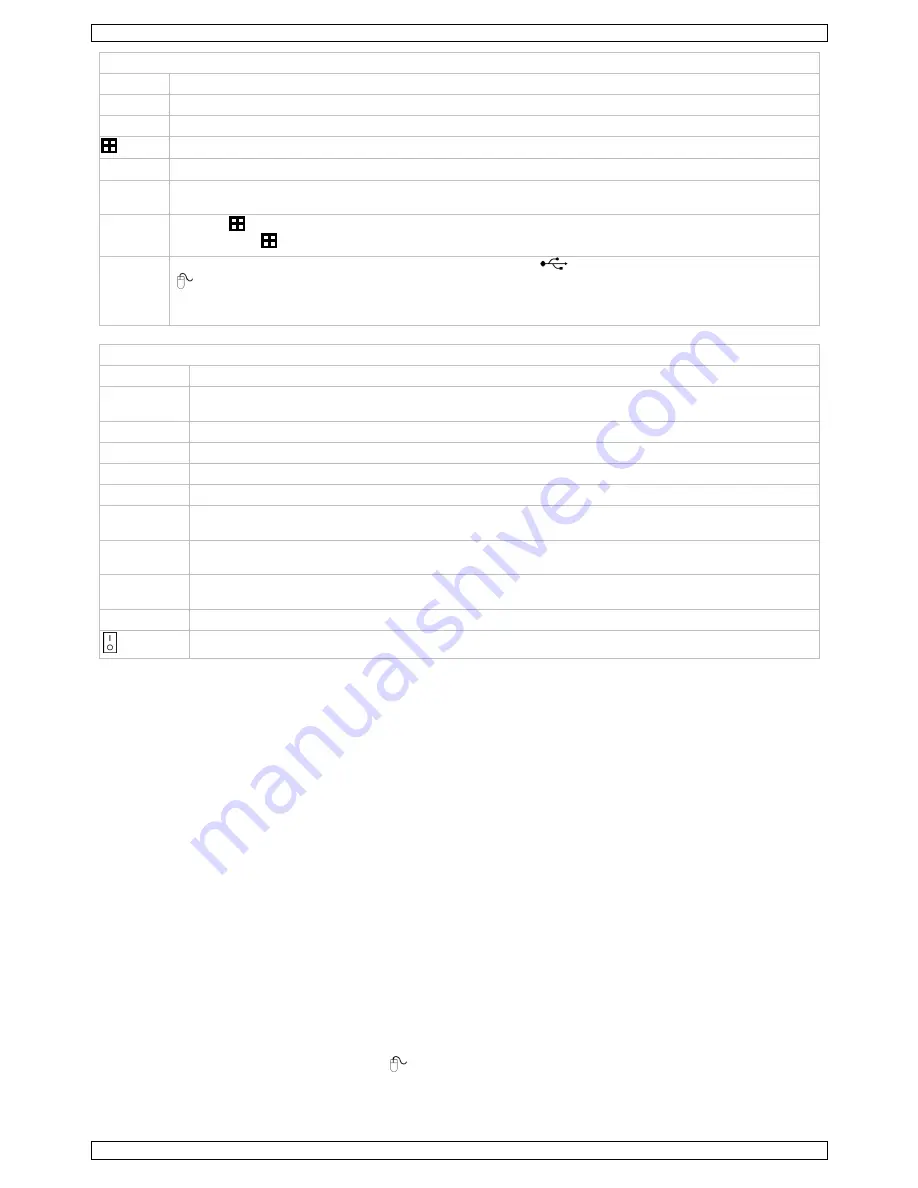
CCTVPROM17
V. 03 – 05/05/2014
4
©Velleman nv
Front panel
SLOW
In playback mode, press to play the recorded file slowly.
ZOOM
In live or playback mode, press to enlarge the image of the selected channel.
SEQ
Press to show all screens sequentially in full screen mode. Press again to quit.
Press to show the multiple channel display mode.
1–8
Press a button to select the corresponding channel.
AUDIO
= SLOW + ZOOM
Press SLOW and ZOOM simultaneously to select live or playback audio.
P.T.Z.
= SEQ. +
Press SEQ. and
simultaneously to enter or exit PTZ control mode.
USB port
(2x)
Connect a USB flash drive for video backup to the left USB port (
); connect a USB mouse to the right port
(
).
Note:
Do not connect two USB mice or two USB flash drives simultaneously.
Note:
For a list of compatible USB flash drives, please refer to the appendices in the full user manual.
Rear panel
VIDEO IN
8 video input channels to connect 8 external video sources e.g. cameras
MONITOR
1 video output channel to connect the DVR to the main monitor (composite)
Note:
You can use the MONITOR, HDMI, and VGA output ports simultaneously.
CALL
connector for monitor specific for sequence display
AUDIO IN
4 audio input channels to connect four external audio sources, e.g. from cameras with audio
AUDIO OUT
1 audio output to connect to an audio device, e.g. a speaker (mono)
LAN port
Connect the DVR to a local network by plugging a network cable into this port.
HDMI
Connect to the HDMI port of a monitor that supports HDMI video output.
Note:
You can use the MONITOR, HDMI, and VGA output ports simultaneously.
VGA
Connect to the VGA port of a monitor that supports HDMI video output.
Note:
You can use the MONITOR, HDMI, and VGA output ports simultaneously.
External I/O
Connect external devices such as a siren, or an alarm sensor for event notifications to your smart phone
(push video). The push video alarm input corresponds with video input 1.
DC 19V
power supply input
power switch
5.
Hardware Setup
Connecting a Video Monitor
Obtain a suitable monitor (not included) and connect it to the MONITOR, HDMI, or VGA video output port on the back of the
DVR.
Note:
You can use the MONITOR, HDMI, and VGA output ports simultaneously.
Connecting the Power Supply
1.
Plug the DC output connector of the included power adaptor into the 19 VDC power input at the back of the DVR.
Caution:
Only use the included adaptor.
2.
Plug the included power cable into the adaptor input connector and plug the other end into the mains. Do not switch the
DVR on yet.
Connecting a Camera
1.
Obtain up to 8 suitable cameras (not included). Each camera needs its own power supply.
2.
Connect the video output of the camera to either video input at the back of the DVR. The number next to the input
connectors represents the channel number. Connector type is BNC.
Connecting Audio
1.
The DVR supports four audio inputs. Connect the audio output of an audio source to an audio input of the DVR. Make sure
to connect the audio channel to the corresponding video channel. Connector type is BNC.
2.
There is also an audio output connector. Connect an audio device, e.g. a speaker, to this connector when desired.
Connector type is BNC.
Connecting Local Area Network (LAN)
Connect the DVR to a local network by plugging a network cable into the LAN port at the back of the DVR. Connector type is
8P8C (RJ45). Setup is done through the OSD.
Connecting a USB Mouse
Connect a USB mouse to the right USB input port (
) of the front panel.





































