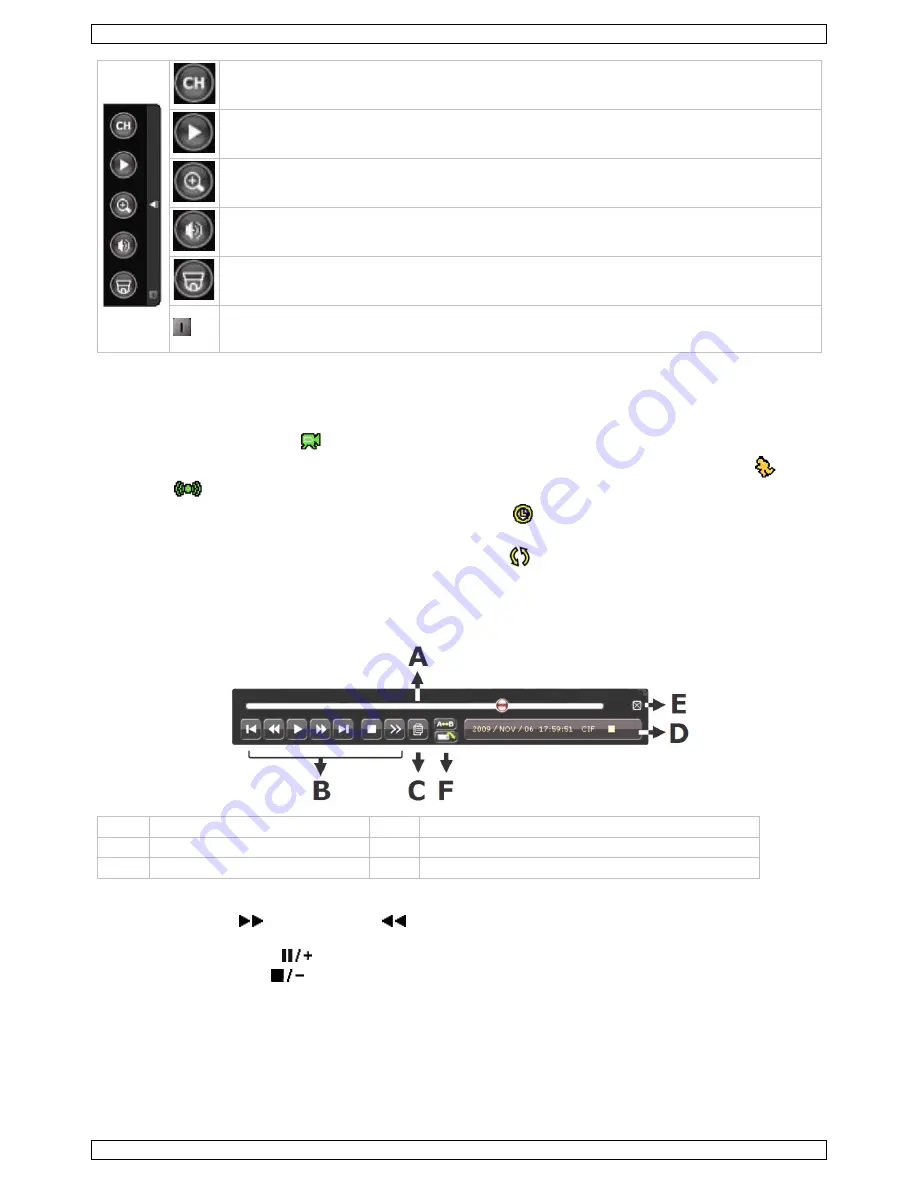
CCTVPROM16
V. 02 – 21/08/2013
8
©Velleman nv
Open channel switch panel.
Show playback control panel.
Zoom-in mode (select desired channel first before entering zoom-mode).
Select audio channel (live mode only live channels can be selected).
Enter PTZ mode and show PTZ control panel
Click to show the power off panel to either halt or reboot the system.
7.3
Recording
•
Check whether the camera(s) is (are) properly connected and a HDD is present inside the device.
•
When the auto-recording and pre-alarm functions are enabled, the device will start recording images.
•
Default the recording icon (
) is shown.
•
In case the motion or alarm detection is activated and a motion or alarm is detected, the motion (
) resp.
alarm (
) icon is shown.
•
When timed recording is enabled, the timed recording icon (
) is shown and the timed recording LED
is on.
•
Default, the device is in HDD overwrite mode and the icon (
) is shown.
7.4
Play-back
Make sure the control panel is not locked and press the PLAY button on the control panel or use the quick menu
bar to open the playback control panel:
A
progress bar
D
information
B
playback control
E
close
C
event search
F
set repeat function A
→
B / open backup menu
Note: play-back needs at least 8192 recorded images to work properly (e.g. with IPS=30, the recording must
be at least 273 seconds long).
•
The fast forward (
) and fast rewind (
) buttons will increase resp. decrease the play-back speed.
Repeatedly pressing the button will increase/decrease speed to 4x, 8x 16x or 32x (max.).
•
Press the pause button (
) to temporary suspend video play-back.
•
Press the stop button (
) to return to live monitoring.
•
Press the SLOW button once to set play-back speed to 1/4
th
and twice for 1/8
th
.
7.5
Search
•
There are four ways to search recorded files: by record list, motion list, alarm list or by timer list.
•
To search an event, press the LIST button on the front panel (make sure the control panel is not locked).
An overview of the recorded file types (ALARM, MANUAL, MOTION, SYSTEM and FULL LIST) is shown.
•
Select the desired list and recording from the list.























