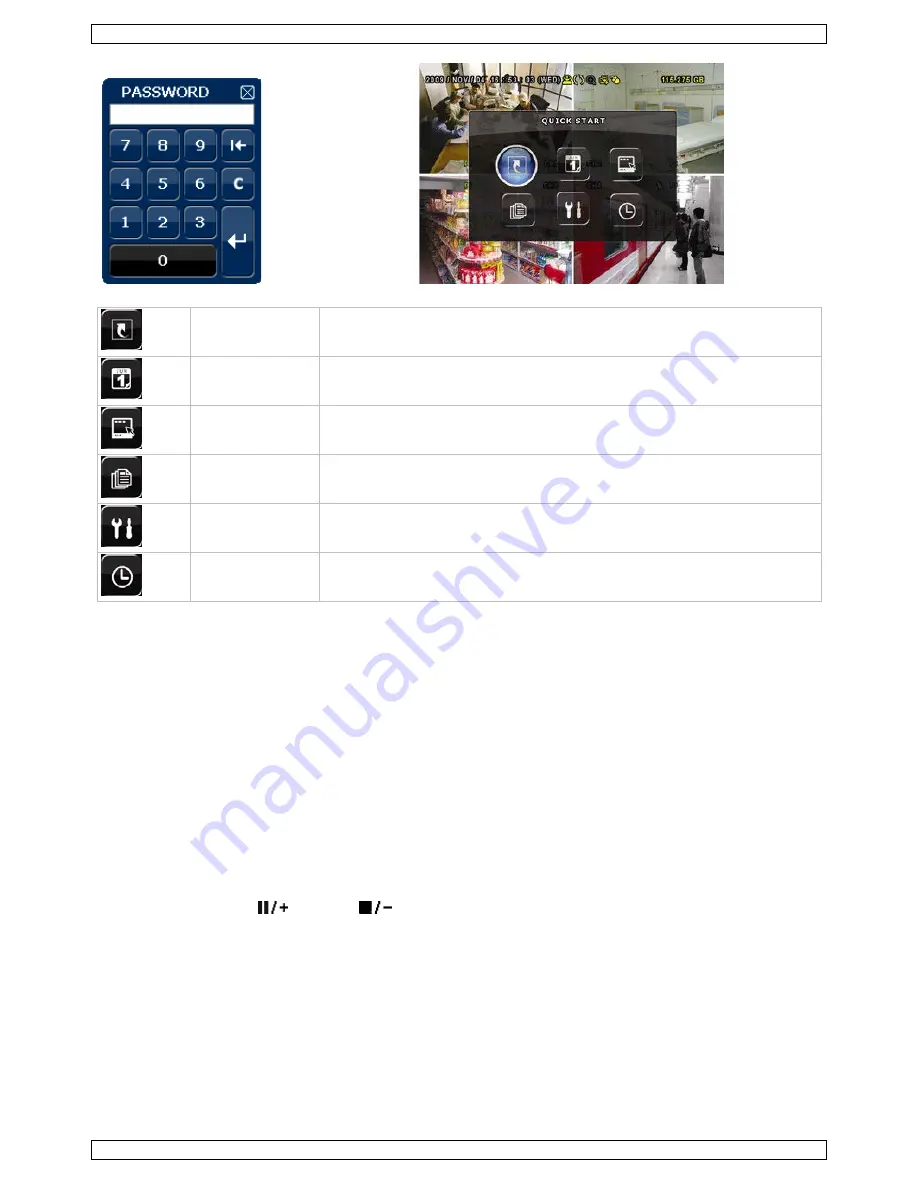
CCTVPROM16
V. 02 – 21/08/2013
6
©Velleman nv
QUICK START
GENERAL - TIME SETUP
DATE SETUP
DATE INFO - DAYLIGHT
SYSTEM
TOOLS - SYSTEM INFO – BACKUP DATA – BACKUP LOG
EVENT
INFORMATION
QUICK SEARCH - EVENT SEARCH - HDD INFO - EVENT LOG
ADVANCED
CONFIG
CAMERA – DETECTION – ALERT – NETWORK – DISPLAY – RECORD - REMOTE
SCHEDULE
SETTING
RECORD – DETECTION – ALARM
For more detailed information, refer to the full user manual on the included CD-ROM.
Setting date and time
Before using the DVR the time and date should be set to get a valid time stamp.
1.
Press the MENU button and enter the admin password to go into the menu list.
2.
Select the QUICK START menu item.
3.
Use the NAVIGATION button to move to the TIME SETUP menu item. Select it to set date and time.
Note: once recording started, do not change date or time as this will make it very difficult to find back the
recorded files.
Note: when using the DVR for the first time and the correct time is set, leave it on for at least 48 hours.
Password setting
1.
Press the MENU button and enter the password to go into the menu list.
2.
Select the SYSTEM menu item.
3.
Go to TOOLS. Select ADMIN PASSWORD (or OPERATOR PASSWORD) and press the ENTER button to set the
password.
Note: an operator can not access the main menu, only the quick menu bar (see below).
4.
Press the cursor up (
) or down (
) button to select the value of the first number and press enter to
save and go to the next character, or use the mouse to select the desired value. Repeat this for all four
password numbers.
Note: default admin password is “0000” (4 times zero).
Record settings
1.
Press the MENU button and enter the password to go into the menu list.
2.
Select the QUICK START menu item.
3.
Select the GENERAL menu item using the NAVIGATION button.
4.
Set the image size, image quality and images per second for recording.
5.
Refer to the full user manual on the included CD-ROM for more details.







































