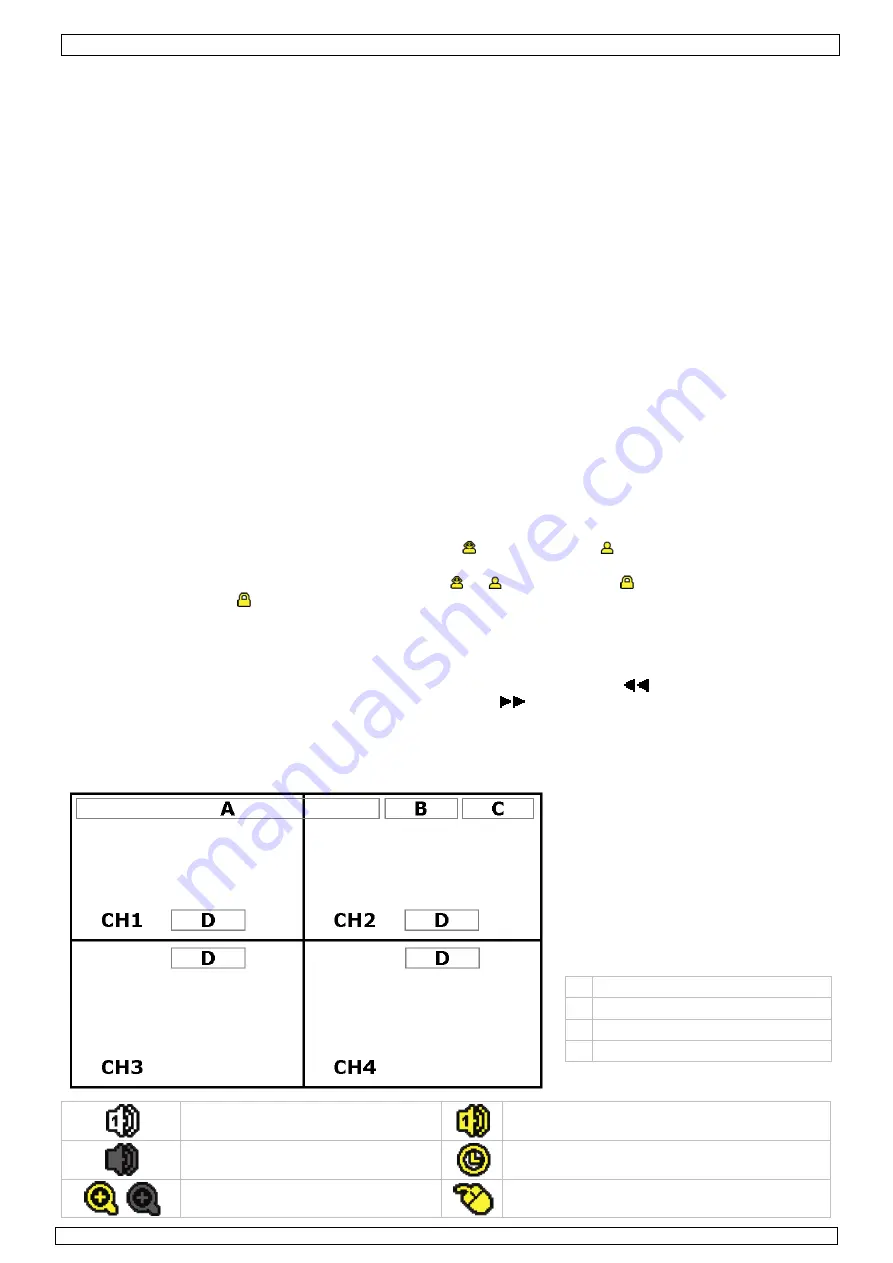
CCTVPROM13
17/06/2011
©
Velleman nv
7
Setting date and time
•
Before using the DVR the time and date should be set to get a valid time stamp.
•
Press the MENU button and enter the admin password to go into the menu list.
•
Select the QUICK START menu item with the
S
,
T
,
e
or
f
buttons.
•
Move to the TIME SETUP menu item. Select it to set date and time.
Note:
once recording started, do not change date or time as this will make it very difficult to find back the
recorded files.
Note:
when using the DVR for the first time and the correct time is set, leave it on for at least 48 hours.
Password setting
•
Press the MENU button and enter the password to go into the menu list.
•
Select the SYSTEM menu item.
•
Go to TOOLS, select ADMIN PASSWORD (or OPERATOR PASSWORD) and press the ENTER button to set the
password.
Note:
an operator can not access the main menu, only the quick menu bar (see below).
•
Press the cursor up (
S
) or down (
T
) button to select the value of the first number and press enter to save
and go to the next character, or use the mouse to select the desired value. Repeat this for all four password
numbers.
Note
: default admin password is “
0000
” (4 times zero).
Record settings
•
Press the MENU button and enter the password to go into the menu list.
•
Select the QUICK START menu item using the
S
,
T
,
e
or
f
buttons.
•
Select the GENERAL menu item.
•
Set the image quality and images per second for recording.
•
Refer to the full user manual on the included CD-ROM for more details.
Audio playback
•
Press the SLOW and ZOOM button simultaneously to select the desired audio channel or use the quick menu
bar (see below). The current audio channel is indicated in the status bar.
User profile selection
•
It is possible to log on to the system as administrator (
) or regular user (
). An icon is shown in the
status bar.
•
Switch between user profiles by clicking on the icon (
or
). The lock-icon (
) is now displayed.
•
Click on the lock-icon
and enter the password of the desired user profile.
Video output
•
On both VGA and monitor outputs the video signal is present simultaneously.
•
To switch to the other display, go to ADVANCED CONFIG and set the DISPLAY OUTPUT PATH.
Note:
the DVR must be reset for the setting to take effect.
•
It is also possible to select a display at start-up of the DVR. Press the left key (
) on the front panel
during start-up to use the CRT monitor; press the right key (
) during set-up to use the VGA output.
8.
Operation
Display
The following image shows the screen layout.
A
system date and time
B
general system status
C
available HDD capacity
D
channel status
live audio channel enabled
playback audio channel enabled (yellow)
audio channel disabled
timer recording
digital zoom on (yellow) / off
USB mouse connected






















