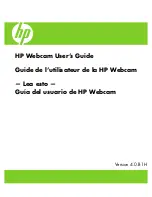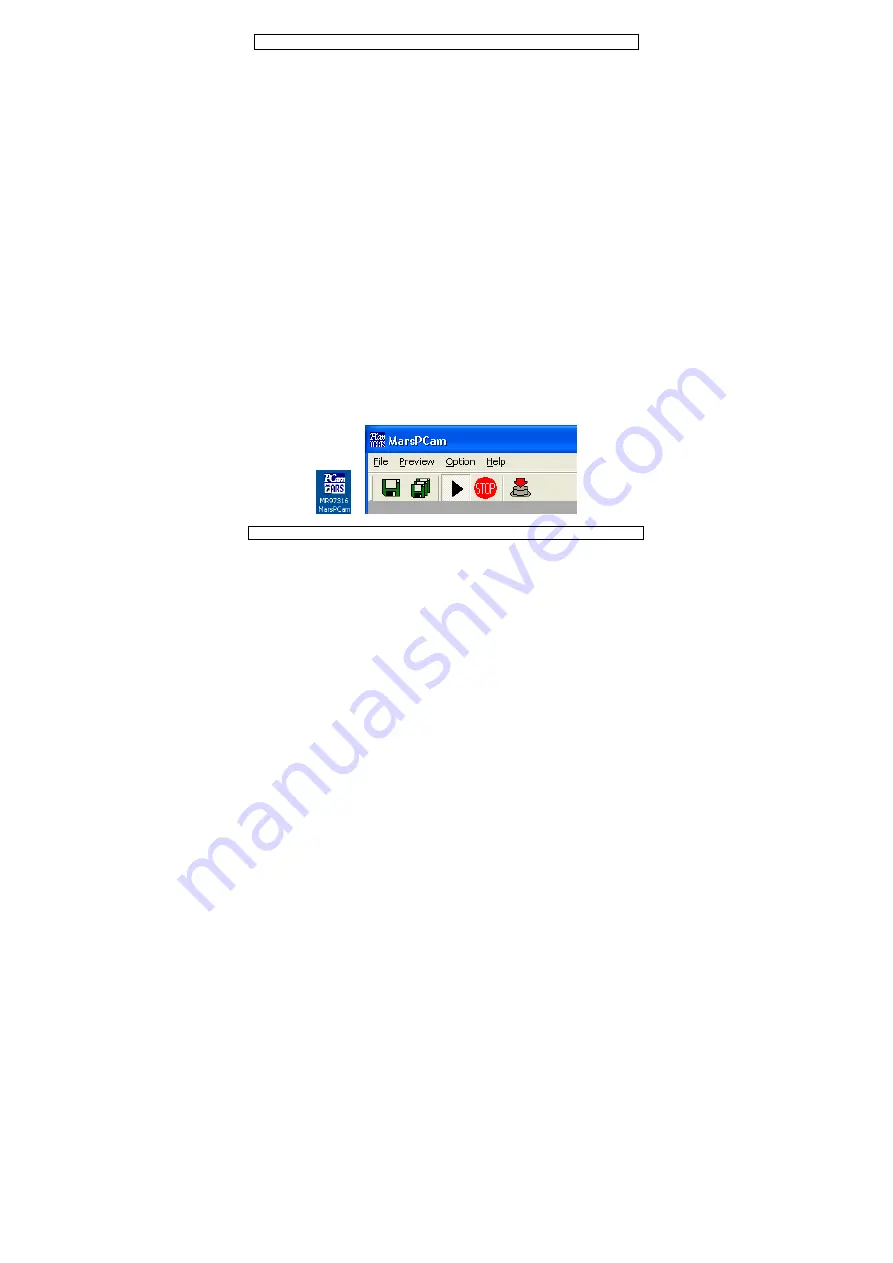
CAMCOLVC4
08/04/2009
5
©2008
Velleman
®
Components nv
7.
Software installation
•
Install the software
before
connecting the camera to a PC. Place
the included mini-CD into a suitable CD-loader. When the
installation doesn’t start automatically, locate the setup.exe file on
the CD and double-click it.
•
Click ‘Next’ in the welcome screen.
•
Select ‘I accept…’ in the license agreement screen and click ‘Next’.
•
Click ‘Install’ to start software installation.
•
In the Wizard completed screen, click ‘Finish’. The software is now
ready for use. Note that to use the
CAMCOLVC4
as webcam, a
driver is also required (see §8).
8.
Use as webcam
•
Plug the A-plug of the included USB cable into a free USB port.
•
Make sure the power ON/OFF switch
[7]
is in the ON position.
•
Press and hold the shutter button
[4]
while plugging the mini-B
connector into the mini USB port
[6]
.
•
The ‘Found new hardware’ wizard starts
♦
. Select ‘Install the software
automatically’ and click ‘Next’.
♦
If the wizard doesn’t start, disconnect the USB cable and verify
that the power ON/OFF switch
[7]
is in the ON position.
♦
Check in ‘Device Manager’ – ‘Imaging Devices’ whether the
camera is listed as ‘MR97316 VGA Dual Mode Camera”
•
A window pops up notifying the user that the software did not pass
‘Windows Logo testing’. This message can be ignored, click on
‘Continue Anyway’ to continue the installation.
•
When installation is complete, click ‘Finish’.
•
Locate the MR97316MarsPCAM icon on the desktop and double click
it. The application opens: