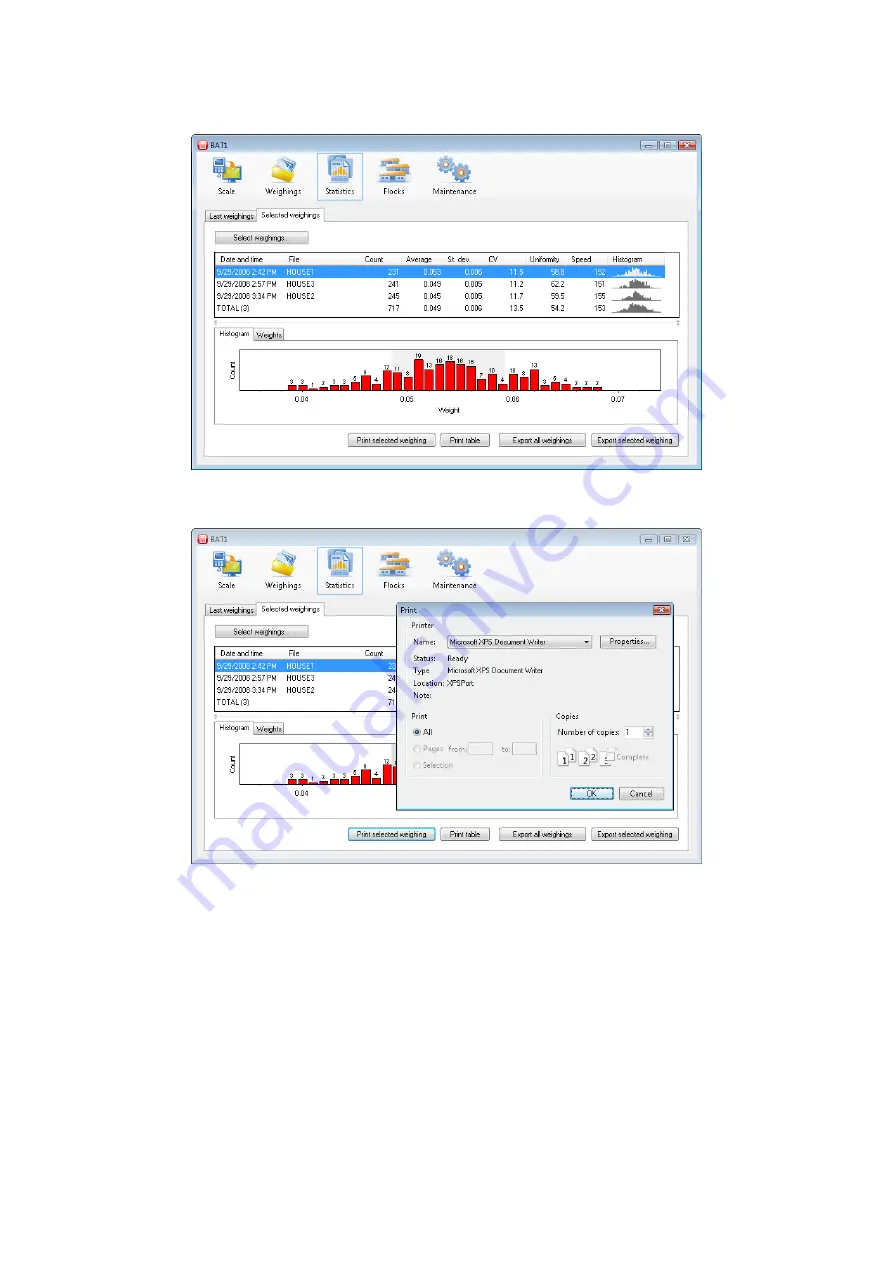
30
The left list includes all available weighings sorted by date. The right list includes weighings selected in the
statistics. Select a row in the
Available weighings
table and click the
>
button. You can repeat the procedure
several times. Close the dialog by clicking
OK
. Selected weighings will be displayed in the table, where you
can see and compare their statistics, histogram, and individual weights.
You can print the selected row of the statistics including the histogram by clicking the
Print selected weighing
button. You can print the statistics table as it is displayed on the screen using the
Print table
button.
Click the
Select weighings...
button again. The dialog for selecting the weighings allows the following
operations:
Adding a weighing – in the
Available weighings
list, select the weighing you want to add and click
>
.
You can perform the same operation by double clicking on the weighing in the
Available weighings
list.
Removing a weighing – in the
Weighings in statistics
list, select the weighing you want to remove and
click
<
. You can perform the same operation by double clicking on the weighing in the
Weighings in
statistics
list.
For clearing the
Weighings in statistics
list - click
<<<
.
For moving all weighings from the
Available weighings
list – click
>>>
.
The
Available weighings
list can be very long. In order to simplify the weighings selection, you can filter the
list according to the preset criteria:
After setting a date in the
From
field, only weighings acquired after the entered date will remain in the
Available weighings
list.























