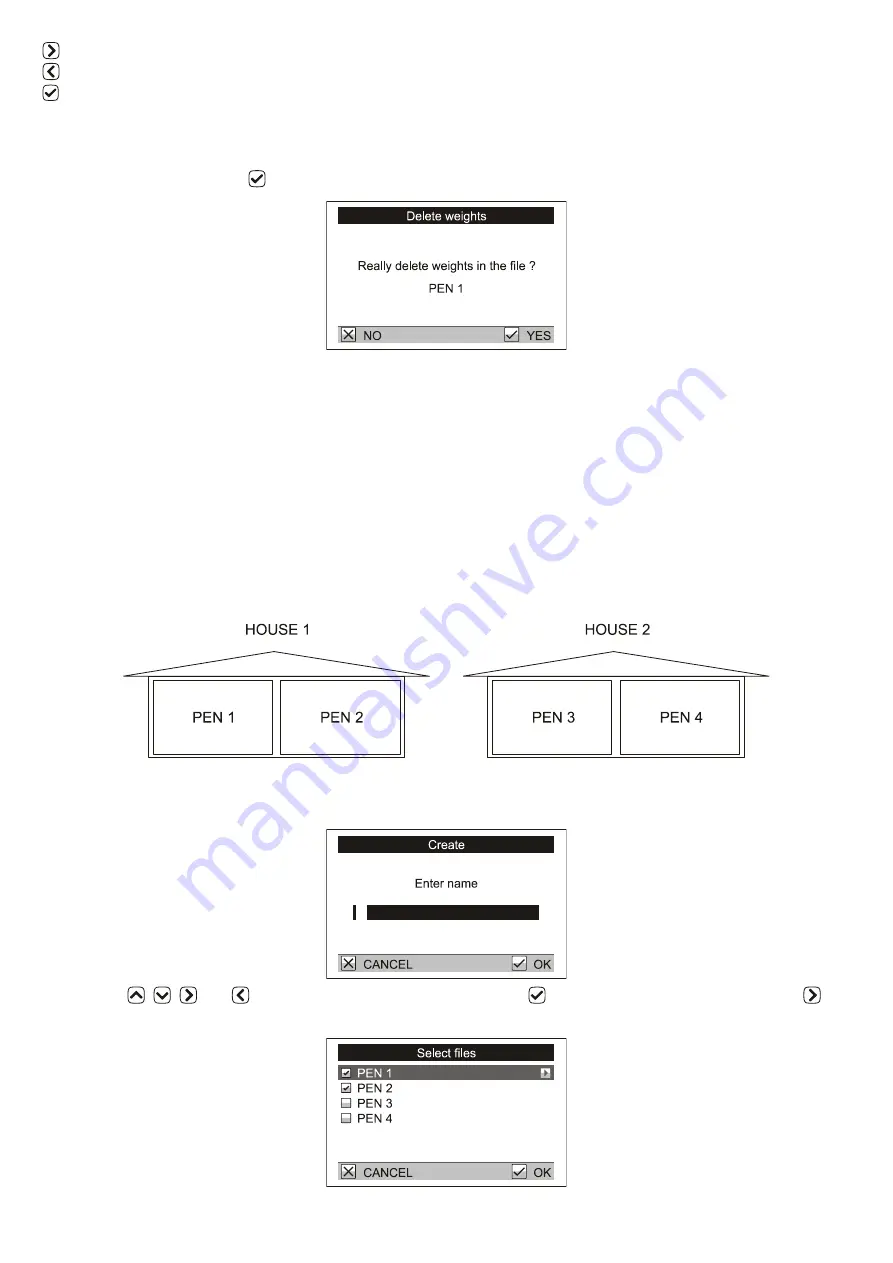
15
Move to next page
Move to previous page
Delete wrong weight
6.2. Deleting data in active file
All weights in the active file can be deleted in menu
Weighing
/
Delete weights
. Confirmation dialog is
displayed and after pressing
the file is deleted.
6.3. Grouping files
For simple display of summary statistics, histograms and printing, individual files can be grouped into file
groups.
Example:
There are two houses on your farm, House 1 and House 2. In House 1 there are two separate pens Pen 1 and
Pen 2. In House 2 there are two separate pens Pen 3 and Pen 4. The scale contains four files named
PEN 1
,
PEN
2
,
PEN 3
and
PEN 4
. To be able to calculate the total statistics in the whole House 1, create a file group named
HOUSE 1
which contains files
PEN 1
and
PEN 2
. Similarly, for the House 2 create a file group named
HOUSE
2
which contains files
PEN 3
and
PEN 4
. If you want to find statistics for the whole farm, create a file group
named
FARM
that contains all files
PEN 1
,
PEN 2
,
PEN 3
and
PEN 4
.
6.3.1.
Creating a group
Select the menu
Configuration
/
File groups
/
Create
. A dialog for entering the file group name is displayed.
Using keys
,
,
and
enter the name of the group and press
. A list of files is displayed; use the
key to select files that belong to the group.






























