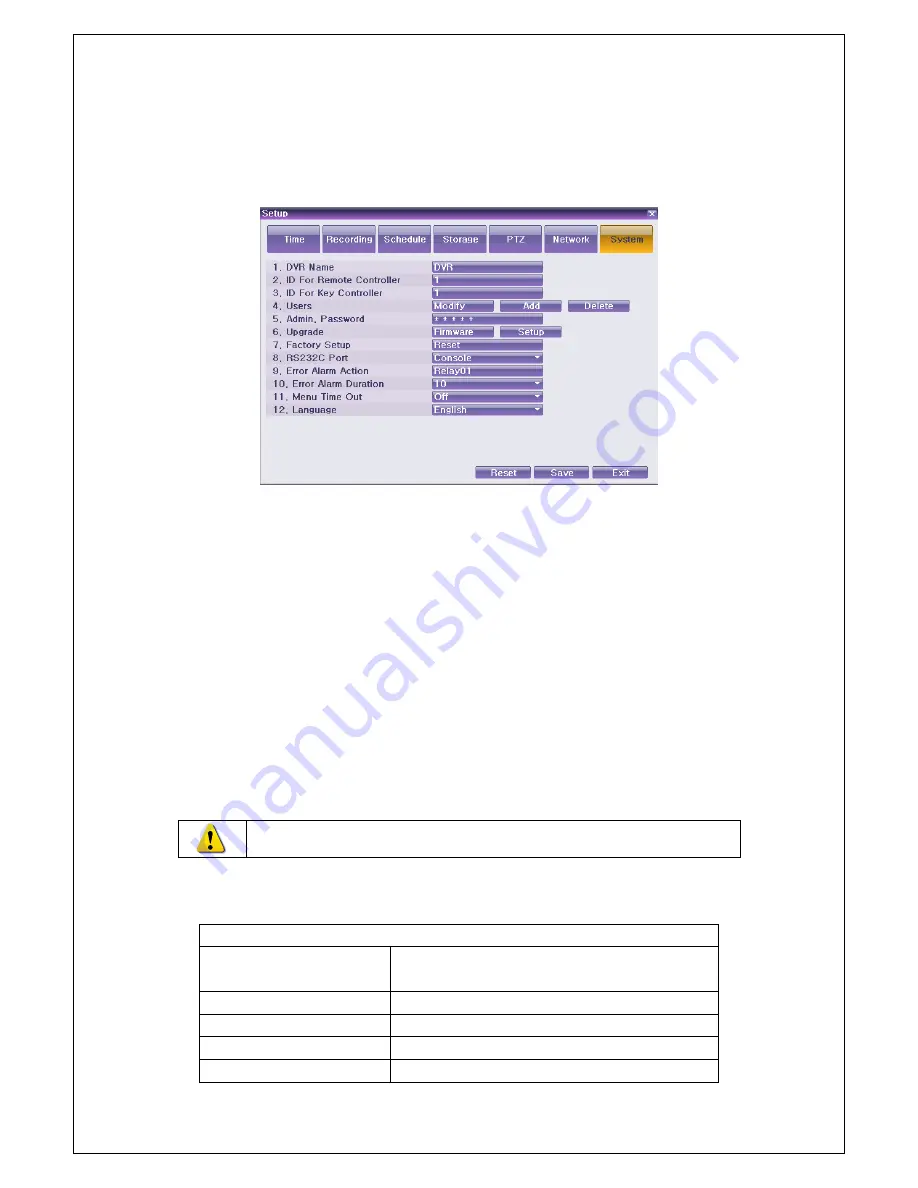
Veilux VR-412D1 & VR-412C Compact DVR’s
www.veilux.net
69
Operating Instruction & User’s Guide
6-7-1 Enter to System Menu
①
Select System at
{Menu}
{Setup}
.
②
System Setup Window, as shown below, appears.
[Figure 6-57. System Setup Window]
6-7-2 DVR Name
①
Move to
{Menu}
{Setup}
{system}
{1. DVR Name}
.
②
Enter the name in the input window using the arrow keys and the Select button. (It supports up to 20
letters for the system name.)
6-7-3 Remote Controller ID
When multiple devices are used, set the remote controller ID to identify input signals from a remote
controller.
VR-412C
doesn’t support Remote Controller ID)
6-7-4 Keyboard Controller ID (Only VR-412D1 supported)
①
Select
{Menu}
{Setup}
{System}
{3. Keyboard Controller ID}
.
②
In the selection window, enter ID using the arrow keys and the Select button(the number 1~255 is
available for ID).
※ RS485 port needs to be designated to Keyboard Controller.
6-7-5 User Registration
Adds, edits, or deletes the users who will operate the system.
System Access Authorization
Network Live
Enables viewing real-time images upon network
access.
Play
Enables viewing the Recorded Screen.
Copy (download)
Copies and downloads files.
PTZ Control
PTZ camera control
Setup
Data setup, recording schedule, system, storage,
Содержание VR-412D1
Страница 1: ... ...







































