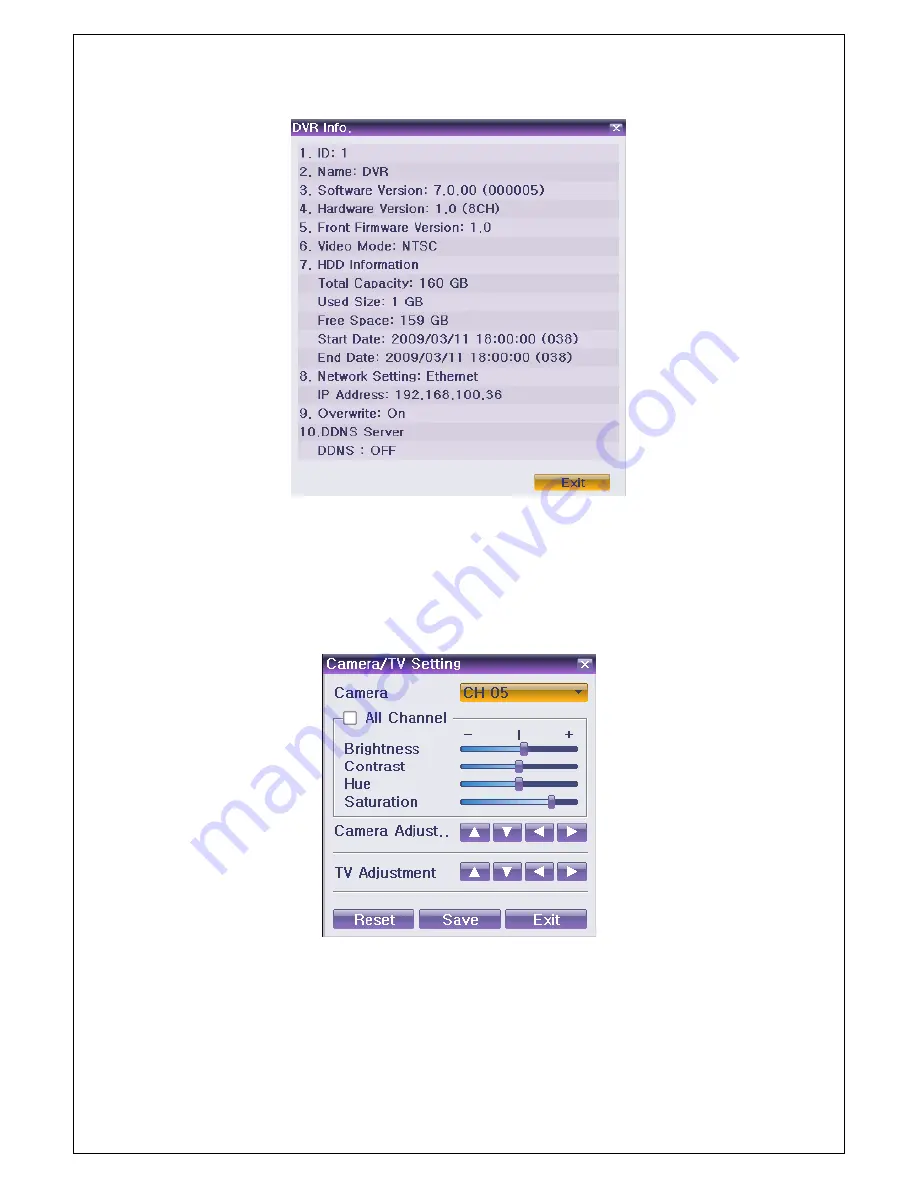
Veilux VR-412D1 & VR-412C Compact DVR’s
www.veilux.net
26
Operating Instruction & User’s Guide
[Figure 5-12. Product Information Window]
5-5-2 Camera Selection for Screen Setup
①
On the real-time monitoring screen, select
{Menu}
{Others}
{Camera/TV Setup}
.
②
Select a camera for Screen Setup. If you tick on All Channels, you can set up screen over all channels
[Figure 5-13. Camera/TV Setup Window]
Содержание VR-412D1
Страница 1: ... ...






























